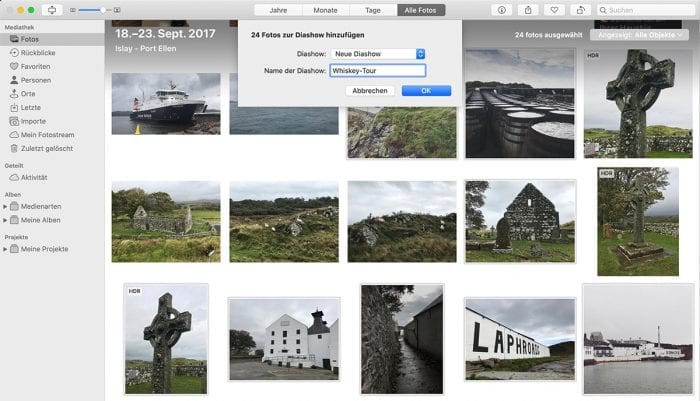If you want to put more effort into creating a slideshow and save it permanently, you can do this using a photo project. Here too, however, the first step is to select the pictures – don’t worry, you can add more photos or remove individual ones at any time later.
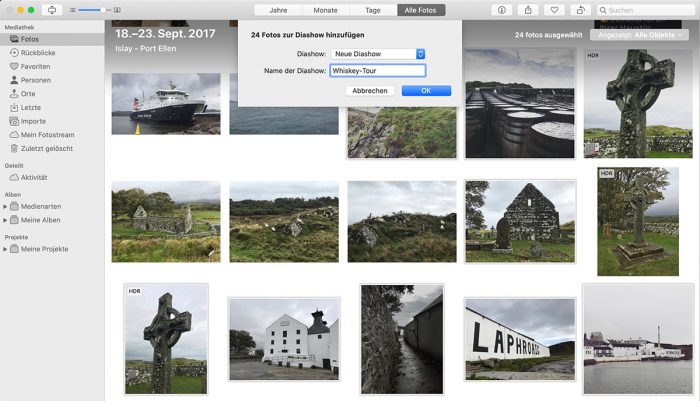
Once you have selected the images, create a new slideshow via the “File” menu using the “Create -> Slideshow -> Photos” option and give it a suitable name. Ignore the “App Store” option shown here as an alternative; this will take you to third-party apps that can be used to create slideshows and photo books.
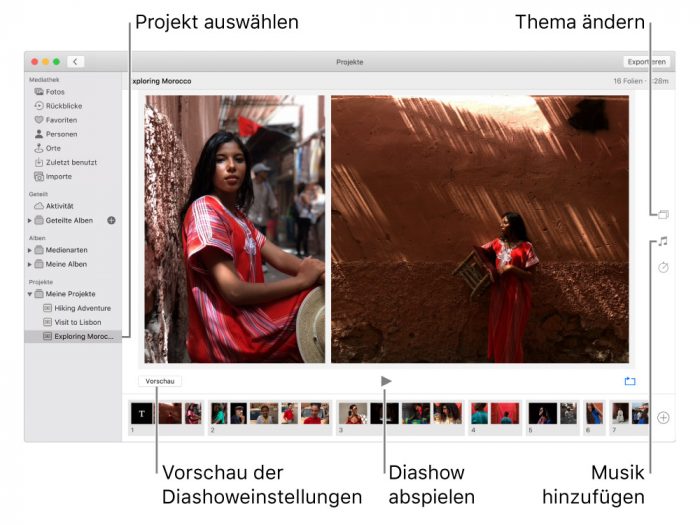
You will then see the selected images and can change their order in the bar at the bottom of the screen. On the right-hand side of the screen you will find icons for the other slideshow settings. Here, too, you can choose between different themes and customize the music. In the music menu, however, you also have the option of selecting several songs and sorting their order by dragging them.
Another new feature is the “Duration” menu, which you can use to adjust the length of the entire slideshow. Among other things, you can set a fixed time or specify that the duration of the display is adapted to the selected music.
Add more images and text to slideshow
If you have selected your slideshow project in the menu bar of the Photos app, you will see a plus symbol at the bottom right of the photo bar. This allows you to add further images to the slideshow or – if a single image is selected – to add text overlays.
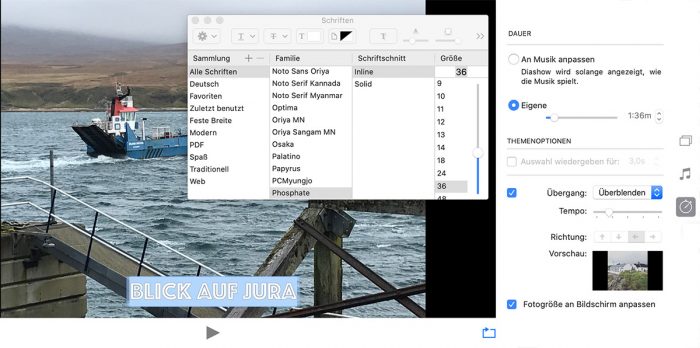
The font and size of the image texts can be adjusted quite flexibly. To do this, simply select the font in the image and open the font menu with the shortcut “Command+T”, then you not only have different font sizes available, but also the fonts available in the system.
Export slideshows from photos
After you have put in the necessary effort, you may also want to export the slideshow to use it outside the Photos app. You can also save the whole thing as a video via the “File -> Export -> Export slideshow” menu.
Source: https://www.ifun.de/macos-catalina-diashow-in-der-fotos-app-erstellen-152478/
The HTML code for a space is as follows: mehr erfahren
Dieser Beitrag ist auch verfügbar auf:
![]() Deutsch (German)
Deutsch (German)