Proceed as follows to reinstall your Mac
1. start computer with macOS recovery
Switch on the Mac and immediately press and hold these two buttons until the Apple logo or another image is displayed:
Command key (⌘) and R.
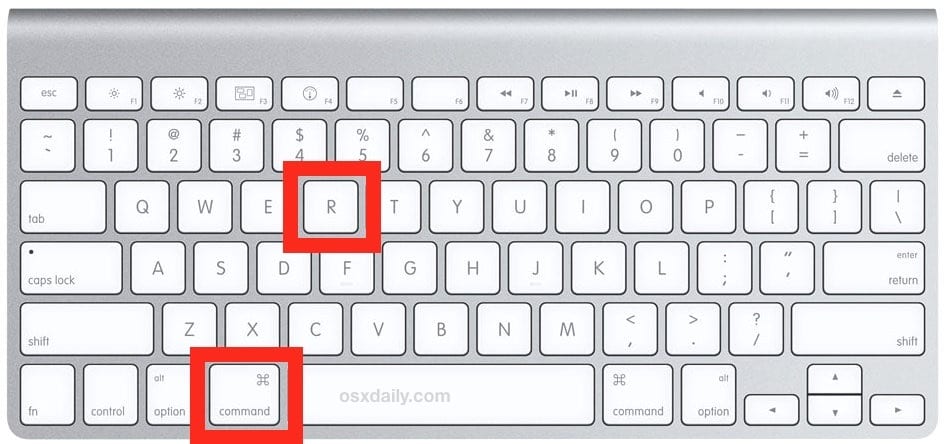
2. establish an Internet connection
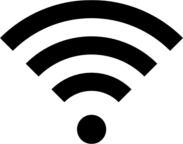
Click on the wifi symbol at the top right and connect to your own network. Alternatively, a network cable can also be used.
3. select user and enter password
4. select the hard disk utility
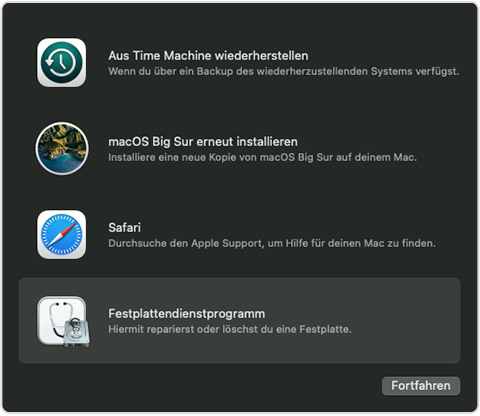
5. erase hard disk
Select the “Macintosh HD” entry in the sidebar of the hard disk utility and make sure that no other devices (USB sticks, external hard disks, etc.) are connected.
- Now click on “Delete” at the top of the toolbar
- The name can be freely chosen
- The suggested format should be used (APFS or Mac OS Extended (Journaled))
Then select “Delete volume group”.
If “Where is” is activated on the Mac, you will be prompted to enter your Apple ID and password.
Forgot your Apple ID? Click
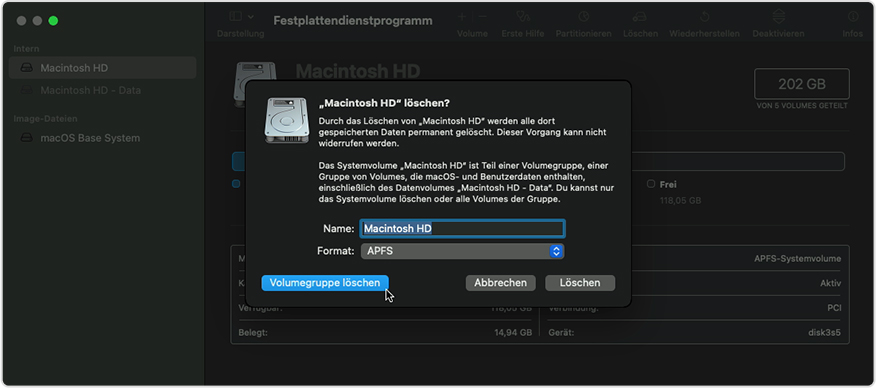
After successful deletion, look again in the sidebar to see if there are any more volumes under “internal”.
If this is the case, select the respective volume and click on “Delete volume”
ATTENTION: No volumes under “external” or “image” need to be deleted. Only those under “internal”.
6. close the hard disk utility program
7. reinstall MacOS
Back on the initial screen, this time select Reinstall macOS The operating system macOS , previously Mac OS X and OS X , is the operating system from the Californian hardware and software company Apple for laptop and desktop computers of the Mac series. https://de.wikipedia.org/wiki/MacOS mehr erfahren.
The operating system macOS , previously Mac OS X and OS X , is the operating system from the Californian hardware and software company Apple for laptop and desktop computers of the Mac series. https://de.wikipedia.org/wiki/MacOS mehr erfahren.
This is followed by the installation of the operating system for your Mac. Follow the procedure step by step.
Dieser Beitrag ist auch verfügbar auf:
![]() Deutsch (German)
Deutsch (German)
