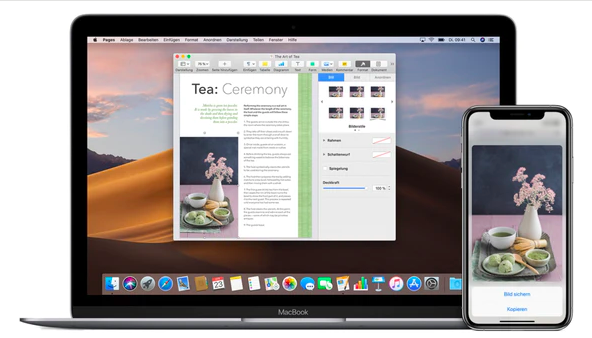How to activate Apple’s universal clipboard
Did you know that it is possible to transfer clipboard content between iPhones and Macs or iPads? All you have to do is activate the corresponding system function.
Even though the universal clipboard from Apple’sHandoff hasn’t just been part of Apple’s ecosystem since yesterday, it’s so practical that we want to briefly introduce it to you and explain how to activate it.
How to activate the general clipboard on macOS and iOS
Long-time Mac users have certainly been familiar with the universal clipboard since the announcement of macOS Sierra. Apple had brought its desktop and iPhone operating systems closer together with the help of the iCloud
• contacts
• calendar
• photos
• iCloud Drive
• notes
• memories
• friends
• iPhone search
. If your iPhone or iPad is also running at least iOS 10 – which should apply to every iDevice in active use by now – you can use the cloud-based clipboard to move text, images, URLs or other content back and forth between the devices, for example. You just have to make sure that the devices used are used with the same iCloud
• contacts
• calendar
• photos
• iCloud Drive
• notes
• memories
• friends
• iPhone search
account.

On iOSiOS is Apple's operating system for the iPhones. Further information at Wikipedia: https://de.wikipedia.org/wiki/IOS_(Betriebssystem) mehr erfahren or iPadOS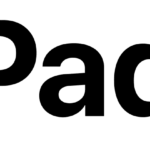 iPadOS is Apple's operating system for the iPads. Further information at Wikipedia: https://de.wikipedia.org/wiki/IPadOS mehr erfahren devices, you will find the corresponding settings window under General > Airplay & Handoff.
iPadOS is Apple's operating system for the iPads. Further information at Wikipedia: https://de.wikipedia.org/wiki/IPadOS mehr erfahren devices, you will find the corresponding settings window under General > Airplay & Handoff.
Once you have activated Handoff, Bluetooth and WLAN, you can get started.
These Macs, iPhones and iPads support the universal clipboard
According to Apple, the following devices support the universal clipboard:
- iPhone 5 or newer
- iPad Pro (all models)
- iPad (4th generation) or newer
- iPad Air or newer
- iPad mini 2 or newer
- iPod touch (6th generation) or newer
- Macbook from 2015 or newer
- Macbook Pro from 2012 or newer
- Macbook Air from 2012 or newer
- Mac mini from 2012 or newer
- iMac from 2012 or newer
- iMac Pro (all models)
- Mac Pro from 2013 or newer
Source: https://t3n.de/news/copy-paste-zwischen-mac-iphone-universelle-zwischenablage-1355484/
Dieser Beitrag ist auch verfügbar auf:
![]() Deutsch (German)
Deutsch (German)