In order to use your emails, contacts and appointments from Microsoft 365 on your iPhone or iPad, you must set up your account as follows:
1. Go to Settings –> Mail –> Accounts
On your iPad or iPhone, go to Settings, then select Mail, then Accounts.
2. Add Exchnage account
Then select Add Account from your existing accounts:
3. Enter access data
Then enter your email and a description for the account:


Enter the password associated with the email account.
The Mail app may request certain permissions.
Tap Agree.
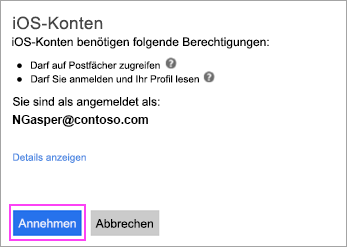
Select the services you want to sync with your iOSiOS is Apple's operating system for the iPhones. Further information at Wikipedia: https://de.wikipedia.org/wiki/IOS_(Betriebssystem) mehr erfahren device and tap Save. That’s it!
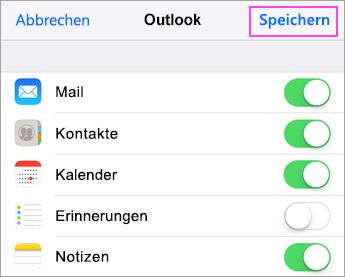
Dieser Beitrag ist auch verfügbar auf:
![]() Deutsch (German)
Deutsch (German)






