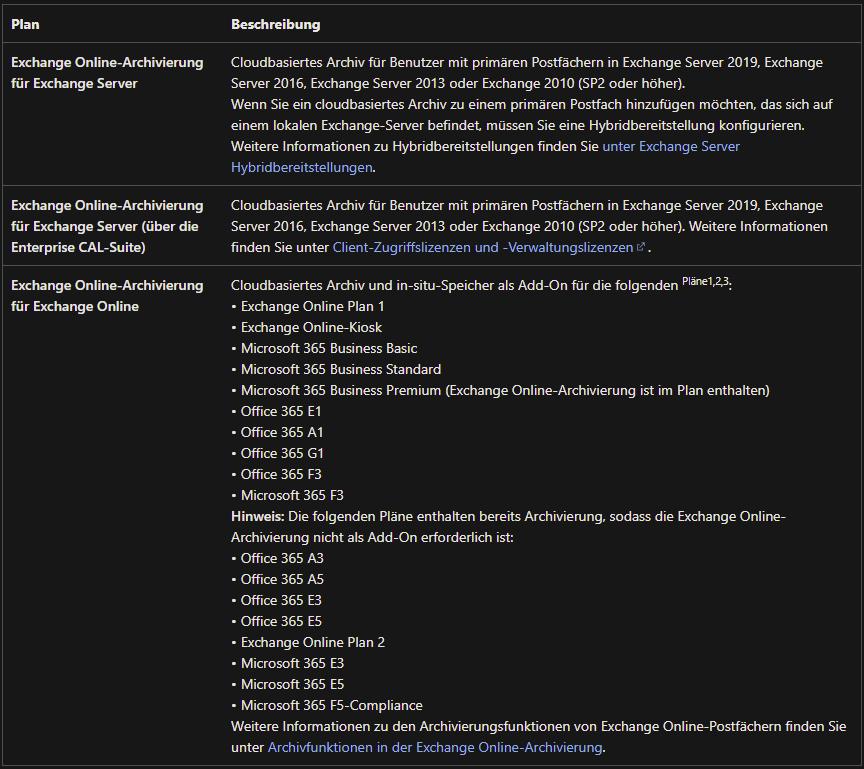Exchange Online archiving is available via the following plans:
Activate an archive mailbox:
The archive mailbox is activated in the Purview complianceIT compliance describes in corporate management compliance with legal, internal and contractual regulations in the area of the IT landscape. portal as follows:

https://compliance.microsoft.com/informationgovernance?viewid=archive
(Q: Activate archiving)
Access archived emails:
Once the archive mailbox has been activated, the so-called “online archive” is displayed in Outlook

Archive e-mails:
The following policy is applied by default:

However, it is possible to adjust the policy for individual mails or entire folders.
Individual mail:

Whole folder:


Configure archiving:
Office 365 allows users to create an archive for expired emails.
If the online archive is activated, O365 applies corresponding retention guidelines.
If you create a new mailbox, the “Default MRM Policy” policy is activated by default.
(Q: Standard storage guideline)

New retention policies can be created in the Exchange
https://outlook.office365.com/ecp/?p=RetentionPolicies&form=eac
I don’t quite understand the difference to this one yet:
New retention policies can be created in the Purview Center under “Data lifecycle management”.
https://compliance.microsoft.com/informationgovernance?viewid=retention
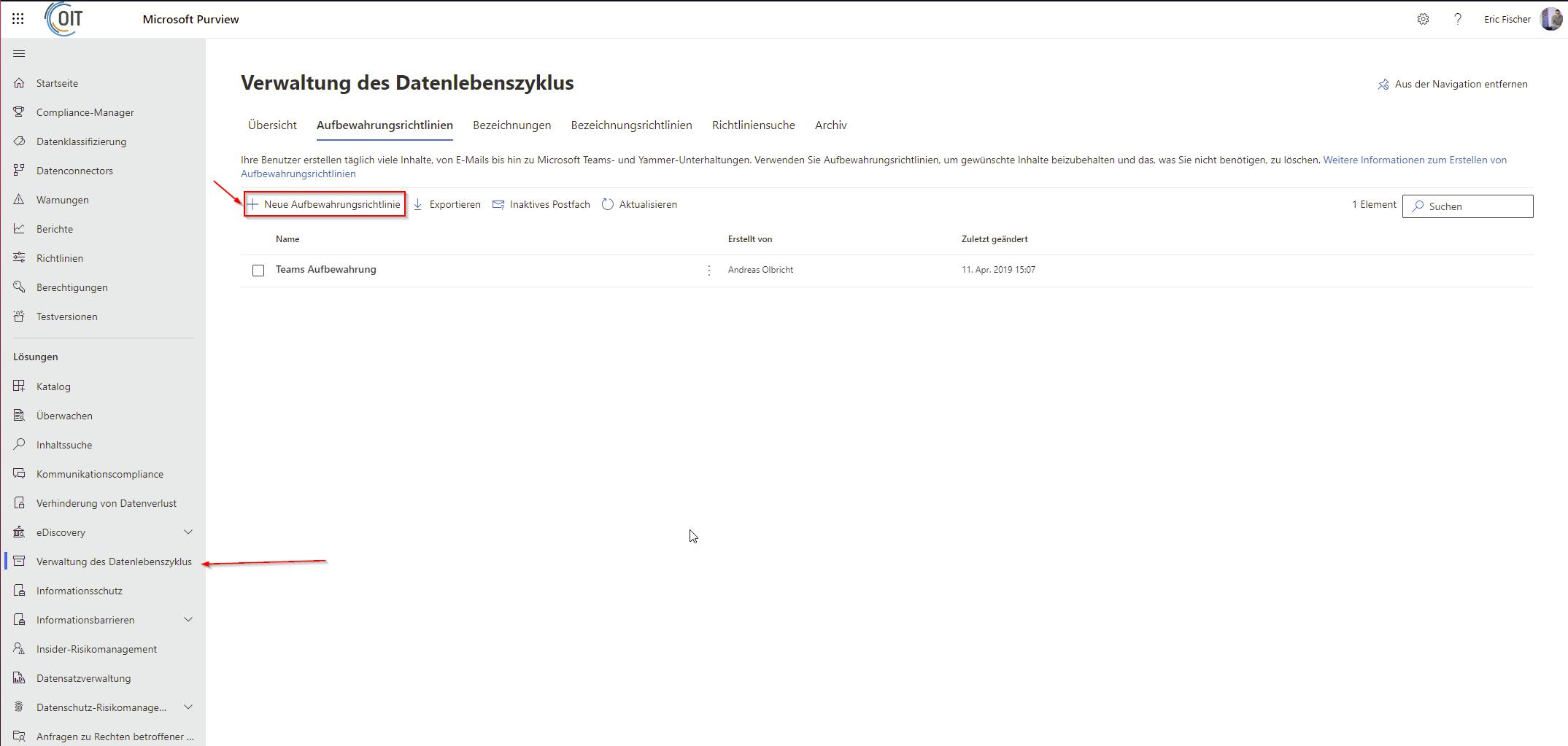
Mailbox of an employee who has left the company:
There is an option called “Ligitation Hold” to retain emails from departing employees for legal purposes. This option is located in the Office 365 Admincenter as shown in the following screenshot:

The retention period is then specified and saved.

This activation can take up to an hour. After completion, the account can be deleted. The inactive mailbox content can be searched and exported via eDiscovery.
(Q: Retention of ex-employees)
/// Useful links and sources ///
(Probably outdated) https://www.it-administrator.de/themen/kommunikation/fachartikel/313349.html
Information on archive mailboxes https://docs.microsoft.com/de-de/microsoft-365/compliance/archive-mailboxes?view=o365-worldwide
Activate archiving: https://docs.microsoft.com/de-de/microsoft-365/compliance/enable-archive-mailboxes?view=o365-worldwide
Standard storage guideline https://docs.microsoft.com/de-de/exchange/security-and-compliance/messaging-records-management/default-retention-policy
Customize archiving policy https://docs.microsoft.com/de-de/microsoft-365/compliance/set-up-an-archive-and-deletion-policy-for-mailboxes?view=o365-worldwide
Link to the Exchange
Instructions Online archive folder for users: https://prod.support.services.microsoft.com/en-us/office/manage-email-storage-with-online-archive-mailboxes-1cae7d17-7813-4fe8-8ca2-9a5494e9a721#ID0EFD=Outlook_for_Windows
Purview ComplianceIT compliance describes in corporate management compliance with legal, internal and contractual regulations in the area of the IT landscape.: https://compliance.microsoft.com/informationgovernance
Retention of ex-employees:
Dieser Beitrag ist auch verfügbar auf:
![]() Deutsch (German)
Deutsch (German)