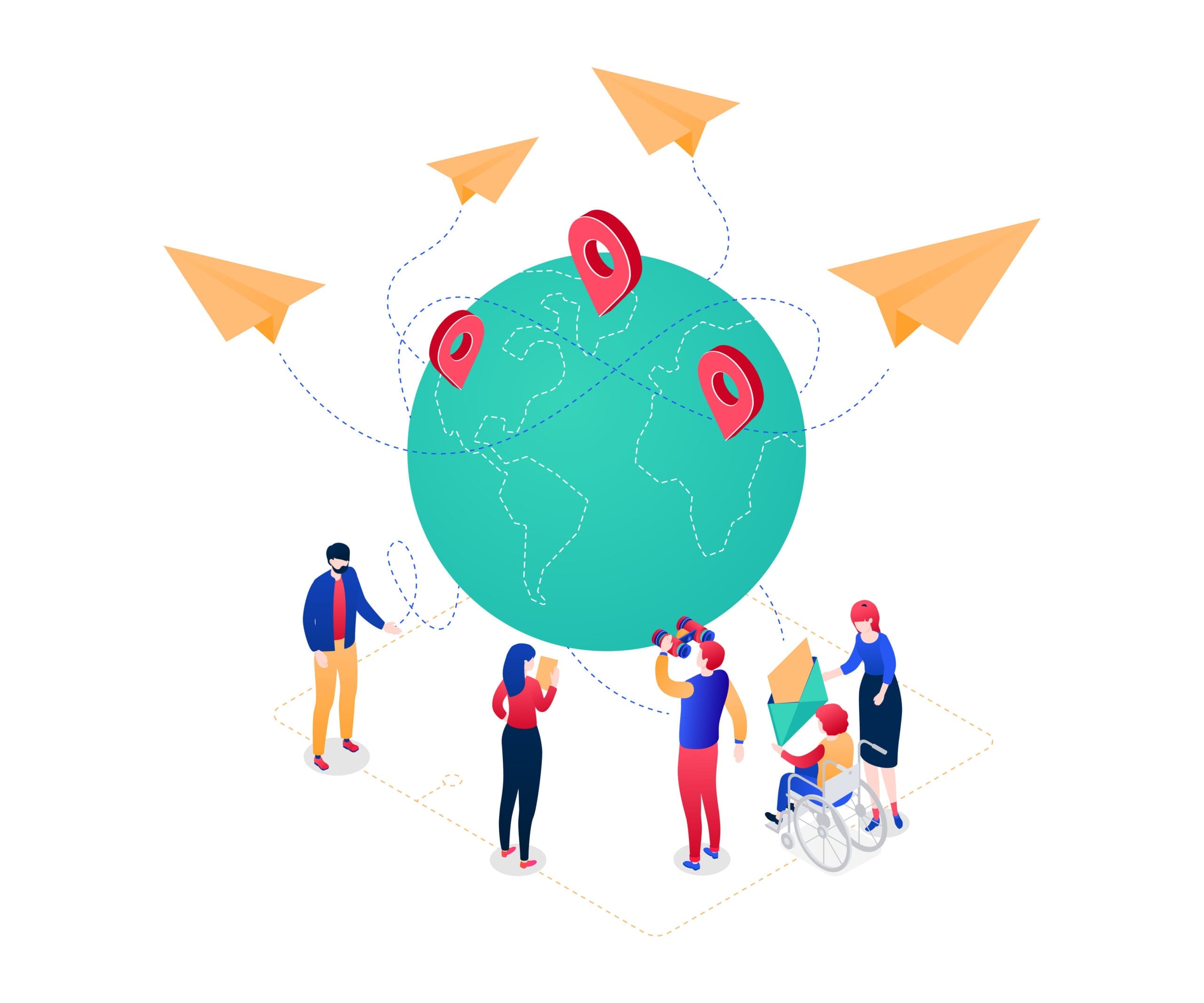Deactivate “Desktop” and “Documents”
If you deactivate “Desktop & Documents folders”, your files will remain in iCloud
• contacts
• calendar
• photos
• iCloud Drive
• notes
• memories
• friends
• iPhone search
Drive and a new folder for “Desktop” and “Documents” will be created in the user folder on your Mac. You can move files from iCloud
• contacts
• calendar
• photos
• iCloud Drive
• notes
• memories
• friends
• iPhone search
Drive to your Mac as required or select all files and drag them to the desired storage location.
- On your Mac, select the Apple menu () > “System Preferences”. Click on “Apple ID” and then on “iCloud”. Under macOS Mojave or older, select the Apple menu () > “System Preferences” and then click on “iCloud”.
- Click on “Options” next to “iCloud

• contacts
• calendar
• photos
• iCloud Drive
• notes
• memories
• friends
• iPhone search
Drive”. - Deactivate the option “Folder ‘Desktop’ & ‘Documents'”.
- Click on “Done”.
Source: https://support.apple.com/de-de/HT206985
Dieser Beitrag ist auch verfügbar auf:
![]() Deutsch (German)
Deutsch (German)