With some WordPress



What is the WordPress page / post / page ID?
IDs are almost always used to (uniquely) identify something and WordPress

What WordPress IDs are there?
As already mentioned, almost every WordPress
- Pages (also called “page id”)
- Contributions (also called “post id”)
- Comments
- Categories (also called “tag id”)
- Keywords / tags (also called “tag id”)
- Users / authors (also called “user id”)
- …
Of course there are a few more, but these are the most commonly used. The IDs of WordPress
Find out WordPress page / page ID
Option 1: Find out the page ID in the link preview
- Click on “Pages” in your WordPress

- Now search the list of pages for the page from which you want to find the ID.
- Move your mouse over the page name and you should now see a URLA Uniform Resource Locator identifies and locates a resource, for example a website, via the access method to be used and the location of the resource in computer networks. at the bottom left of your browser. The URLA Uniform Resource Locator identifies and locates a resource, for example a website, via the access method to be used and the location of the resource in computer networks. now contains the WordPress

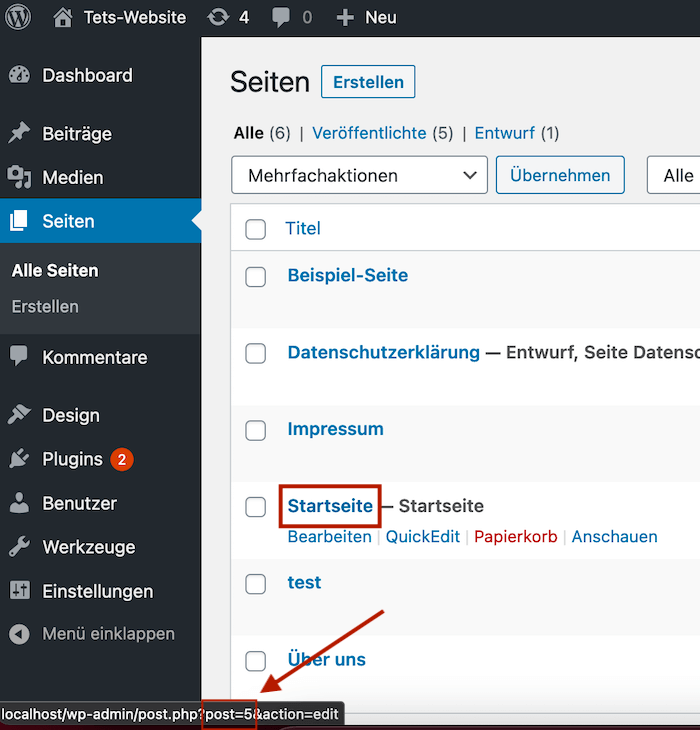
Option 2: Find out page ID in edit mode
- First go to the edit mode of the page from which you want to find out the page ID.
- You will now see the current URLA Uniform Resource Locator identifies and locates a resource, for example a website, via the access method to be used and the location of the resource in computer networks. in the address bar of your browser. The URLA Uniform Resource Locator identifies and locates a resource, for example a website, via the access method to be used and the location of the resource in computer networks. now contains the WordPress

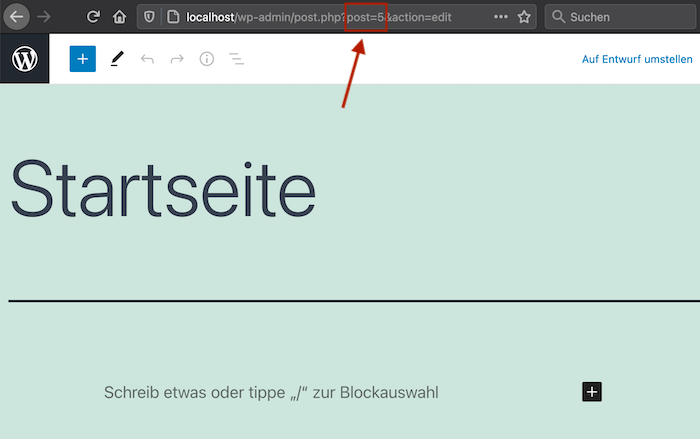
Find out WordPress post ID (post id)
The post ID is basically the same as the page ID. So simply follow the steps of one of the two options mentioned above (the page ID) to find out the WordPress
Find out WordPress category and keyword ID (tag id)
To find out the ID of a category or a keyword, you can proceed in exactly the same way as for finding out the page ID. The only difference is that you don’t have to look for “post=XXX” in the URLA Uniform Resource Locator identifies and locates a resource, for example a website, via the access method to be used and the location of the resource in computer networks., but for “tag_ID=XXX”.
To do this, go to the edit mode of the category or keyword and search for “tag_ID=XXX” in the URLA Uniform Resource Locator identifies and locates a resource, for example a website, via the access method to be used and the location of the resource in computer networks..
Find out WordPress user ID (user id)
To find out the ID of a user, you can proceed in exactly the same way as for finding out the page ID. The only difference is that you don’t have to look for “post=XXX” in the URLA Uniform Resource Locator identifies and locates a resource, for example a website, via the access method to be used and the location of the resource in computer networks., but for “user_id=XXX”.
To do this, go to the user’s edit mode and search for “user_id=XXX” in the URLA Uniform Resource Locator identifies and locates a resource, for example a website, via the access method to be used and the location of the resource in computer networks..
Dieser Beitrag ist auch verfügbar auf:
![]() Deutsch (German)
Deutsch (German)

