A website that allows either everyone or only certain people to book appointments according to your wishes makes everyday working life much easier. Microsoft offers an efficient solution for this: Microsoft Bookings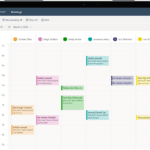
The first overview of the interface
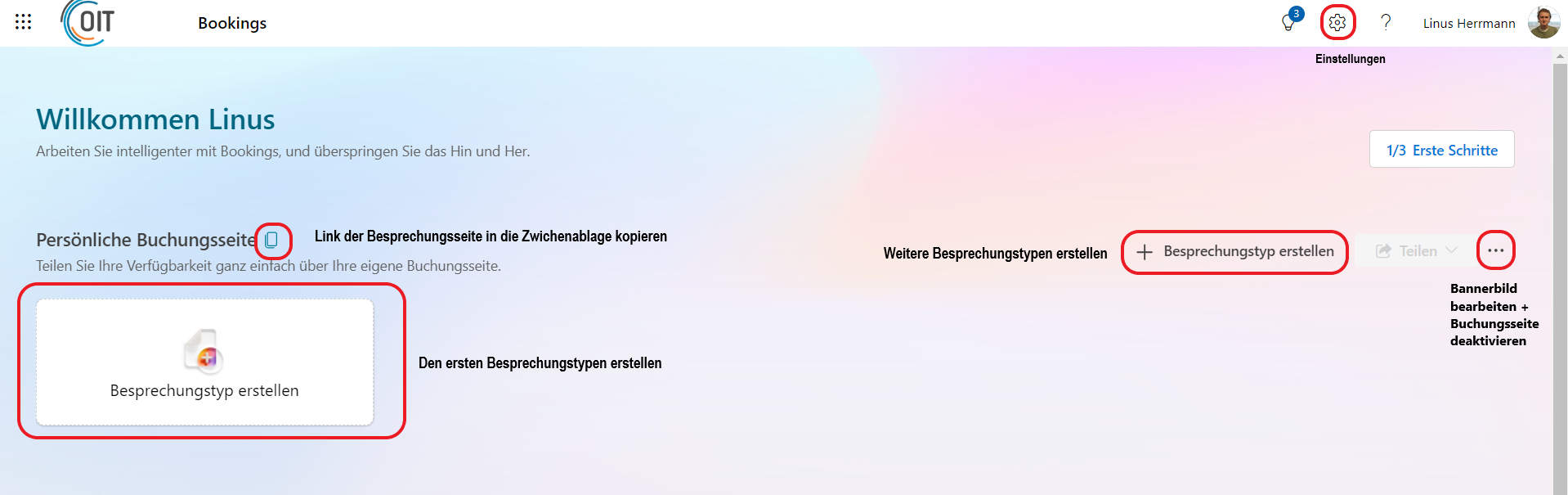
Create meeting types
Fill out the form with your personal information; the attached image serves as a guide to the overview of the form. Add as many meeting types as you need.
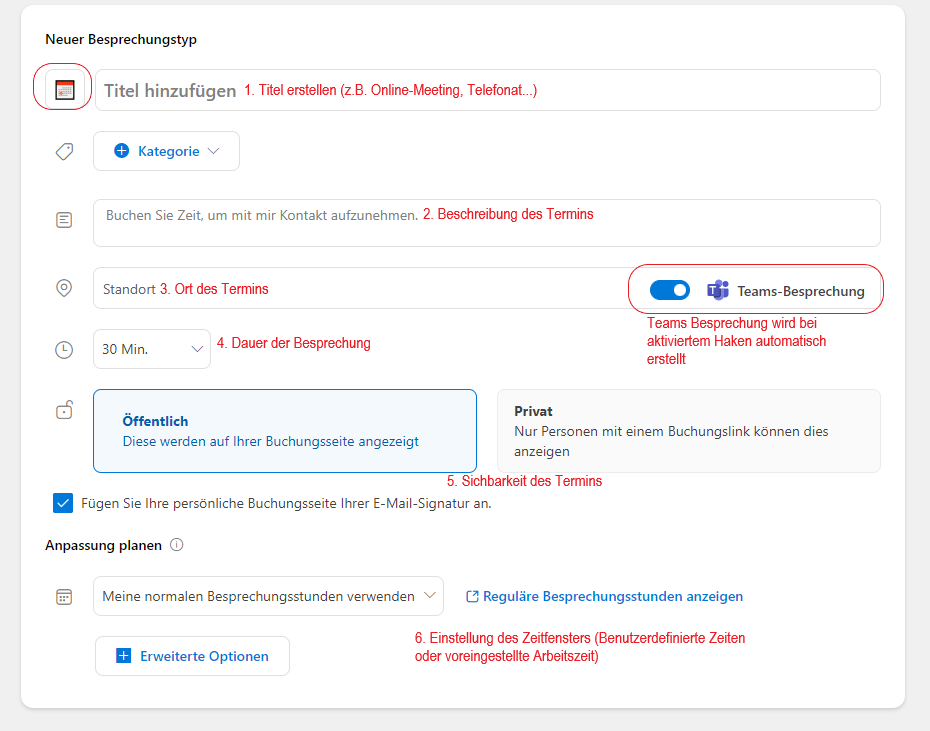
Customize display
Open the settings under “General > Display” and adjust the design.
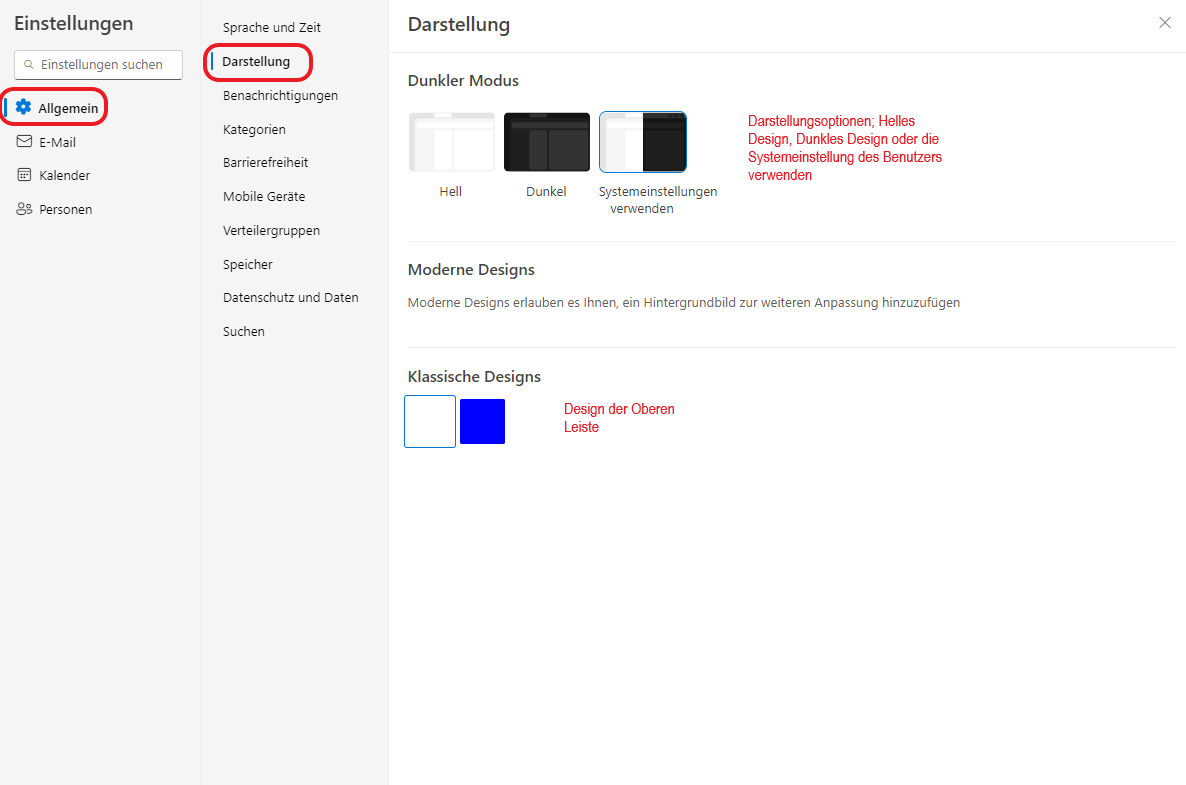
Result
A finished booking page can look like this, for example:
My booking page
The advantages of Microsoft Bookings
- Automated appointment scheduling: Reduces the effort required to coordinate appointments by enabling customers to make bookings
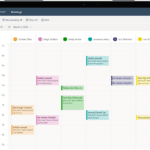
- Personalized and professional booking page: Increase brand awareness with a customizable page that reflects your branding.
- Easy integration: Seamless synchronization with Outlook

- Versatile customization options: Allows you to define different meeting types, customize availabilities and specific requirements.
- Increased efficiency and time savings: Automated reminders and confirmations minimize no-shows and improve the customer experience.
Dieser Beitrag ist auch verfügbar auf:
![]() Deutsch (German)
Deutsch (German)
