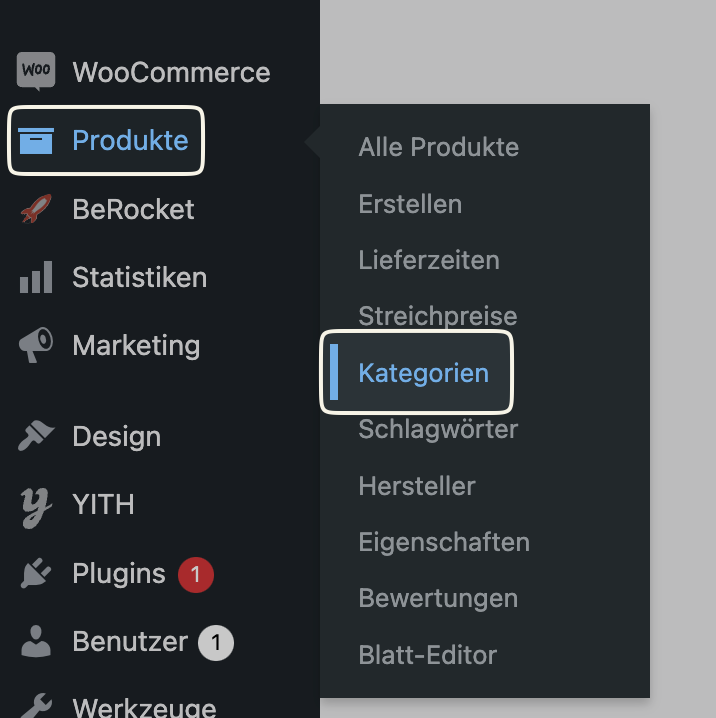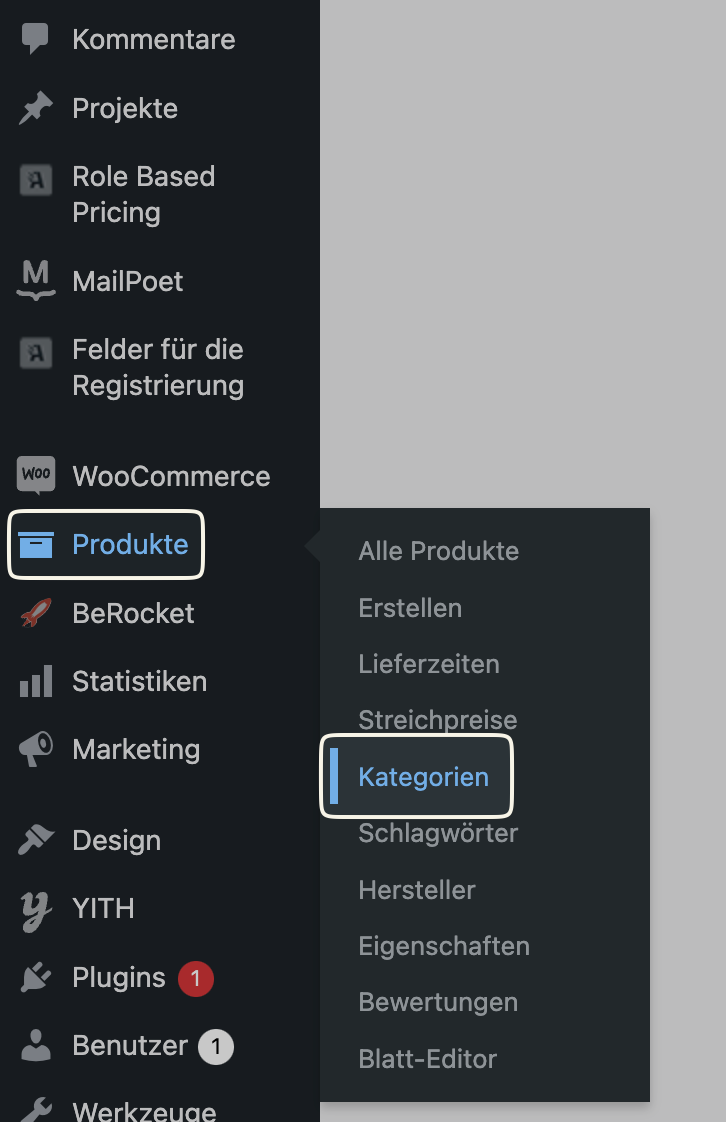Are you unhappy with the default order of your products in your WooCommerce store and looking for a way to sort your orders by category in your WooCommerce store? Then you’ve come to the right place! This article will guide you through the process of manually sorting your products by category in your WooCommerce store.
The benefits of sorting products by category are numerous and can significantly help to improve the user experience in your online store:
- Structured presentation: By sorting your products by category, you ensure that your product selection is presented in a logical and structured order. This prevents confusion for your customers during the shopping process.
- Efficient search: With a well-structured product page, visitors can quickly and easily find the products they are looking for without having to navigate back and forth between different pages.
- Highlight top sellers and special offers: The individual arrangement of your products in your store allows you to present your best-selling products or current discount promotions to your visitors first. This can increase conversion rates and boost your sales.
A guide on how to sort your products by category in WooCommerce
Step 1: Navigate to the products
Start by logging into your WordPress
Step 2: Select a product category
In the category overview you will see a list of the different product categories in your store. Select the category in which you want to make changes. Click on the number of products to see the list of products from the category.
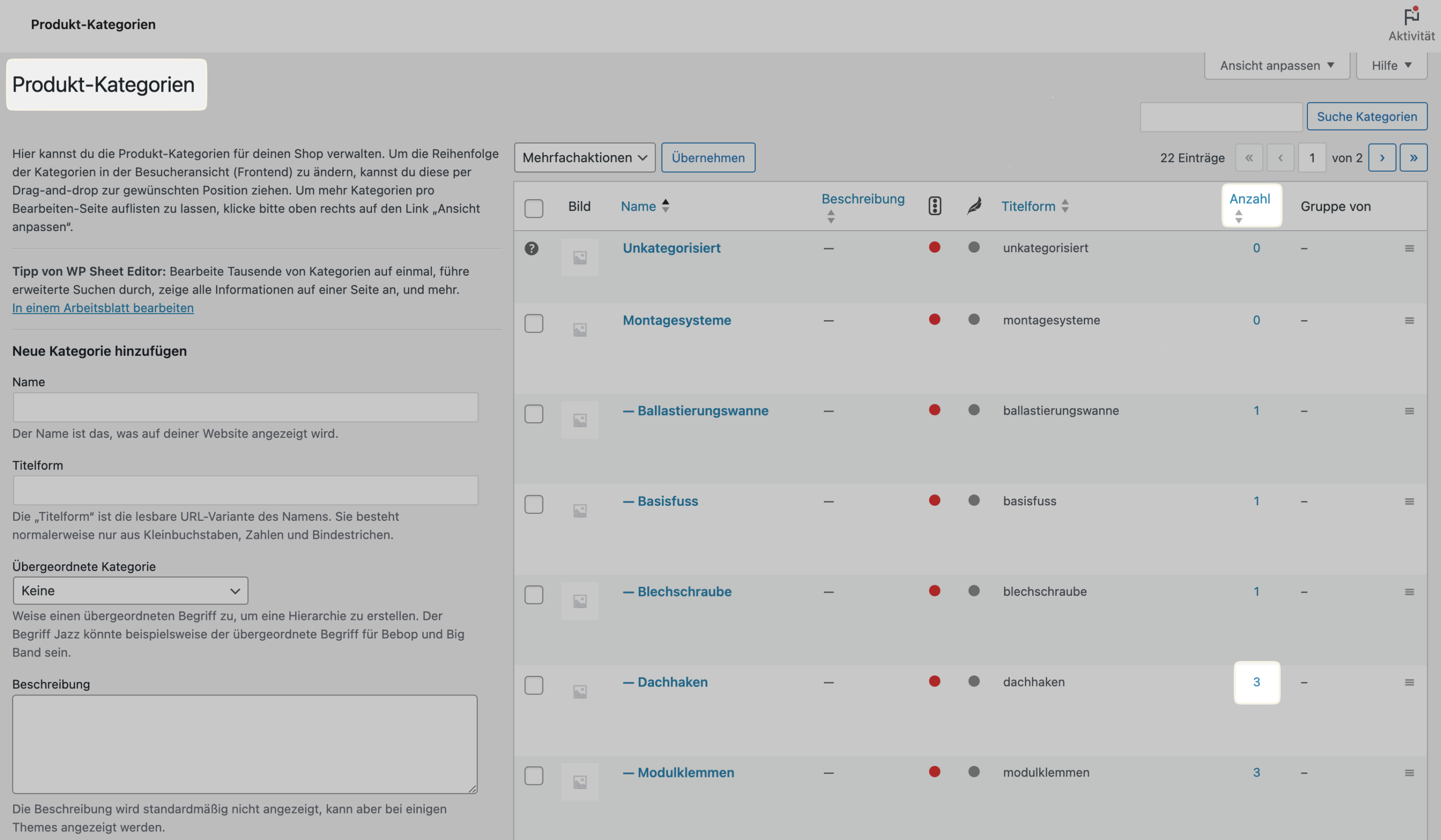
Step 3: Sort your products
Click on “Sort” at the top to start the sorting process.
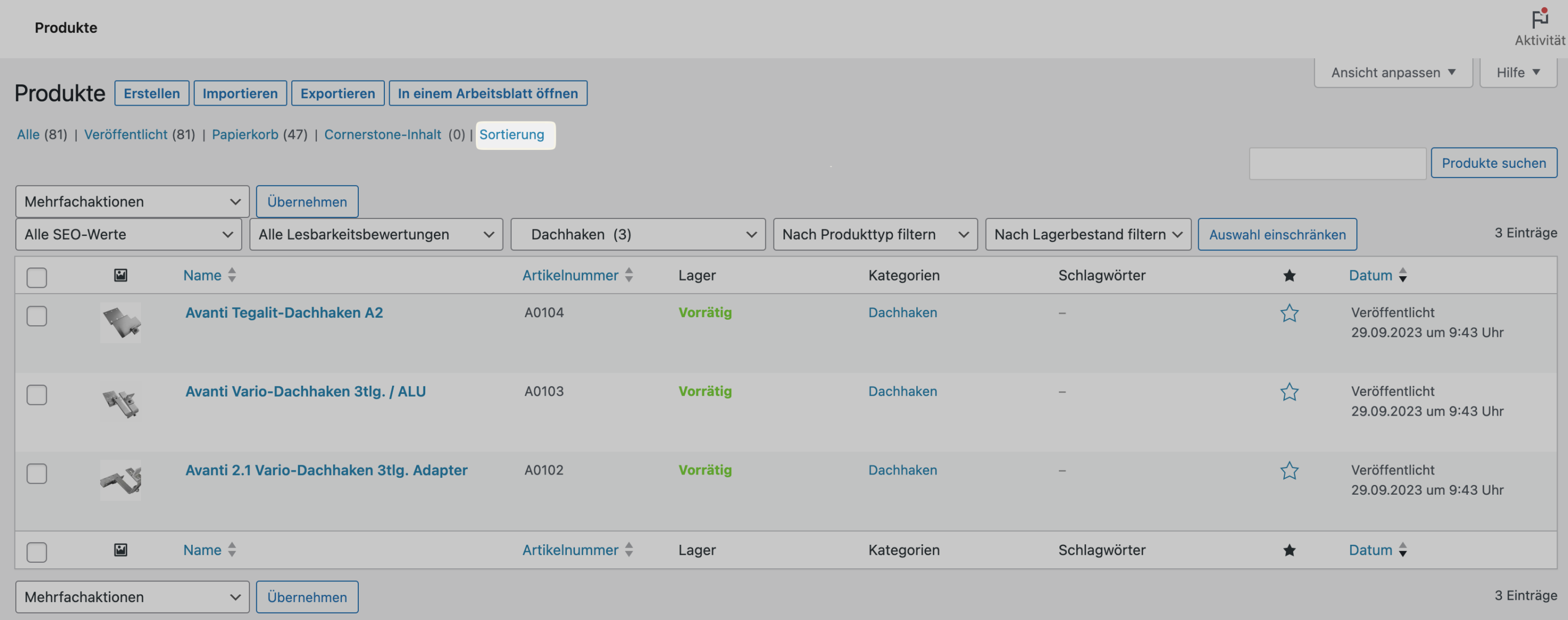
Now you can manually adjust the order of your products in the store. This is done by selecting a product, dragging and dropping it to the desired position and releasing it there.
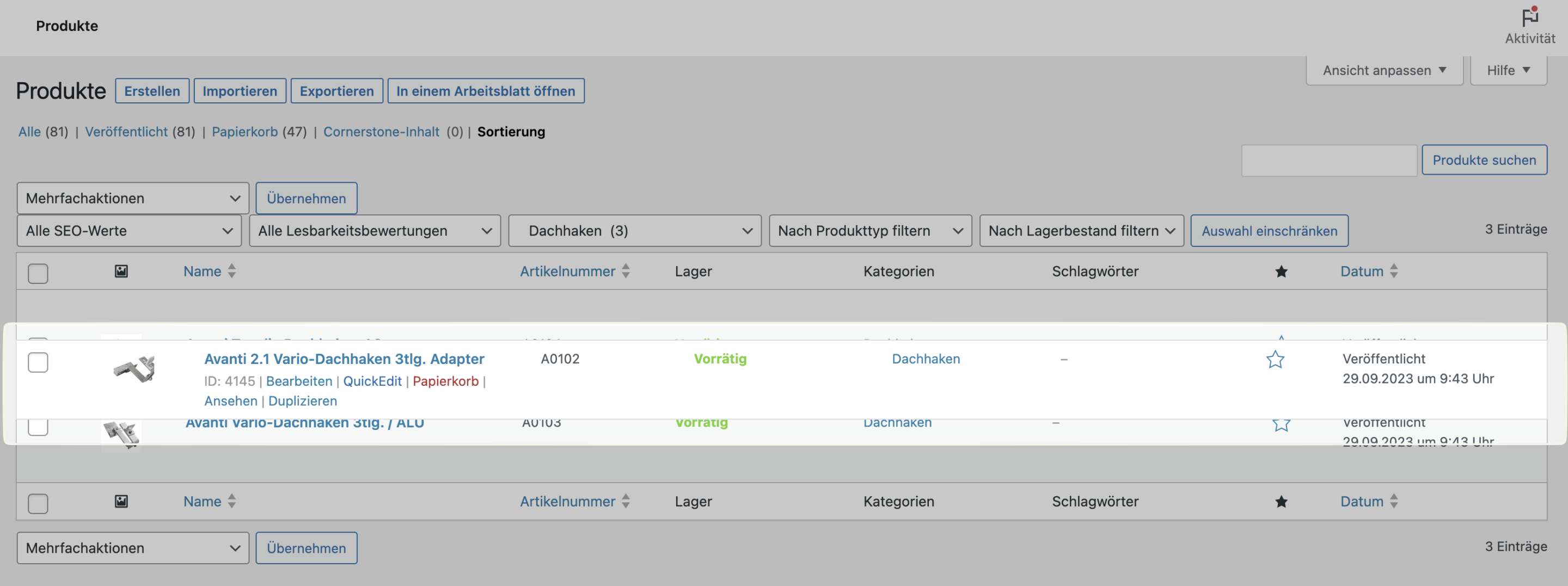
Alternative method
There is another way to change the order of individual products. To do this, first click on one of your products.
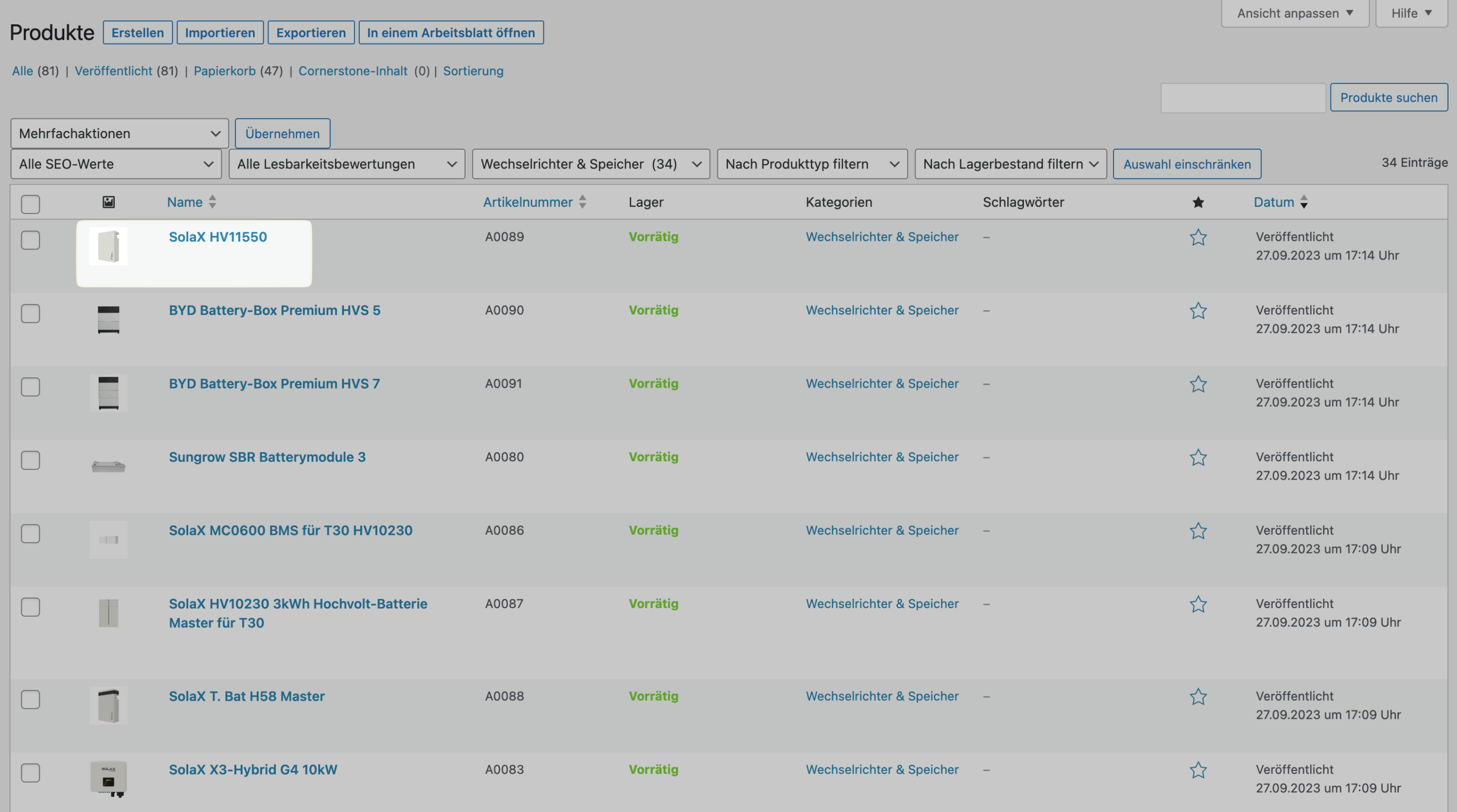
Then scroll down a little, open the “Product data” menu, click on “Advanced” and adjust the number in the “Menu order” field. The numbers usually start with “0”, whereby “0” has the highest priority. If they have the same priority, they are arranged alphabetically.
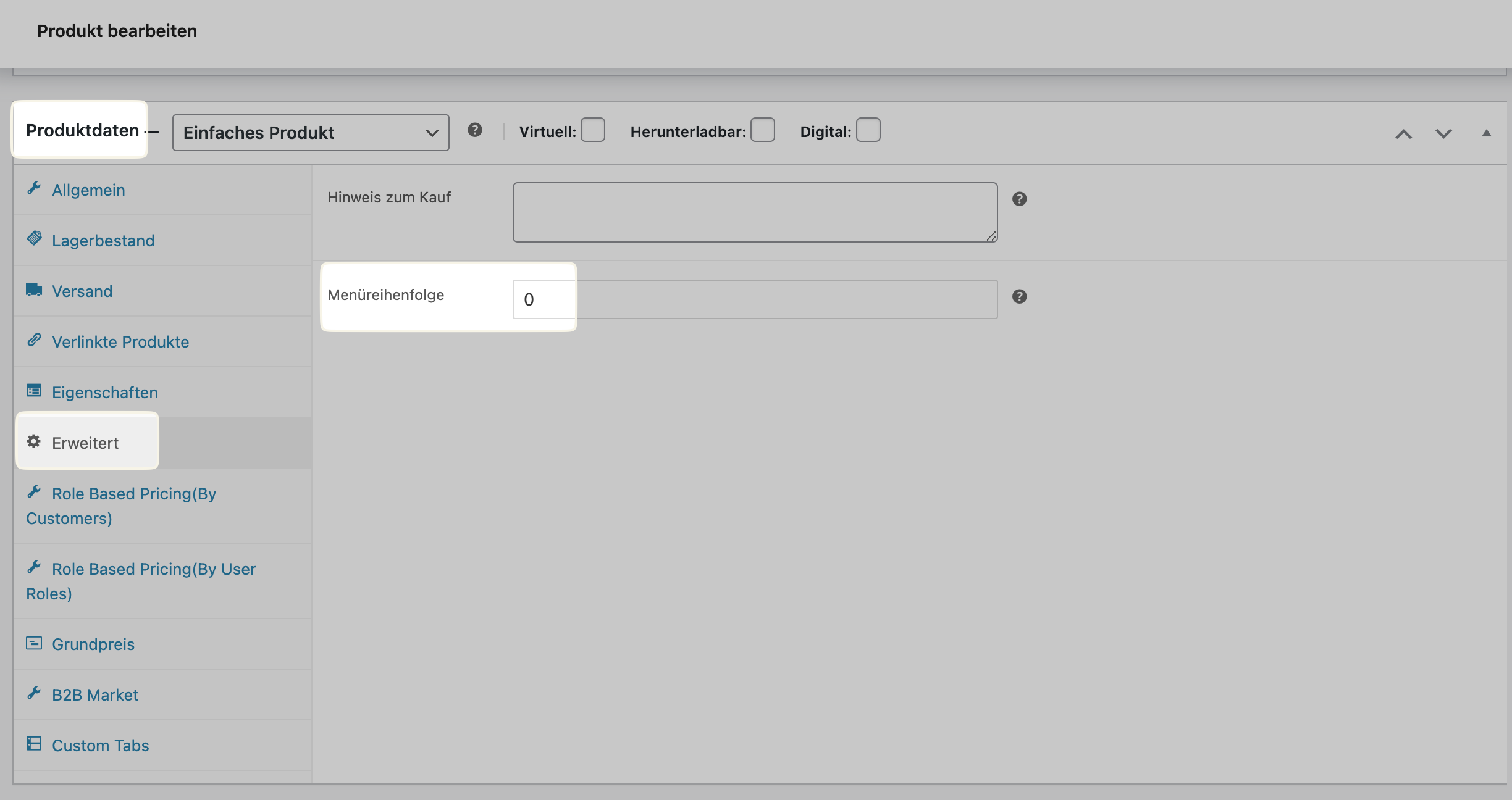
Tip: You can open two separate tabs in your web browser – one for your store’s website and one for the WordPress
Dieser Beitrag ist auch verfügbar auf:
![]() Deutsch (German)
Deutsch (German)