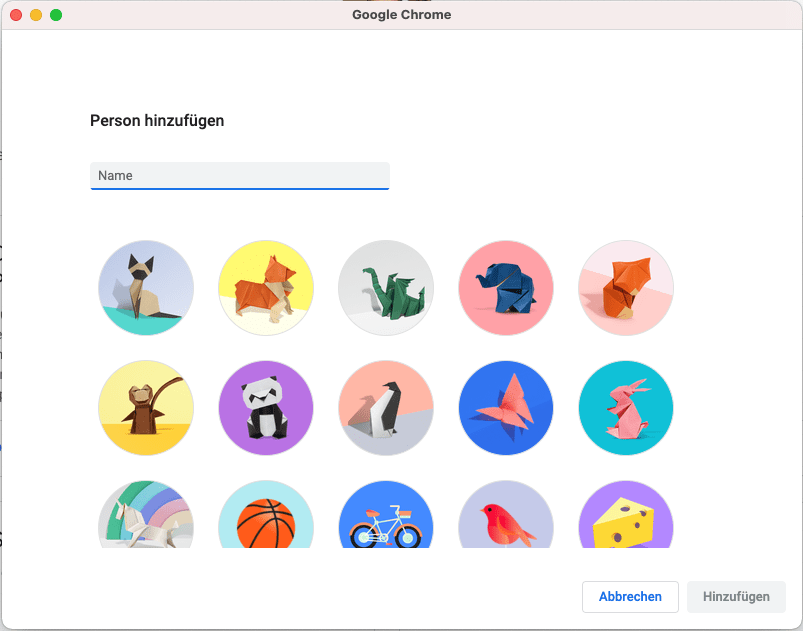Another profile in Google Chrome can be used to connect another Microsoft account, for example. This prevents you from constantly logging in and out and only changes the profile in Chrome.
How to add a profile:
- Click on “Profile” at the top right
.
- Click on Add.
- Choose a name and a photo.
- Click on Add.
You will be asked to activate synchronization in a new window.
Optional: Sign in to your Google account for the new profile and activate synchronization in Chrome. Bookmarks, history, passwords and other settings are synchronized automatically.
Dieser Beitrag ist auch verfügbar auf:
![]() Deutsch (German)
Deutsch (German)