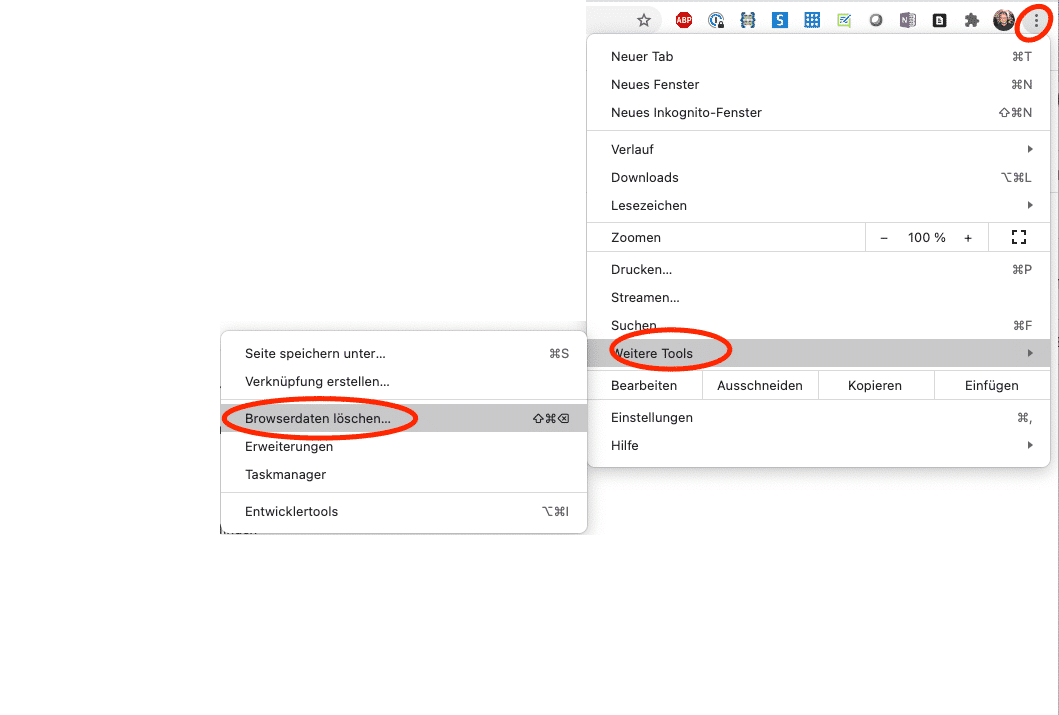If your Google Chrome web browser is causing problems, e.g. when logging in, deleting the cached data usually helps.
This is how you can delete this data:
- Open Chrome
- Click on the three-dot menu at the top right
.
- Click on More tools
Delete browser data.
- Select a time period above. To delete everything, select Total time.
- Click on the boxes next to “Cookies and other website data” and “Images and files in cache”.
- Click on Delete data.
You can find more information about changing other cookie settings in Chrome here.
You can also delete cookies for a specific website, for example.
Dieser Beitrag ist auch verfügbar auf:
![]() Deutsch (German)
Deutsch (German)