Welcome to Olbricht IT, your expert for everything to do with Excel and Microsoft 365! Today we’re delving into the world of Excel functions and showing you how you can easily and efficiently read text up to a certain character.
Why is it important to read out texts in Excel? In our daily work with Excel, we often face the challenge of structuring and analyzing data. A common task is to separate texts using specific characters. This can be useful for a variety of applications, from data cleansing to reporting.
How does it work? With a combination of the Excel functions “LINKS” and “FIND” you can easily master this task. For example, the formula =LINKS(A1; FINDEN(" "; A1) - 1) allows you to read the text in cell A1 up to the first space. This technique can be customized to accommodate different characters and scenarios.
Anwendungsbeispiel
=LINKS(A1;FINDEN(" ";A1)-1)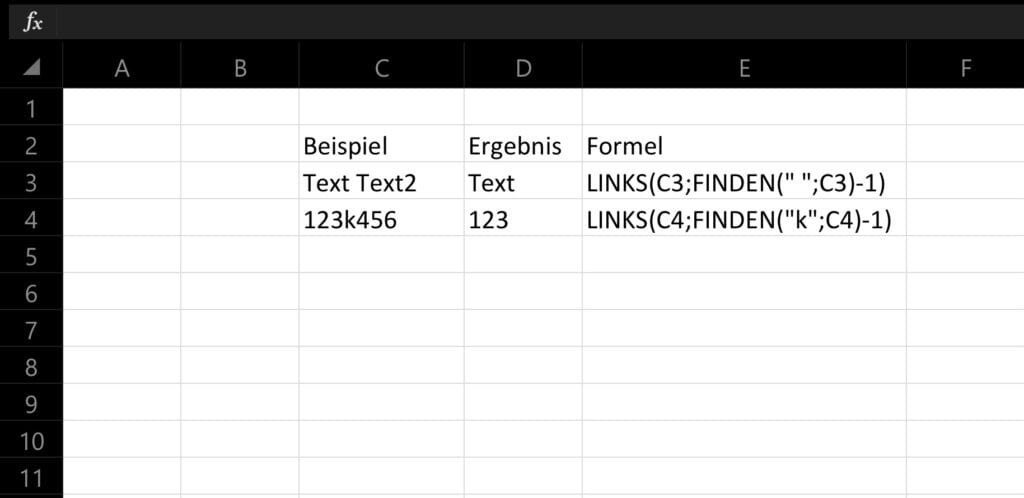
Expand your Excel knowledge At Olbricht IT, we not only offer solutions to specific problems, but also comprehensive training and resources to take your Excel skills to the next level. From basics to advanced techniques, we have everything you need.
Do you need support? Our IT support team is ready to help you with all your questions about Excel and Microsoft 365. Whether it’s complex formulas or general tips on increasing efficiency, we’re here to help.
Stay up to date Visit our website regularly for more tips, tricks and updates. At Olbricht IT, you are always one step ahead when it comes to Excel and IT solutions.
Dieser Beitrag ist auch verfügbar auf:
![]() Deutsch (German)
Deutsch (German)

