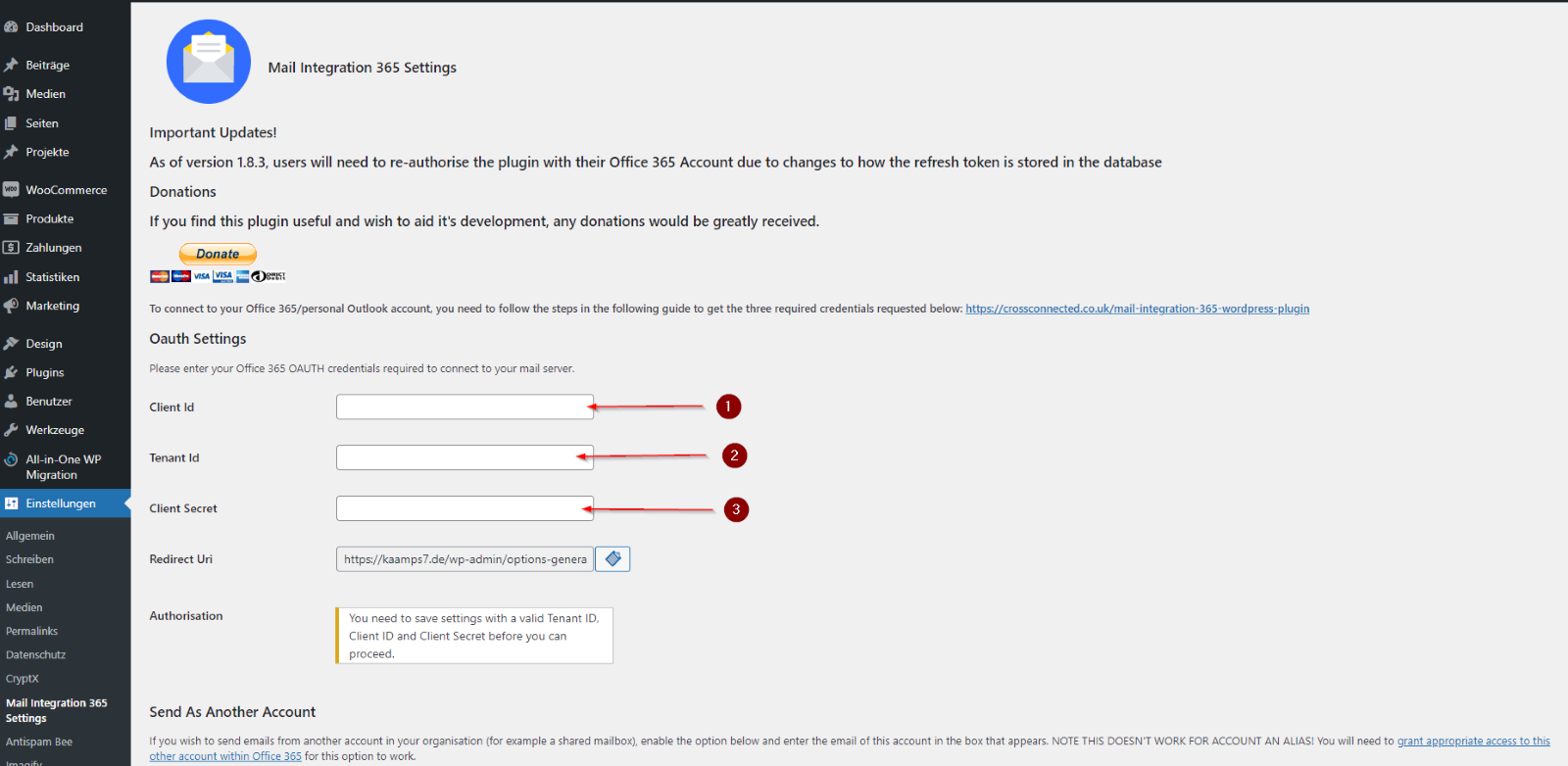End of support announced for December 2023
Unfortunately, the plugin is “out of support” at the end of the year, but there is an official successor to the plugin. Here are instructions for reinstalling or migrating this plugin:
-> Install WordPress Plugin “WPO365 Microsoft Graph Mailer”/
Installation
In this article we will explain how to use the “Mail Integration for Office 365 by Cross Connected” WordPress
As soon as the plugin is activated, we find the item “Mail Integration 365 Settings” under WordPress
Now let’s go to Azure Active Directory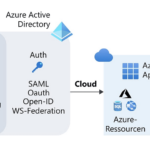
There in the left sidebar there is the item “App registrations”, where we create a new registration as shown in the following screenshots
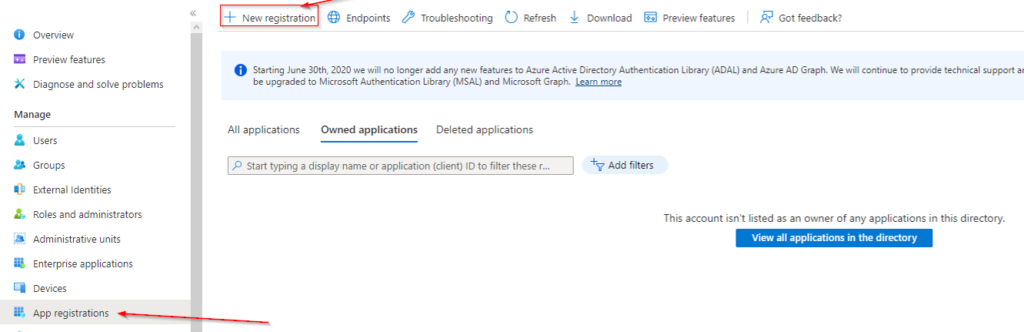
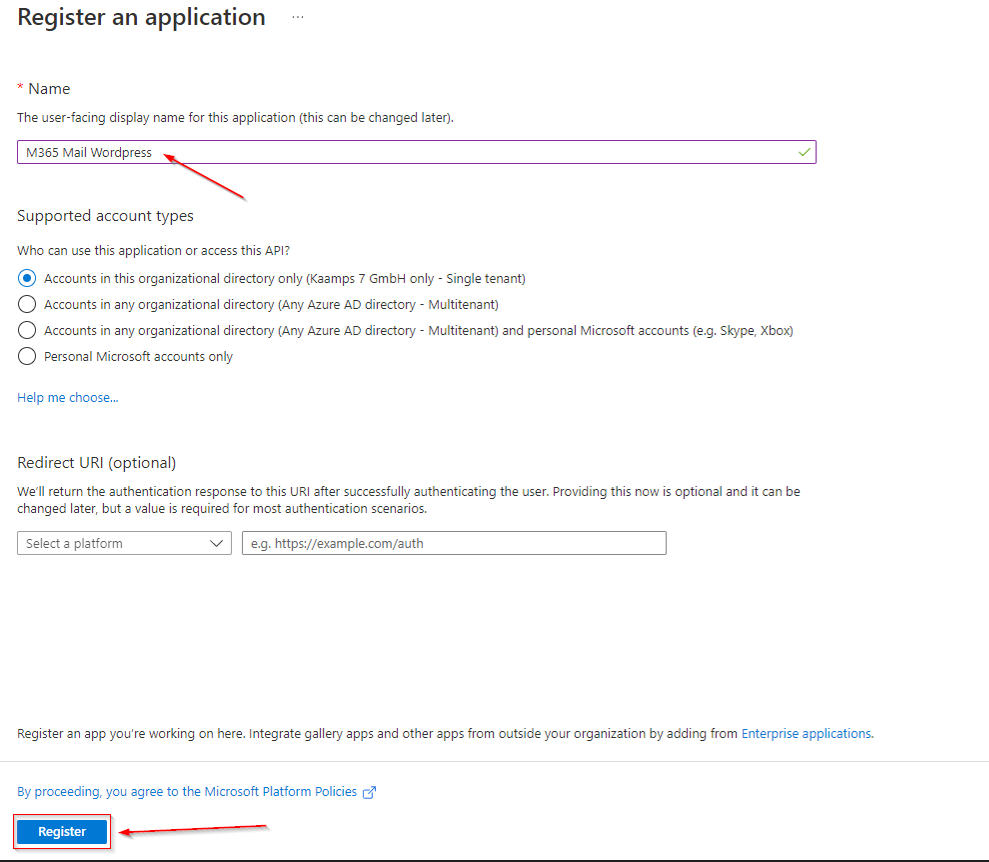
Now the new app registration is complete. Under the item “Certificates & Secrets” we create a new “Client secret”.
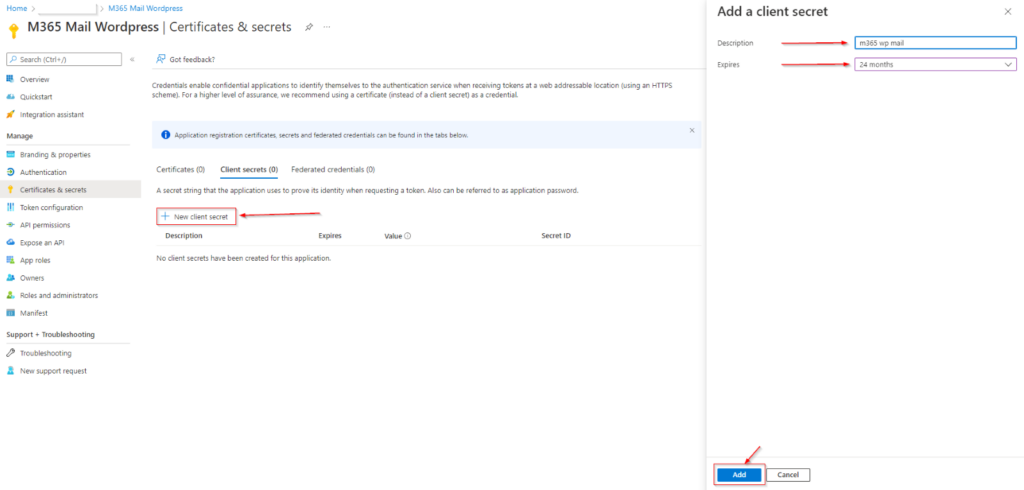
We copy the value of the newly created secret and then paste it into the settings of m365 Mail under point 3.
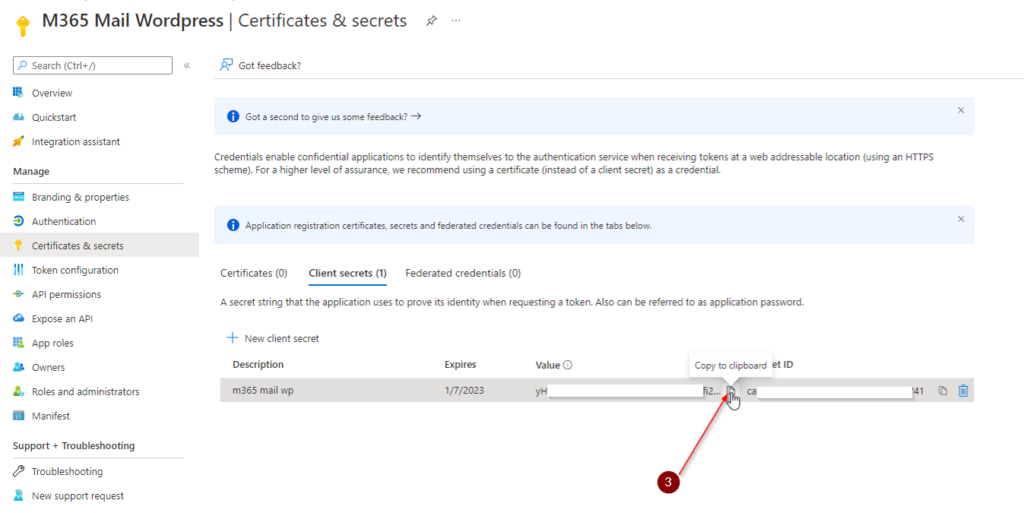
Now navigating back to “Overview” here we find the two remaining values needed:
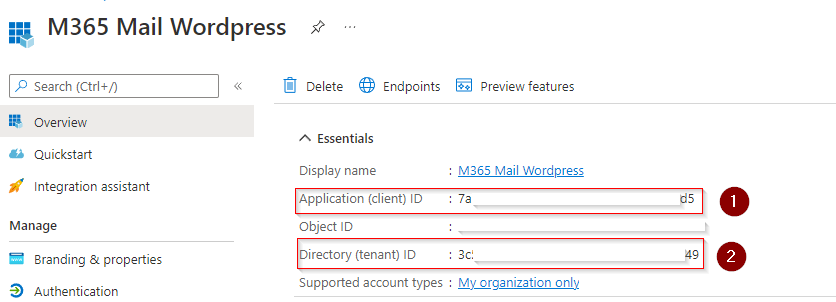
These are now stored in the plugin settings:
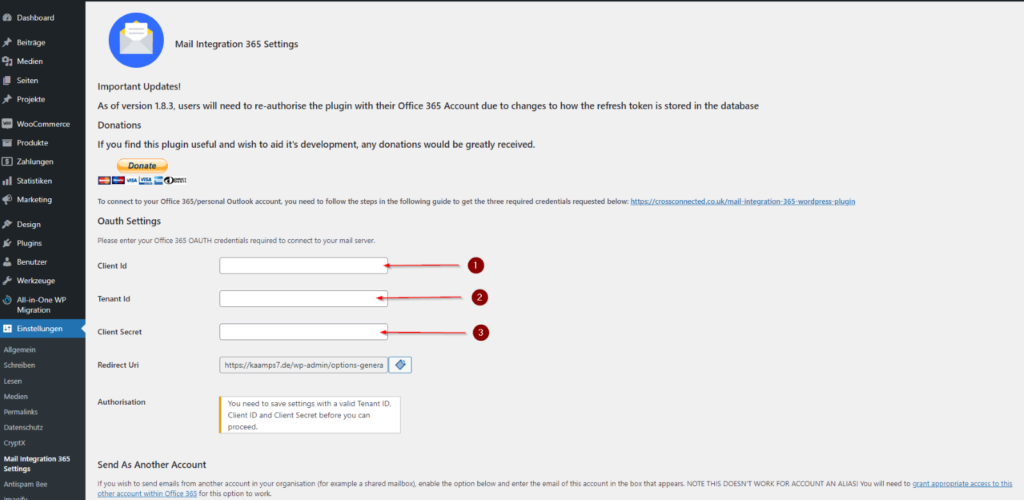
The next step is to configure a “Redirect Uri”. To do this, navigate to the item Authentication and select “Add a platform”. In the left side menu we click on Web. Here we are asked to specify the redirect URI, which we copy from the plugin settings.
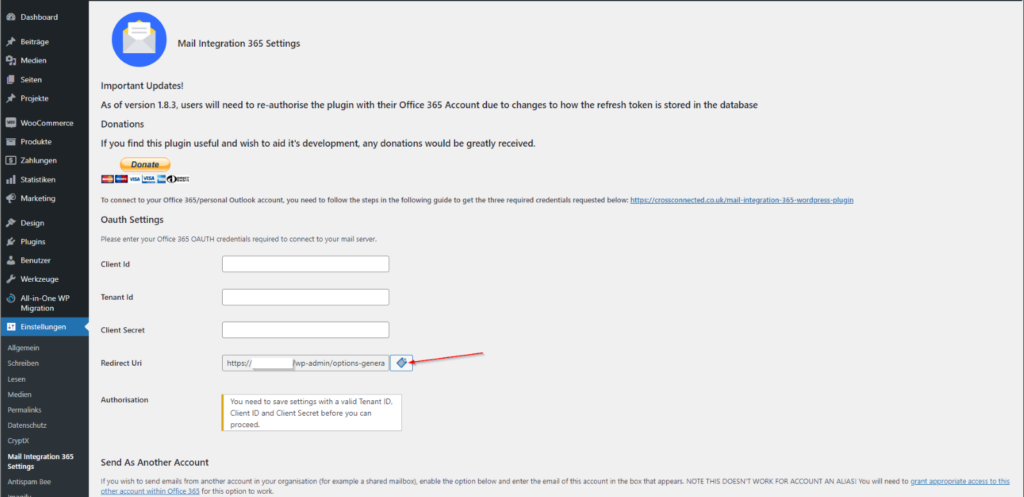
And paste as follows and click “Configure”
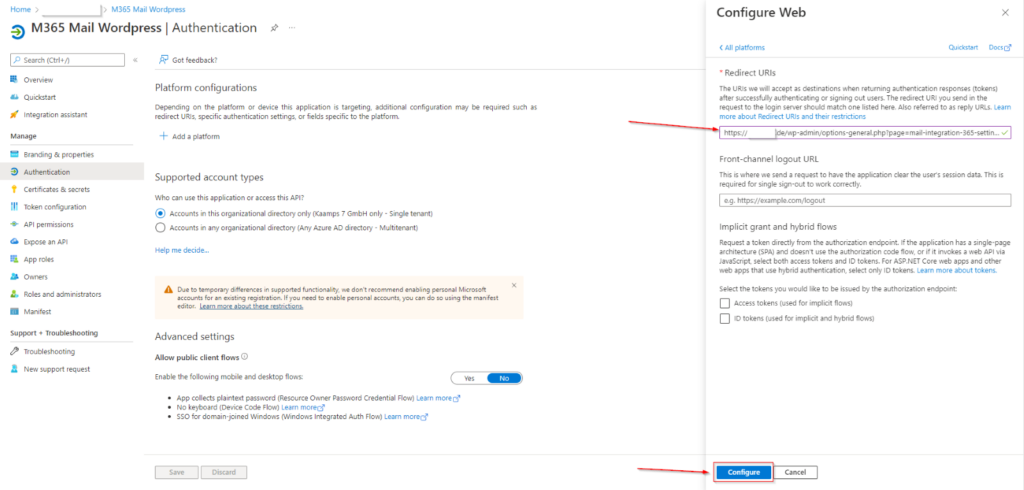
Now we save the changes within the plugin settings
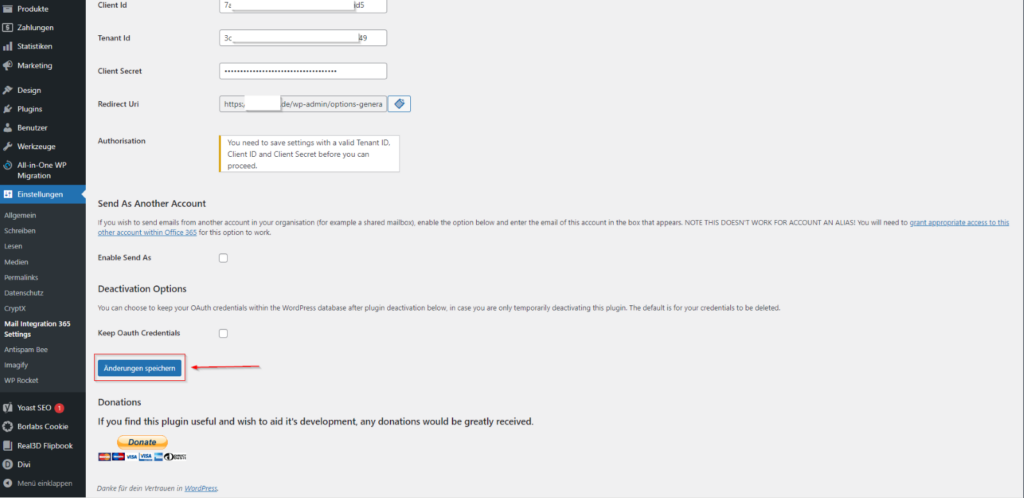
After saving, a new button “Authorize plugin to integrate with Office 365” appears
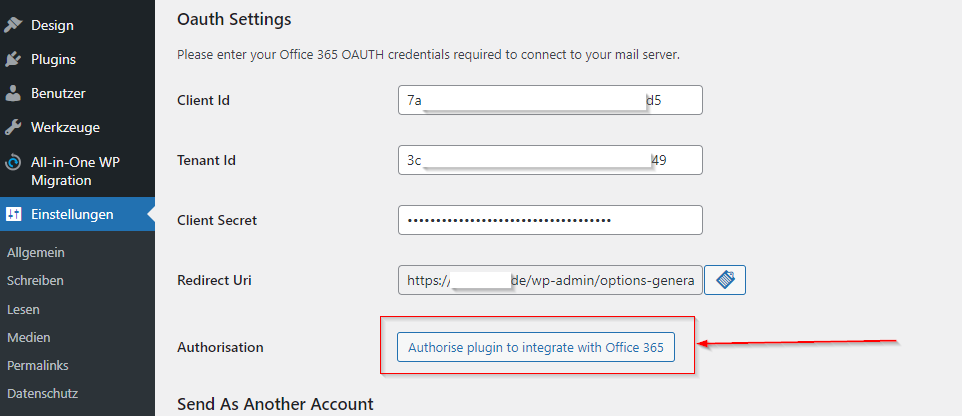
Clicking on this button opens the known Office login mask, after login we have to accept the following authorization request:
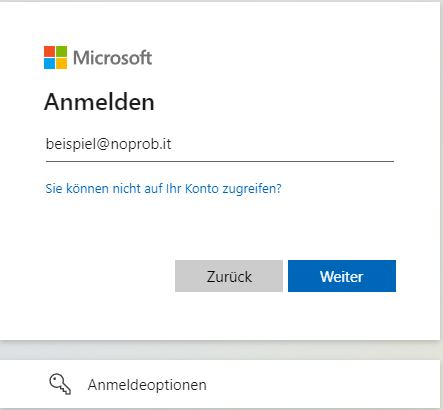
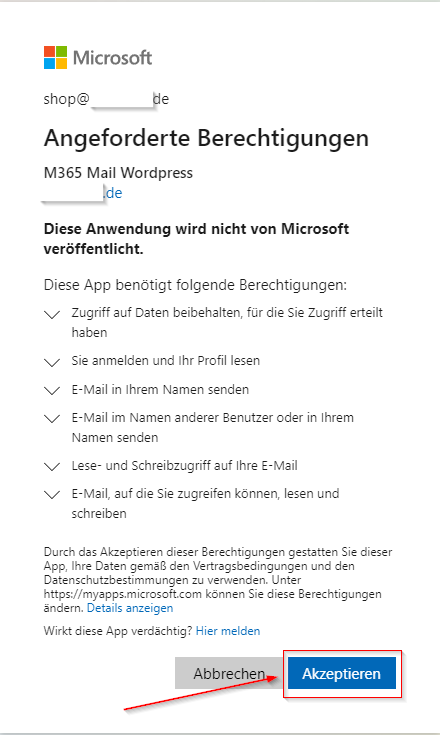
If all these steps are completed and successful, you will receive the message “Plugin is configured to send mail via Office 365.
Dieser Beitrag ist auch verfügbar auf:
![]() Deutsch (German)
Deutsch (German)