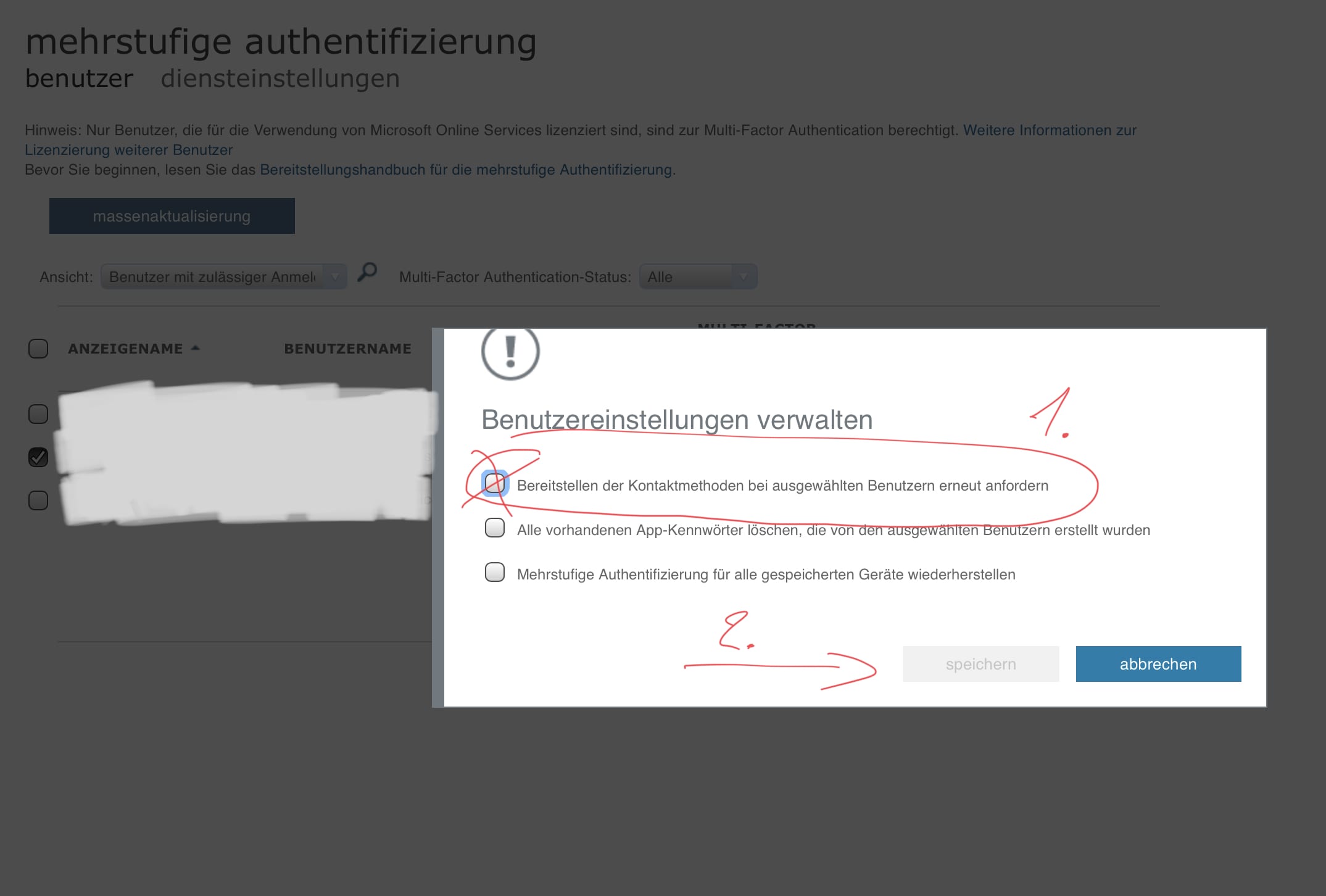Reset the existing multi-factor authentication configuration for a user
Your user may lose access to the device with which they registered for multi-factor authentication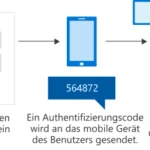 Two-factor authentication is a mechanism that allows users to verify an attempt to authenticate. The user must provide a one-time code to confirm authentication that is sent to their device. This code is sent, for example, via text message or generated by a code via an app such as Microsoft Authenticator on a smartphone. the Multi-factor authentication ( MFA ),... mehr erfahren. In this case, you must reset the multi-factor settings so that you can register again.
Two-factor authentication is a mechanism that allows users to verify an attempt to authenticate. The user must provide a one-time code to confirm authentication that is sent to their device. This code is sent, for example, via text message or generated by a code via an app such as Microsoft Authenticator on a smartphone. the Multi-factor authentication ( MFA ),... mehr erfahren. In this case, you must reset the multi-factor settings so that you can register again.
Perform the following steps to reset the existing multi-factor authentication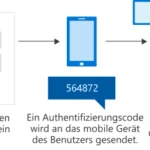 Two-factor authentication is a mechanism that allows users to verify an attempt to authenticate. The user must provide a one-time code to confirm authentication that is sent to their device. This code is sent, for example, via text message or generated by a code via an app such as Microsoft Authenticator on a smartphone. the Multi-factor authentication ( MFA ),... mehr erfahren configuration for a user:
Two-factor authentication is a mechanism that allows users to verify an attempt to authenticate. The user must provide a one-time code to confirm authentication that is sent to their device. This code is sent, for example, via text message or generated by a code via an app such as Microsoft Authenticator on a smartphone. the Multi-factor authentication ( MFA ),... mehr erfahren configuration for a user:
- Log in to your Office 365 Control Panel.
- Select the Office 365 Admin Center option in the left menu.
- Select the Multi-factor authentication
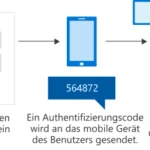 Two-factor authentication is a mechanism that allows users to verify an attempt to authenticate. The user must provide a one-time code to confirm authentication that is sent to their device. This code is sent, for example, via text message or generated by a code via an app such as Microsoft Authenticator on a smartphone. the Multi-factor authentication ( MFA ),... mehr erfahren option in the top menu.
Two-factor authentication is a mechanism that allows users to verify an attempt to authenticate. The user must provide a one-time code to confirm authentication that is sent to their device. This code is sent, for example, via text message or generated by a code via an app such as Microsoft Authenticator on a smartphone. the Multi-factor authentication ( MFA ),... mehr erfahren option in the top menu. - Activate the checkbox next to the user for whom you want to enforce multi-factor authentication
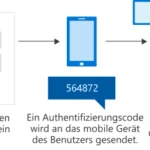 Two-factor authentication is a mechanism that allows users to verify an attempt to authenticate. The user must provide a one-time code to confirm authentication that is sent to their device. This code is sent, for example, via text message or generated by a code via an app such as Microsoft Authenticator on a smartphone. the Multi-factor authentication ( MFA ),... mehr erfahren.
Two-factor authentication is a mechanism that allows users to verify an attempt to authenticate. The user must provide a one-time code to confirm authentication that is sent to their device. This code is sent, for example, via text message or generated by a code via an app such as Microsoft Authenticator on a smartphone. the Multi-factor authentication ( MFA ),... mehr erfahren. - Under Quick steps, select the option Manage user settings.
- Select the checkbox next to Prompt selected users to re-deploy contact methods.
- Select save then close.
- The selected user can now log in to their Office 365 account and register again using multi-factor authentication
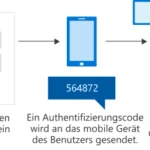 Two-factor authentication is a mechanism that allows users to verify an attempt to authenticate. The user must provide a one-time code to confirm authentication that is sent to their device. This code is sent, for example, via text message or generated by a code via an app such as Microsoft Authenticator on a smartphone. the Multi-factor authentication ( MFA ),... mehr erfahren.
Two-factor authentication is a mechanism that allows users to verify an attempt to authenticate. The user must provide a one-time code to confirm authentication that is sent to their device. This code is sent, for example, via text message or generated by a code via an app such as Microsoft Authenticator on a smartphone. the Multi-factor authentication ( MFA ),... mehr erfahren.
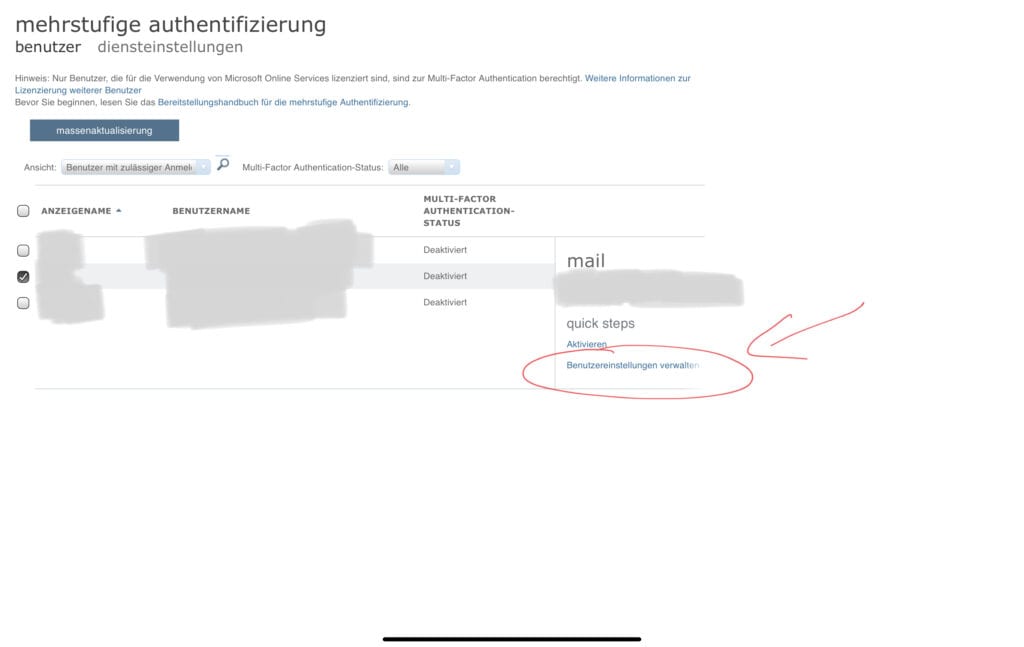
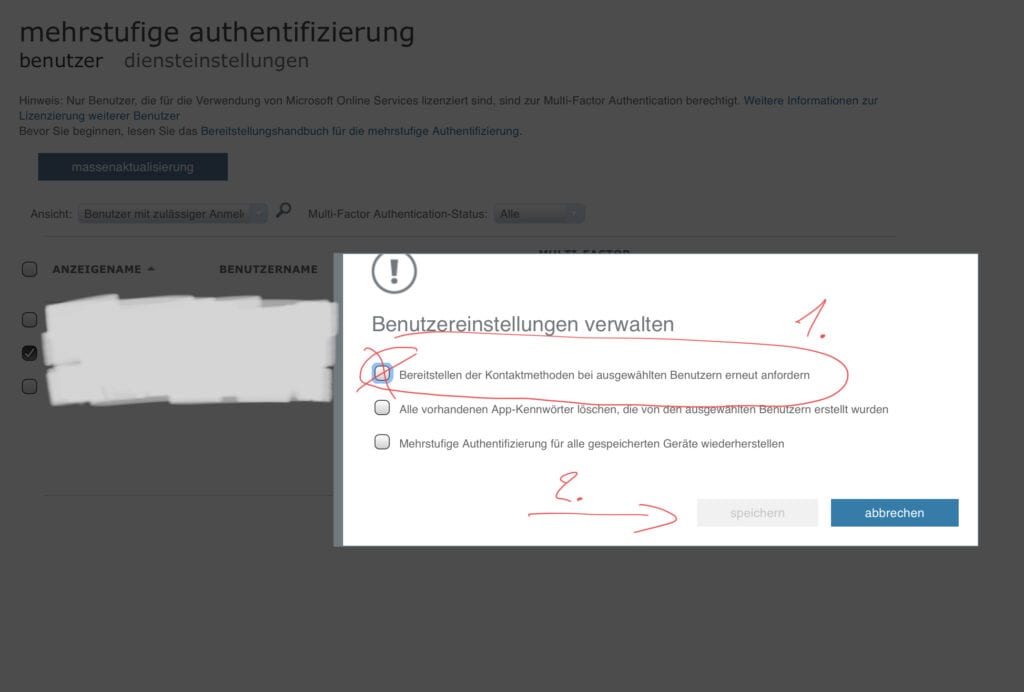
Dieser Beitrag ist auch verfügbar auf:
![]() Deutsch (German)
Deutsch (German)