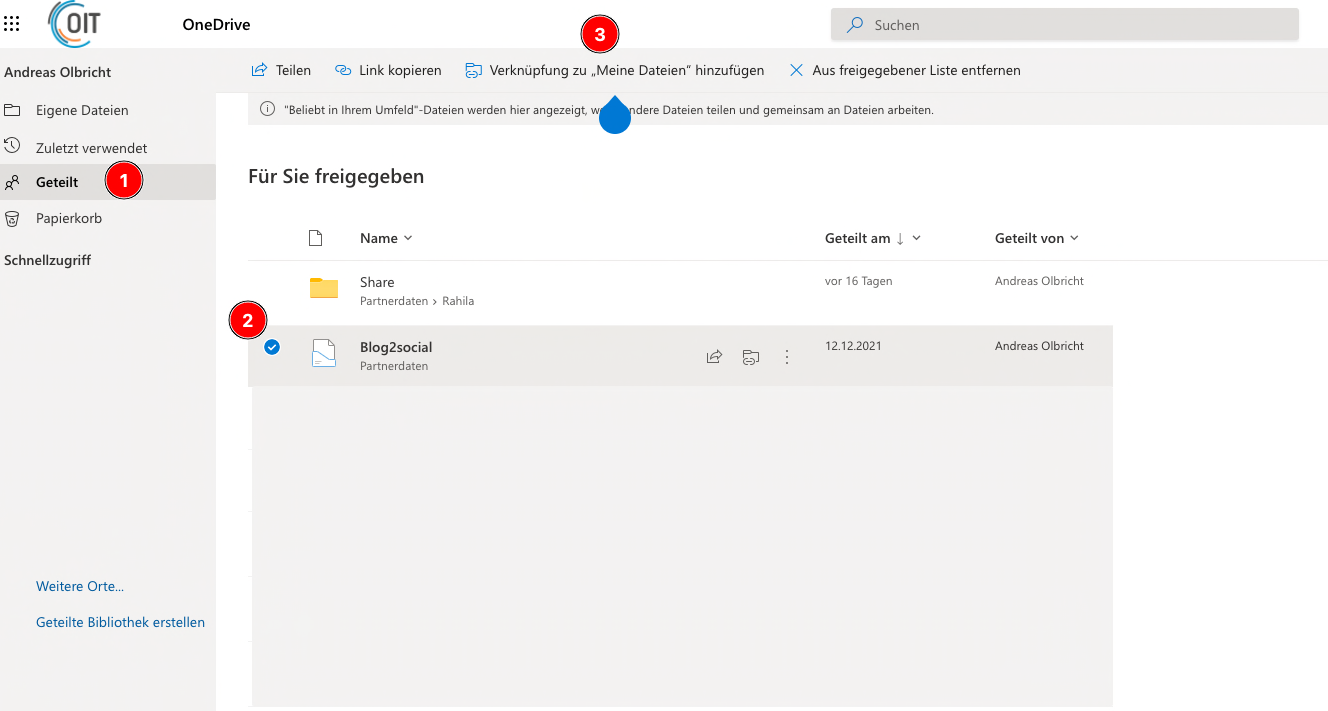If you want to add OneDrive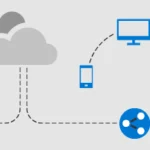 Microsoft OneDrive is a file hosting service from Microsoft. From our point of view the best cloud storage on the market! Here you can find helpful tips and help with Microsoft OneDrive: OneDrive help and tips You can find the official Microsoft help page here: https://support.microsoft.com/de-de/onedrive mehr erfahren data shared with you to your OneDrive
Microsoft OneDrive is a file hosting service from Microsoft. From our point of view the best cloud storage on the market! Here you can find helpful tips and help with Microsoft OneDrive: OneDrive help and tips You can find the official Microsoft help page here: https://support.microsoft.com/de-de/onedrive mehr erfahren data shared with you to your OneDrive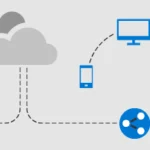 Microsoft OneDrive is a file hosting service from Microsoft. From our point of view the best cloud storage on the market! Here you can find helpful tips and help with Microsoft OneDrive: OneDrive help and tips You can find the official Microsoft help page here: https://support.microsoft.com/de-de/onedrive mehr erfahren folder, follow these steps:
Microsoft OneDrive is a file hosting service from Microsoft. From our point of view the best cloud storage on the market! Here you can find helpful tips and help with Microsoft OneDrive: OneDrive help and tips You can find the official Microsoft help page here: https://support.microsoft.com/de-de/onedrive mehr erfahren folder, follow these steps:
1. Log in
Log in a https://portal.office.com
2. switch to OneDrive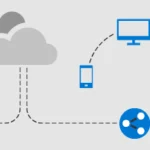 Microsoft OneDrive is a file hosting service from Microsoft. From our point of view the best cloud storage on the market! Here you can find helpful tips and help with Microsoft OneDrive: OneDrive help and tips You can find the official Microsoft help page here: https://support.microsoft.com/de-de/onedrive mehr erfahren
Microsoft OneDrive is a file hosting service from Microsoft. From our point of view the best cloud storage on the market! Here you can find helpful tips and help with Microsoft OneDrive: OneDrive help and tips You can find the official Microsoft help page here: https://support.microsoft.com/de-de/onedrive mehr erfahren
Click on the tile at the top left and select OneDrive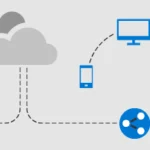 Microsoft OneDrive is a file hosting service from Microsoft. From our point of view the best cloud storage on the market! Here you can find helpful tips and help with Microsoft OneDrive: OneDrive help and tips You can find the official Microsoft help page here: https://support.microsoft.com/de-de/onedrive mehr erfahren
Microsoft OneDrive is a file hosting service from Microsoft. From our point of view the best cloud storage on the market! Here you can find helpful tips and help with Microsoft OneDrive: OneDrive help and tips You can find the official Microsoft help page here: https://support.microsoft.com/de-de/onedrive mehr erfahren
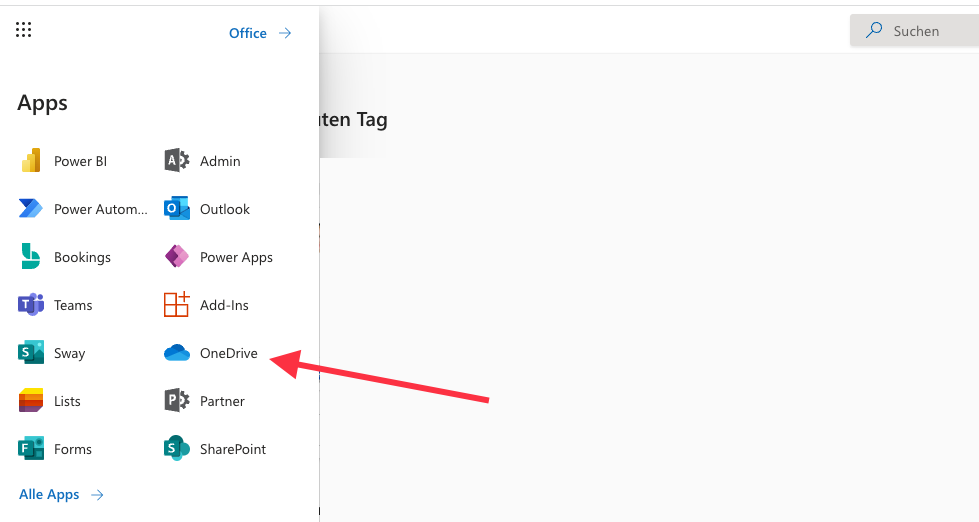
3. Switch to your shared documents + folders
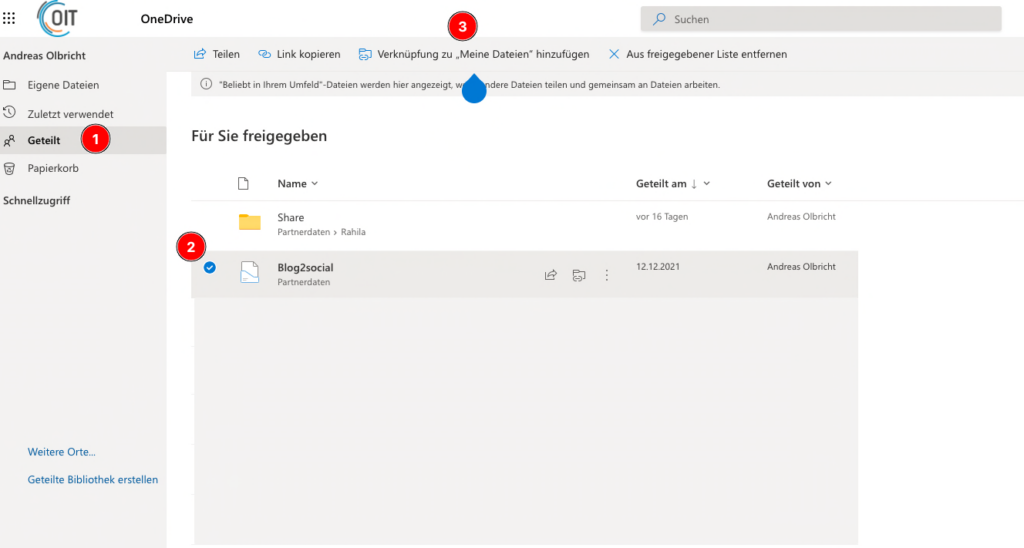
3.1 Click on Shared first
3.2 Select the folder or file you want to see in your OneDrive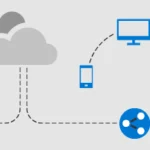 Microsoft OneDrive is a file hosting service from Microsoft. From our point of view the best cloud storage on the market! Here you can find helpful tips and help with Microsoft OneDrive: OneDrive help and tips You can find the official Microsoft help page here: https://support.microsoft.com/de-de/onedrive mehr erfahren folder
Microsoft OneDrive is a file hosting service from Microsoft. From our point of view the best cloud storage on the market! Here you can find helpful tips and help with Microsoft OneDrive: OneDrive help and tips You can find the official Microsoft help page here: https://support.microsoft.com/de-de/onedrive mehr erfahren folder
3.3 Click on “Adding a link to “My files””
4. READY – that’s it 🙂
After these steps, the shared folder will be available in your “My Documents” and will also be synchronized on Windows & Mac!
Dieser Beitrag ist auch verfügbar auf:
![]() Deutsch (German)
Deutsch (German)