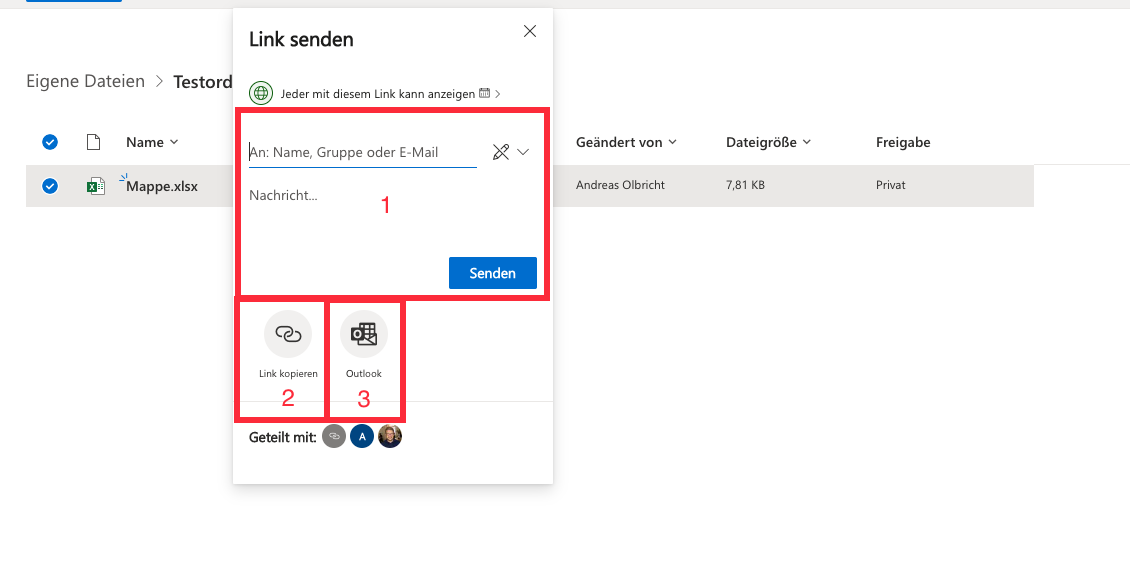Select the file or folder you want to share and click on Share:
[the_ad id=”9806″]
The following options are available to you when sharing with external users:
1. everyone with the link
Anyone you send the generated link to can open the file. You can also define an expiration date, define a password if required and block the download so that it can only be viewed in the browser.
The external guest does not need a Microsoft account to view the file!

2. certain persons
If you select this function, sharing to a specific e-mail will be started.
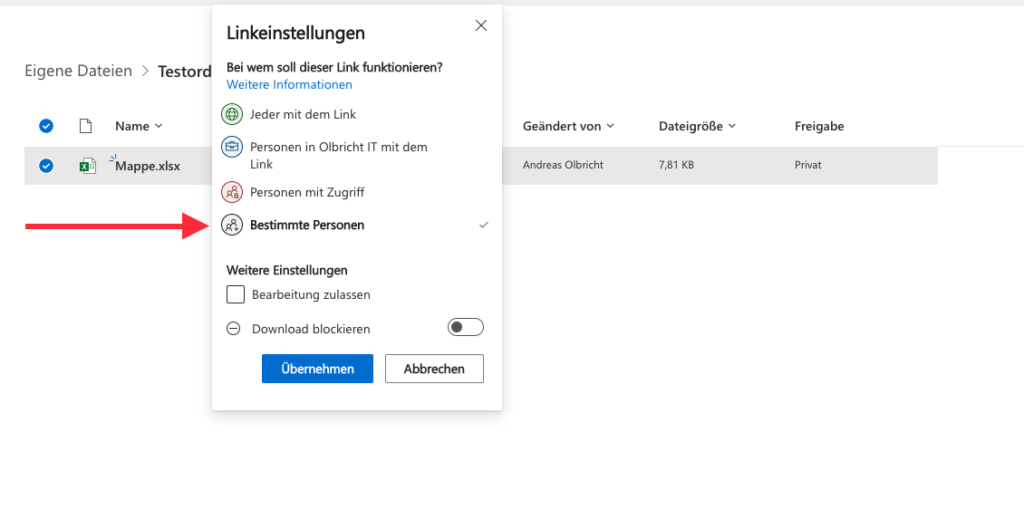
Select “Allow editing” to grant external persons write access to the file. Downloading the file can also be blocked in this sharing option.
If the external user does not have a Microsoft account, they can use a passcode to authenticate themselves. The guest therefore does not need a license to display the file!
3. send link
After selecting the respective sharing option, the link can be shared in the following ways:
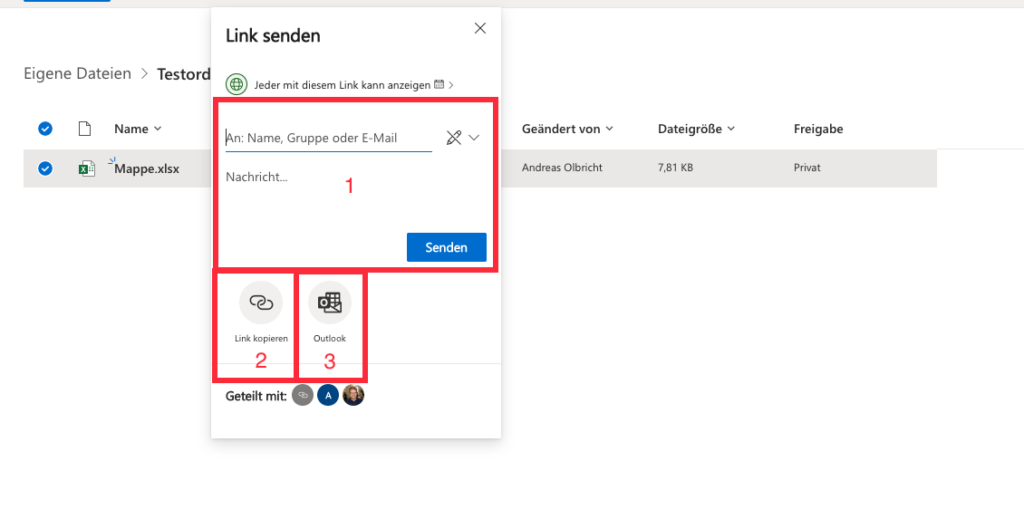
- Send by e-mail including message. Microsoft sends the e-mail message to the guest including your message.
- Copy link: the link is copied and you can pass it on in your own way.
- Outlook on the web Outlook on the web or in English Outlook on the web is an online service developed by Microsoft with which you can access your emails, contacts, tasks and your calendar online. Official Outlook on the web website is started in the browser to send an e-mail with the link. You are the sender of the message and not Microsoft.
Dieser Beitrag ist auch verfügbar auf:
![]() Deutsch (German)
Deutsch (German)