Cloning pages with the DIVI theme
To save work, the DIVI-Builder allows you to clone all pages that have already been created and use them as templates, for example. This article shows you how to use this function!
Step 1 – Find your pages
First, create a new page in WordPress
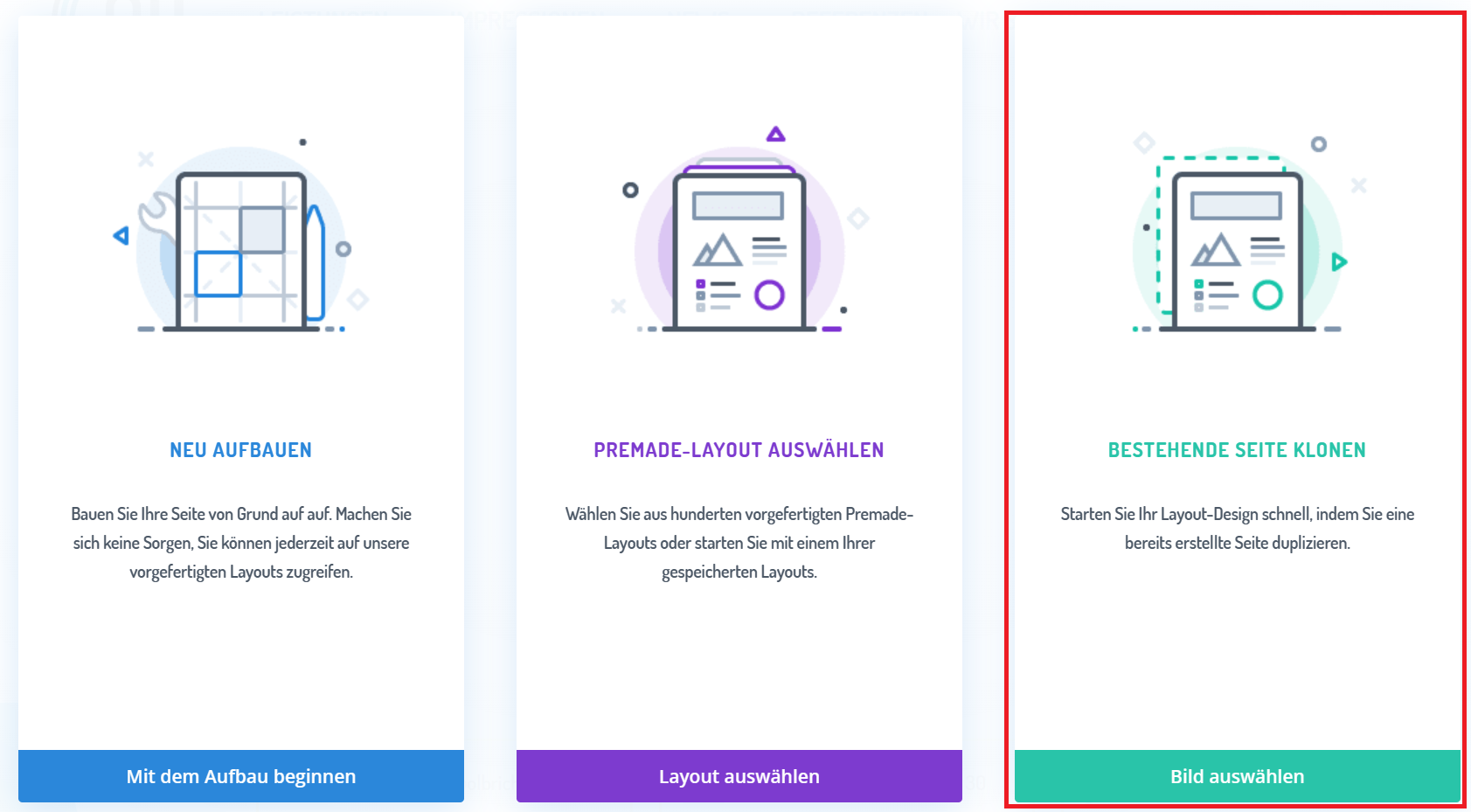
If you want to edit an existing page or the window does not open automatically for other reasons, you can simply select the “+” symbol in the DIVI-Builder options, which allows you to load pages from the library. Your created pages can be found there in the “Your existing pages” tab.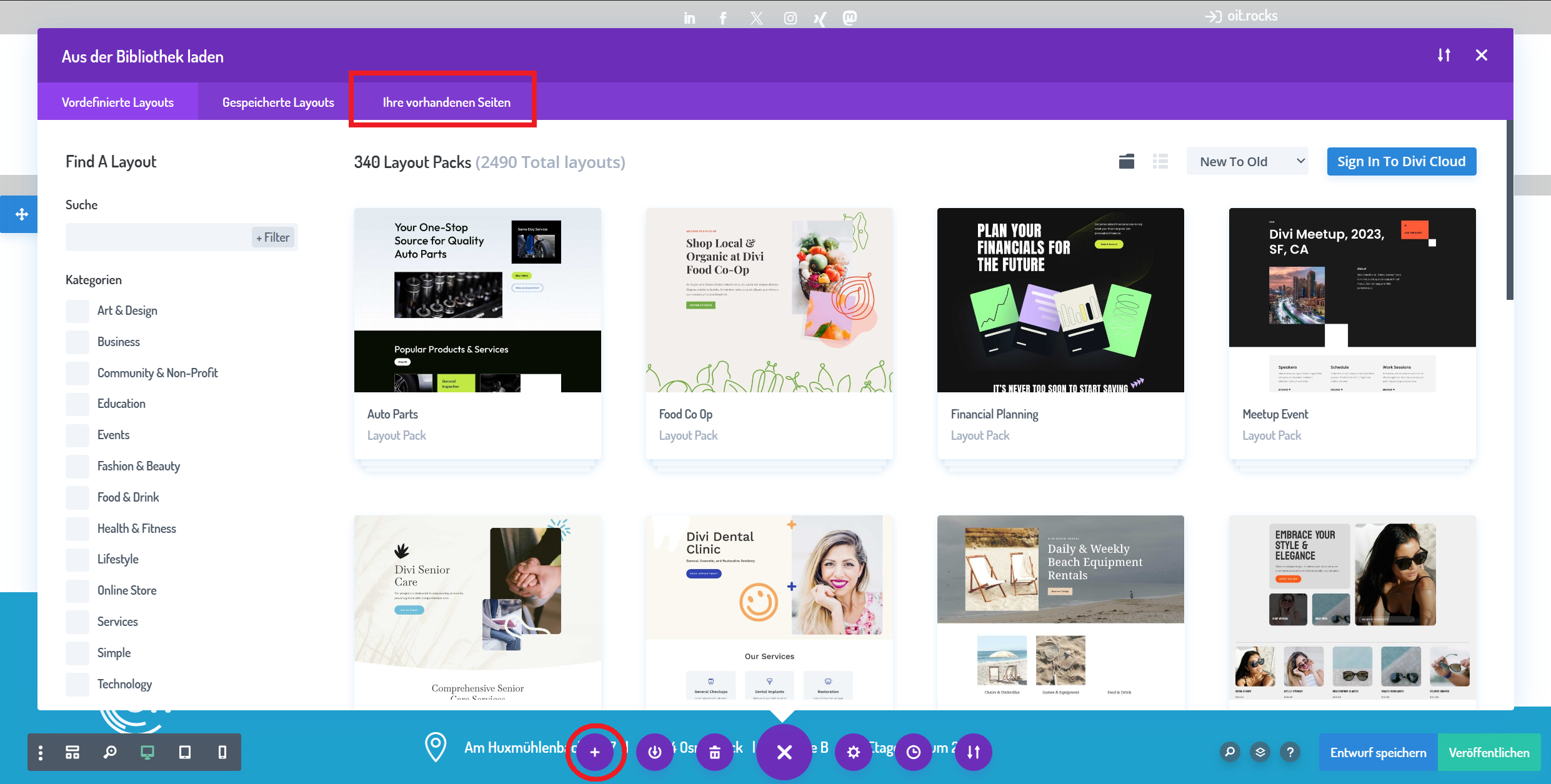
Step 2 – Load your pages
In the “Your existing pages” tab, all pages that have already been created are displayed. You can then search for specific pages or select certain categories on the left-hand side of the window. Here you search for the page you want to use as a template.
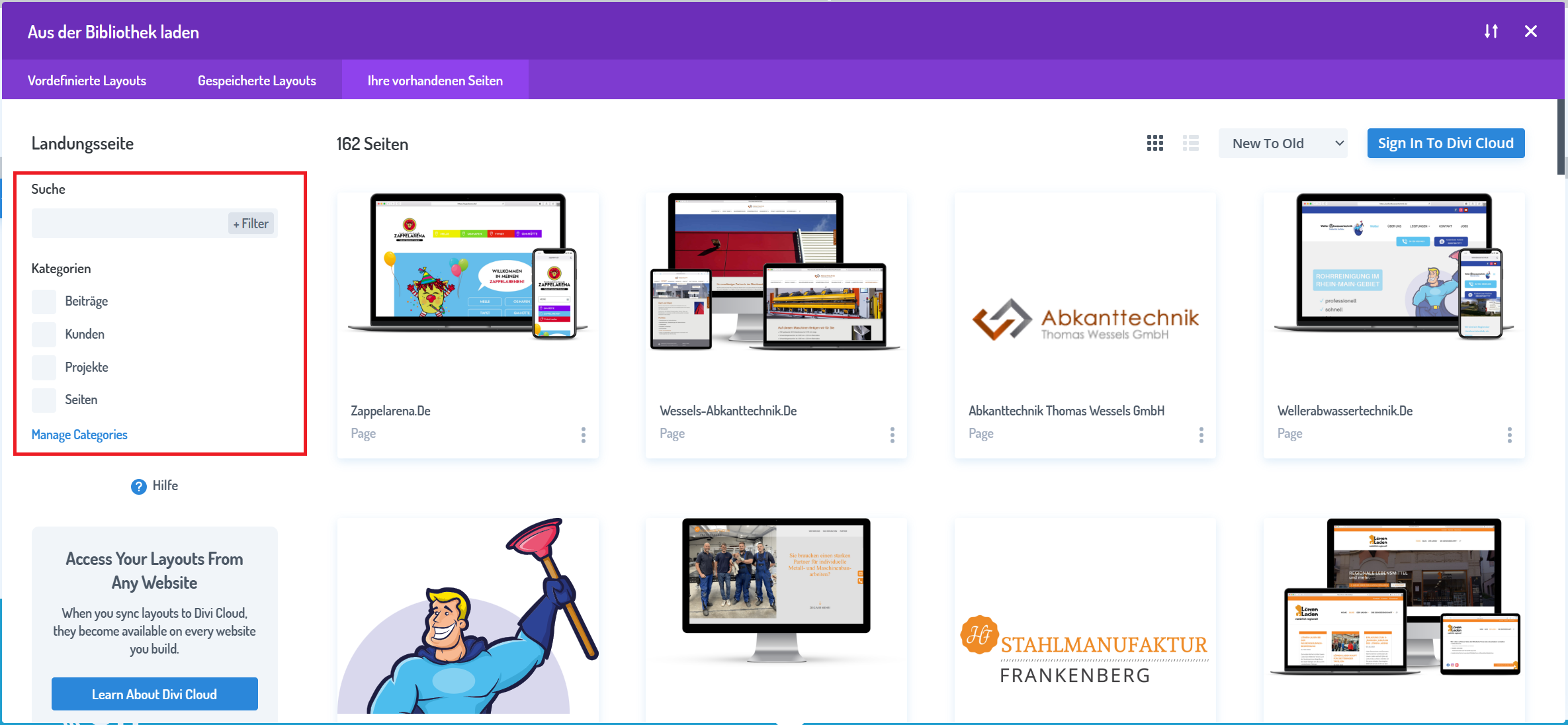
Once you have decided on a template, select it with a click and confirm your choice with the “Use this layout” button. The “View Live Demo” button shows you what your page would look like. The “Edit with Divi” button opens the original page.

Step 3 – Customize content
Once you have loaded your template, you only need to adjust the existing content. This works just like any other project; don’t forget to save your changes to the template at the end.
Dieser Beitrag ist auch verfügbar auf:
![]() Deutsch (German)
Deutsch (German)

