Notebooks for OneNote for the web are stored on OneDrive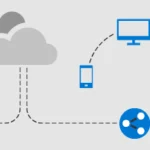 Microsoft OneDrive is a file hosting service from Microsoft. From our point of view the best cloud storage on the market! Here you can find helpful tips and help with Microsoft OneDrive: OneDrive help and tips You can find the official Microsoft help page here: https://support.microsoft.com/de-de/onedrive mehr erfahren. If you no longer need a particular notebook, you can delete it. If there’s a chance you might want to use it again later, you can keep the notebook and use the OneNote desktop app to change who can view or edit it.
Microsoft OneDrive is a file hosting service from Microsoft. From our point of view the best cloud storage on the market! Here you can find helpful tips and help with Microsoft OneDrive: OneDrive help and tips You can find the official Microsoft help page here: https://support.microsoft.com/de-de/onedrive mehr erfahren. If you no longer need a particular notebook, you can delete it. If there’s a chance you might want to use it again later, you can keep the notebook and use the OneNote desktop app to change who can view or edit it.
Important: Before you delete a notebook that you have shared with others, let everyone who is authorized to view or edit it know that you want to remove the notebook so that they do not lose their work. Deleting a notebook is permanent. Once you have deleted it, you cannot restore it.
Proceed as follows to delete a notebook:
- Go to your OneDrive
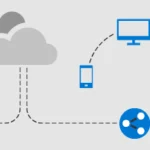 Microsoft OneDrive is a file hosting service from Microsoft. From our point of view the best cloud storage on the market! Here you can find helpful tips and help with Microsoft OneDrive: OneDrive help and tips You can find the official Microsoft help page here: https://support.microsoft.com/de-de/onedrive mehr erfahren account and navigate to the notebook you want to delete.
Microsoft OneDrive is a file hosting service from Microsoft. From our point of view the best cloud storage on the market! Here you can find helpful tips and help with Microsoft OneDrive: OneDrive help and tips You can find the official Microsoft help page here: https://support.microsoft.com/de-de/onedrive mehr erfahren account and navigate to the notebook you want to delete. - Right-click on the name of the notebook and then select Delete. Note: If you do not want to delete the entire notebook, you can delete a section or a page instead.
I can still see my notebook after I deleted it
After you have deleted a notebook, it may still be displayed in your list of online notebooks. If you prefer a clearer list of only the notebooks you are actively using, you can open the OneNote for Desktop app and remove the deleted notebook from your list of notebooks.
Do the following:
- Open the OneNote desktop app and switch to your list of notebooks.
- Right-click on the name of the notebook and then click on Close this notebook.
Source: https://support.microsoft.com/en-us/office/delete-a-notebook-in-onenote-for-the-web-75248f1b-a507-4bd3-9d3e-115e3aa67192
Dieser Beitrag ist auch verfügbar auf:
![]() Deutsch (German)
Deutsch (German)


