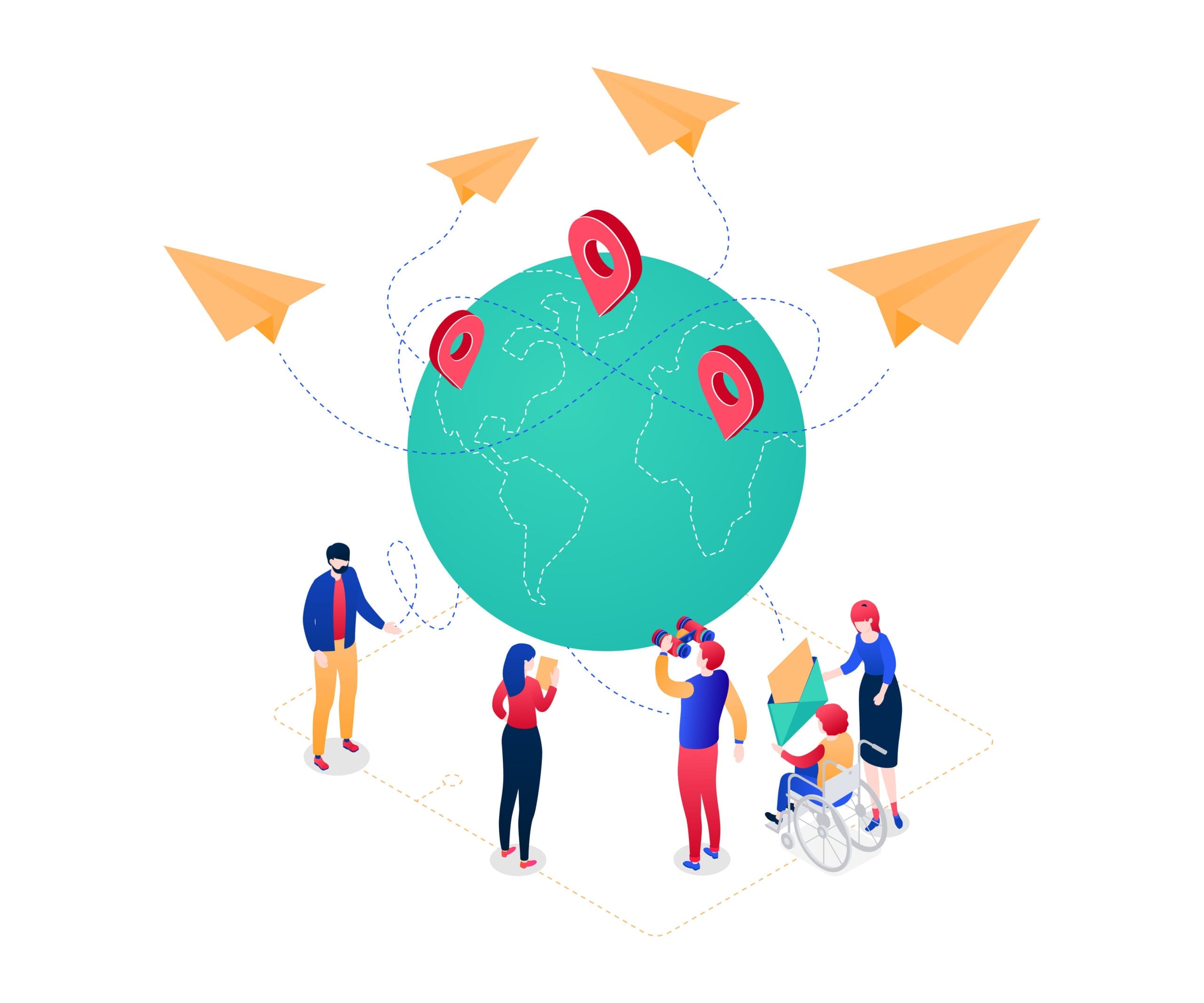If you have the problem that the default icon is also displayed when you insert your own icons, we will show you a simple way to hide the default icon.
- To do this, you must first call up social_icons.php, which can be found under the path wp-content>themes>Divi>includes>social_icons.php .
2. in the social_icons.php you must now edit the following code:
<li class="et-social-icon et-social-myspace"> <a href="https://myspace.com/your_company/" class="icon"> <img src="https://site.com/icon.png" alt="myspace"> <span><?php esc_html_e( 'MySpace', 'Divi' ); ?></span> </a></li>3. it is now important that you pay attention to the “class” attribute! The attribute is in the code “class=”et-social-icon et-social-myspace””. If your default icon is available in the Elegant Themes/DIVI icon set, both versions are currently displayed. To change this, you must adjust the “class” attribute for each individual icon added. Simply remove the “et-social-myspace” from the attribute. This means that the standard icon is no longer requested in the function, but only the user-defined icon that you previously defined in the code under “<img src=”…..”>”.
The HTML code for a space is as follows: mehr erfahren
Dieser Beitrag ist auch verfügbar auf:
![]() Deutsch (German)
Deutsch (German)