By default, the WordPress shop plugin WooCommerce cannot send invoices as PDF attachments in the automatically sent system emails.
To simplify such processes as sending invoices, you should look for a plugin that automatically creates a PDF
One such plugin, which comes in both a free Lite and a paid Premium version, is WooCommerce PDF Invoices & Packing Slips .
It provides the following important features (also in the free version):
- Different display options for the PDF


- Attaching the invoices to different system mails
- Switch off automatic invoicing when free products have been ordered
- Integration of a sequential invoice number
- Offer invoices in the customer account for download
- Simple template design with logo integration and insertion of address, shop name and general provisions
- Individual invoice design: integration of delivery address, e-mail address and telephone number, invoice date, individual design of the invoice number using a prefix, suffix and spacer, reset of the invoice number after the end of the year possible
- Delivery note is created automatically
The paid plugin variant offers even more functions that are worthwhile for many shop operators, such as e.g.
- even more options for template design
- Application of a separate numbering system
- Up to 3 documents can be attached to the mails, e.g. B. also the terms and conditions
- Automatic upload of invoices to your own Dropbox account
- Automatically sent payment reminders
- Invoices and delivery notes can be automatically printed out by the printer as soon as a new customer orders
The paid plugin costs:
- for a license 60.95 euros
- for three licenses 145.34 euros
- for 25 licenses 346.01 euros
To read The HTML code for a space is as follows: The business search engine Suppliers.de brings buyers together with suppliers
Features of WooCommerce PDF Invoices & Packing Slips
There are three tabs where you can set preferences: General, Template, and Status . The latter card provides information about the current system configuration and write permissions.
If you change the settings there, you should know what you are doing. ???? Usually you don’t have to adjust anything here. There is not much to set here anyway, you will find a total of 3 settings, including the one that allows you to output the invoice template as HTML in a browser view instead of in the form of a PDF
General tab:
The General tab doesn’t have many settings (5 in total), especially in the free version of the plugin. It is particularly important here that the PDF
The selection that makes the most sense is: Customer in progress e-mail and Customer invoice e-mail . If you want, you can also have the invoice sent to you as an admin in the New Order email.
Also recommended: The PDF

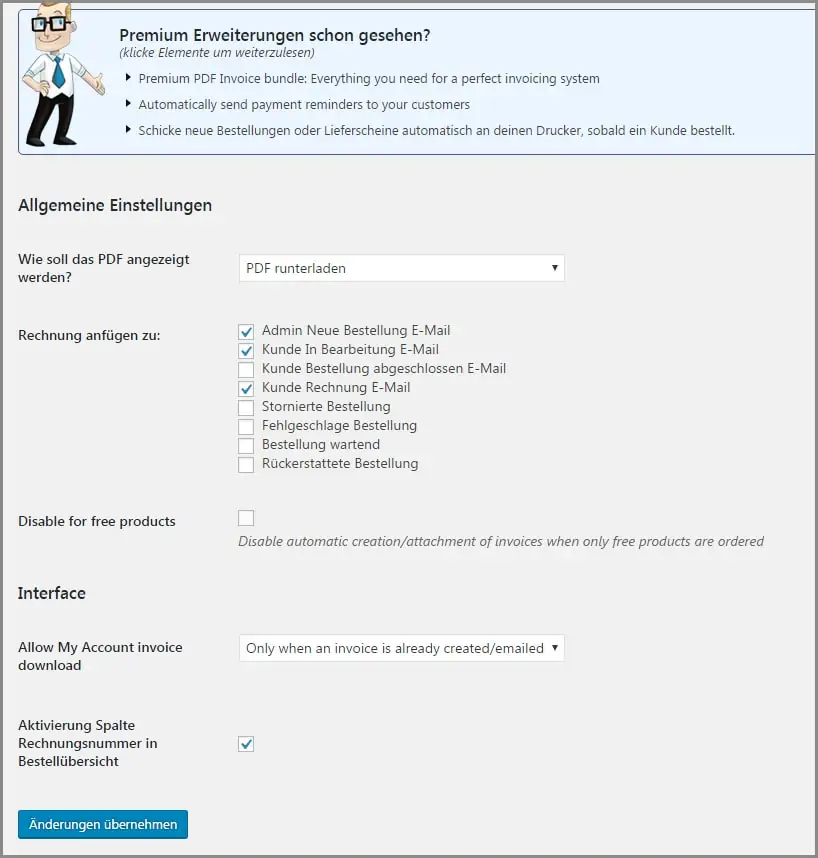
Template tab:
Here you can make more settings, especially when it comes to the design of the invoice. However, the free version only offers the Simple template .
Under paper format you can choose between A4 and letter , for Germany A4 is the common format.
You should also include a logo in the invoice.
The completed text fields Shop name , Shop address and Footer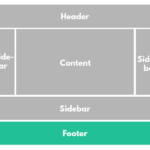
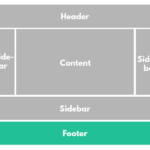
Read Broken Link Checker and the broken links on the blog

In the Invoice area, you can select additional fields that are then entered into the PDF
If you tick the Display Email address and Display phone number fields , the invoice will include the customer’s email address and phone number (if provided when ordering). The same fields are also available to you when designing the delivery note below.
In this area you can also define the sequential invoice number:
As a prefix you can either enter the current year and/or the current month using the shortcode that is given next to the corresponding fields. In the first field you will find the value of the next invoice number. If you set the year and month as a prefix, the next invoice number would look like this: 2017051230. This is also included in the PDF
You can also add a suffix to the end of the bill.
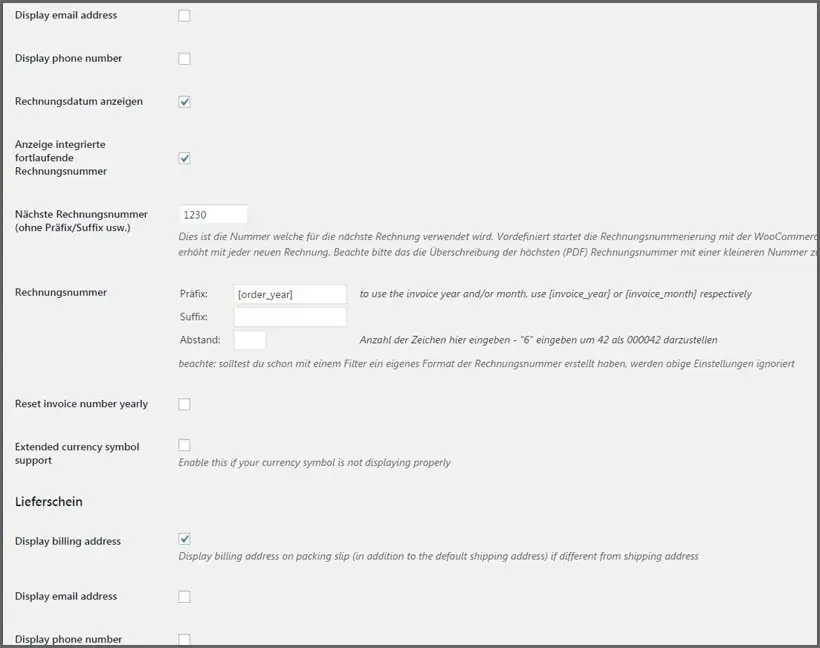
The generated invoices and delivery notes are also assigned to the individual orders in WooCommerce and can be viewed there.
You can find them under WooCommerce -> Orders in the order overview on the far right under Actions . The PDF

Conclusion
A plugin that automatically creates invoices and sends them to customers should be integrated into every shop. This plugin provides an easy-to-use solution.
The free version is perfectly adequate for small shops, the paid version brings even more useful and work-saving features. And at just under 61 euros for a license, the plugin is not very expensive either.
Dieser Beitrag ist auch verfügbar auf:
![]() Deutsch (German)
Deutsch (German)

