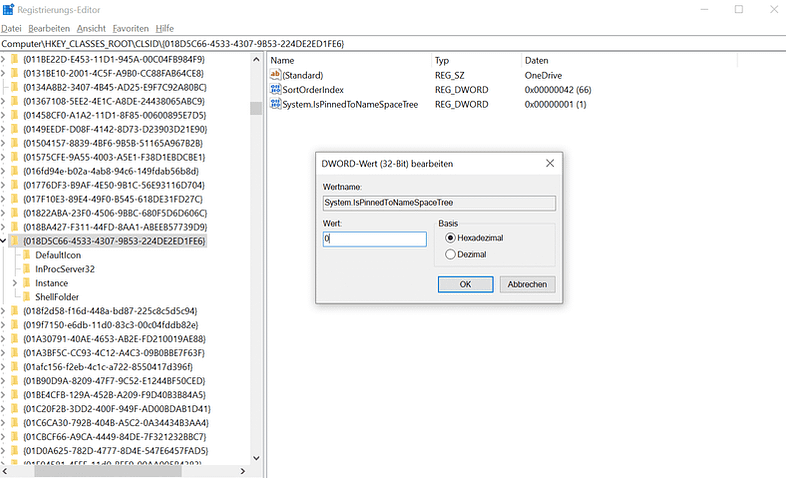If you want to remove the OneDrive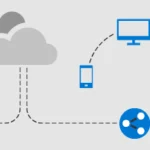 Microsoft OneDrive is a file hosting service from Microsoft. From our point of view the best cloud storage on the market! Here you can find helpful tips and help with Microsoft OneDrive: OneDrive help and tips You can find the official Microsoft help page here: https://support.microsoft.com/de-de/onedrive mehr erfahren icon, a complete non-uninstallation will help you. Here we show you how you can still get rid of the icon.
Microsoft OneDrive is a file hosting service from Microsoft. From our point of view the best cloud storage on the market! Here you can find helpful tips and help with Microsoft OneDrive: OneDrive help and tips You can find the official Microsoft help page here: https://support.microsoft.com/de-de/onedrive mehr erfahren icon, a complete non-uninstallation will help you. Here we show you how you can still get rid of the icon.
- Press the Windows key at the same time as the R key and enter regedit in the field.
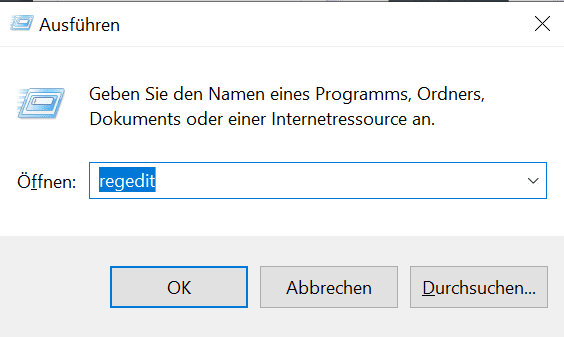
2. now search for the entry HKEY_CLASSES_ROOT\CLSID{018D5C66-4533-4307-9B53-224DE2ED1FE6} and open the item “system.IsPinnedToNameSpaceTree” with a double click and set the value to 0.
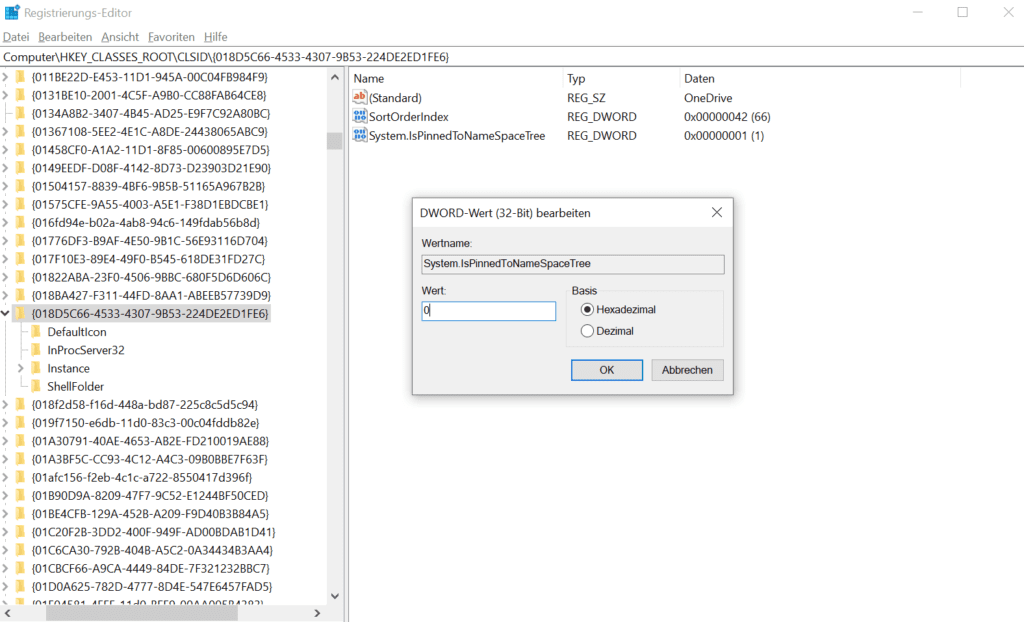
3. for 64-bit systems, you must make a further change. Search for the entry HKEY_CLASSES_ROOTWow6432NodeCLSID{018D5C66-4533-4307-9B53-224DE2ED1FE6} and, as in the previous step, open the item “system.IsPinnedToNameSpaceTree” with a double-click and set the value to 0.
Dieser Beitrag ist auch verfügbar auf:
![]() Deutsch (German)
Deutsch (German)