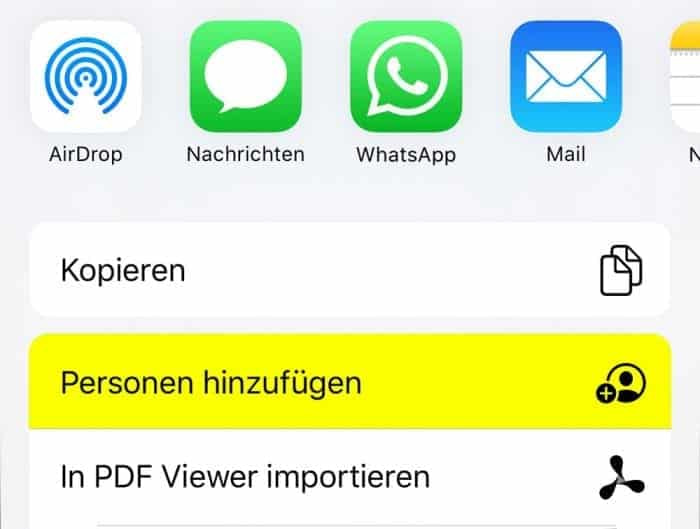Using Apple’s “Files” app on the iPhone, iPad and Mac, it is now possible to share folders stored in the iCloud with other people, similar to Dropbox or Google Drive, for example. However, note the subtle difference between the possibility of merely sharing the content or actually allowing other users to access it.
Regardless of whether you want to share the content of a folder stored in iCloud
• contacts
• calendar
• photos
• iCloud Drive
• notes
• memories
• friends
• iPhone search
Drive with other users or share it with them, first place your finger on the folder icon in question until a context menu pops up and select the “Share” option.
iCloud Drive: Set up folder sharing
But now you have to be careful. The standard options offered here by iOSiOS is Apple's operating system for the iPhones. Further information at Wikipedia: https://de.wikipedia.org/wiki/IOS_(Betriebssystem) mehr erfahren in a prominent position in the Share menu (AirDrop, iMessage, Mail, etc.) only mean that you pass on the contents of the folder in question as a zip file. To share, you need to slide the open menu up a little and select the “Add people” option. Only then will you actually reach the new menu for “iCloud
• contacts
• calendar
• photos
• iCloud Drive
• notes
• memories
• friends
• iPhone search
Drive” folder sharing added with iOSiOS is Apple's operating system for the iPhones. Further information at Wikipedia: https://de.wikipedia.org/wiki/IOS_(Betriebssystem) mehr erfahren 13.4.
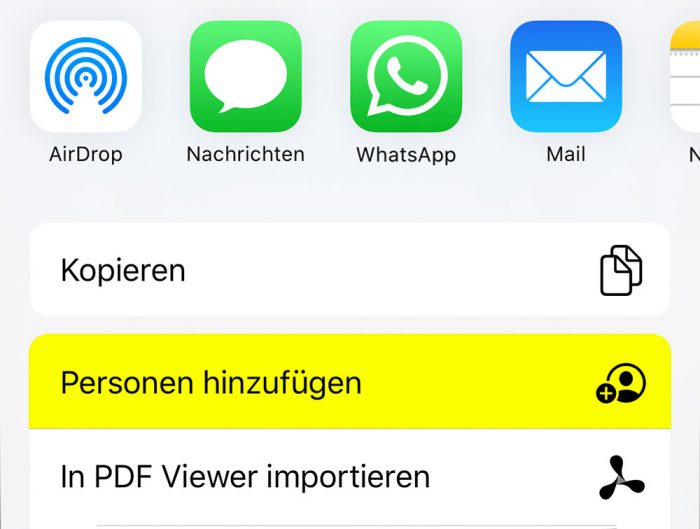
In the description text, Apple then logically no longer refers to “sharing”, but you have the option of sending invitations for folder sharing. You can also assign additional authorizations using the advanced sharing options. Apple’s default setting is suitable here in most cases: Only the people directly invited are granted access and they can also edit the content. Alternatively, you can also create a link that allows anyone to access the folder and/or specify that no editing is permitted, only viewing the content.
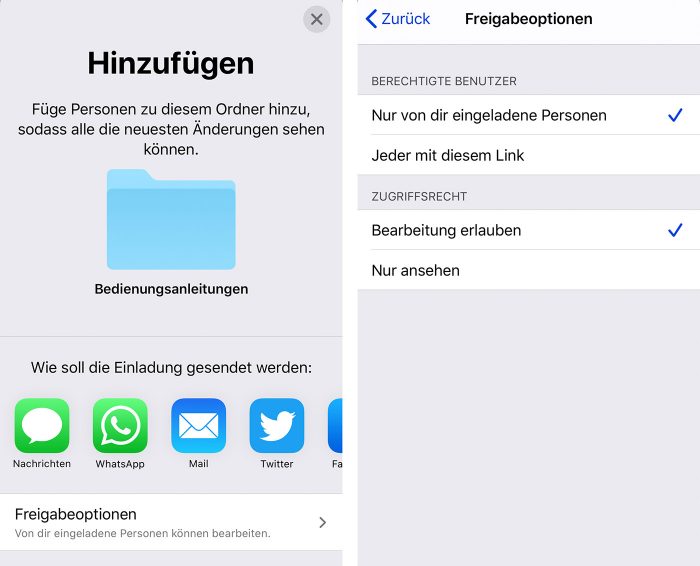
If the recipient accepts the invitation, the shared folder will appear among all other files in their iCloud
• contacts
• calendar
• photos
• iCloud Drive
• notes
• memories
• friends
• iPhone search
Drive. The folder icon with the sharing symbol indicates that this is a shared folder.
Cancel iCloud Drive folder sharing
If you want to undo the release or change the settings in this regard, you must call up the corresponding settings again using the method described above. So “press” the folder, use the “Share” option to jump to the sharing settings now called “Show people”. In addition to the familiar settings options, you will now also find the option to stop sharing.
Dieser Beitrag ist auch verfügbar auf:
Deutsch (German)