Follow these steps to add your iCloud calendar to your Microsoft account.
1. webcal link of your iCloud calendar
Follow this link: https://www.icloud.com/calendar/ to view your iCloud
• contacts
• calendar
• photos
• iCloud Drive
• notes
• memories
• friends
• iPhone search
calendars.
Click on Calendar sharing and activate Public calendar:

Copy the webcal:Webcal is a Uniform Resource Identifier (URI) scheme for accessing iCalendar files. WebCal allows you to create and manage an interactive events calendar or planning system on a website or app.//… via: “Copy link”.
2. add calendar in Outlook
You can then paste the copied link into Outlook on the web Outlook on the web or in English Outlook on the web is an online service developed by Microsoft with which you can access your emails, contacts, tasks and your calendar online. Official Outlook on the web website .

If you are logged into Outlook on the web
Outlook on the web or in English Outlook on the web is an online service developed by Microsoft with which you can access your emails, contacts, tasks and your calendar online.
Official Outlook on the web website
, switch to the calendar view: https://outlook.office.com/calendar/view/month.
Click on Add calendar and then on Subscribe from the Internet. You can now paste the copied webcal:Webcal is a Uniform Resource Identifier (URI) scheme for accessing iCalendar files. WebCal allows you to create and manage an interactive events calendar or planning system on a website or app.// link there.
Now you can view your iCloud
• contacts
• calendar
• photos
• iCloud Drive
• notes
• memories
• friends
• iPhone search
calendar via your Microsoft account and also react to it with Power Automate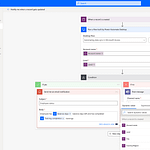
Dieser Beitrag ist auch verfügbar auf:
Deutsch (German)

