How to enable DKIM signing in the Microsoft 365 Defender portal.
implementation
- Switch to the DKIM

- Choose your domainA domain is a name that is unique and unambiguous worldwide on the Internet. The domain can be used for websites and emails.
- Update your DNSDomain Name System (DNS) is a decentralized search service that translates a human-readable domain name or URL into the IP address of the server hosting the website or service. This characteristic of the worldwide distribution of DNS is an important component of the Internet. DNS has been used since 1985. A DNS server serves two purposes. The first is to... settings as follows::
Create 2 CNAME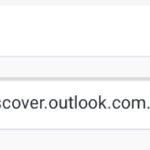
Replace “YYY” with your domainA domain is a name that is unique and unambiguous worldwide on the Internet. The domain can be used for websites and emails.
Replace “XXX” with your Microsoft TenantThe client (English tenant ) is the highest level of regulatory authority in the IT system and represents a closed unit in the system in terms of data and organization. The client thus structures the use of the system. A Tenant needed. The tenant is the “rented room” in the Microsoft data center, which is identified by the tenant name... prefix
Host Name : selector1._domainkey Points to address or value: selector1-YYY._domainkey.XXX.onmicrosoft.com
Host Name : selector2._domainkey Points to address or value: selector2-YYY._domainkey.XXX.onmicrosoft.com - If you published the CNAME
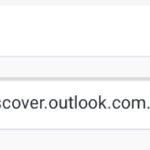
- Then select Sign messages for this domainA domain is a name that is unique and unambiguous worldwide on the Internet. The domain can be used for websites and emails. with DKIM

 )
)
Result
If everything worked, the result looks like this:

Dieser Beitrag ist auch verfügbar auf:
![]() Deutsch (German)
Deutsch (German)

