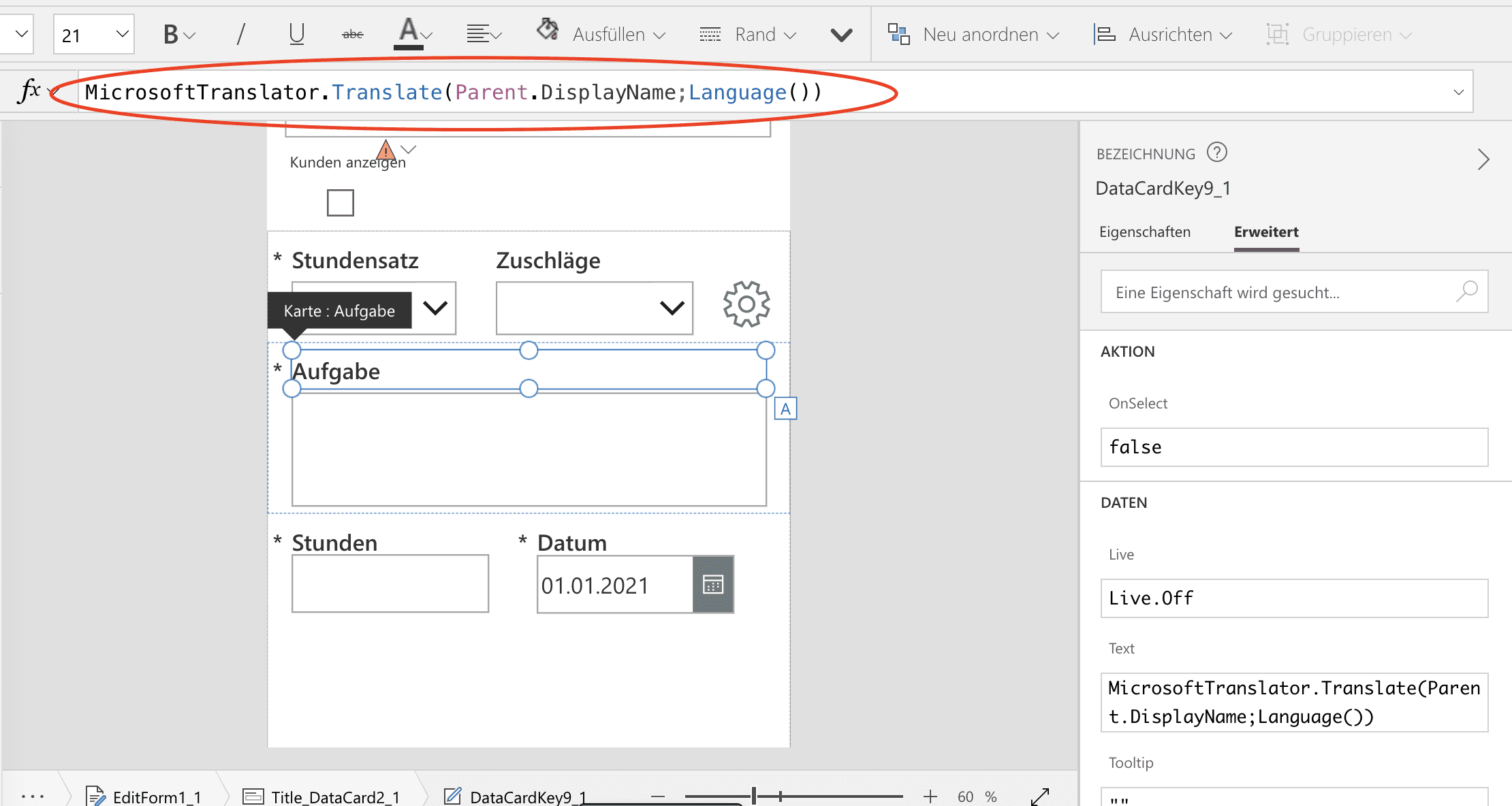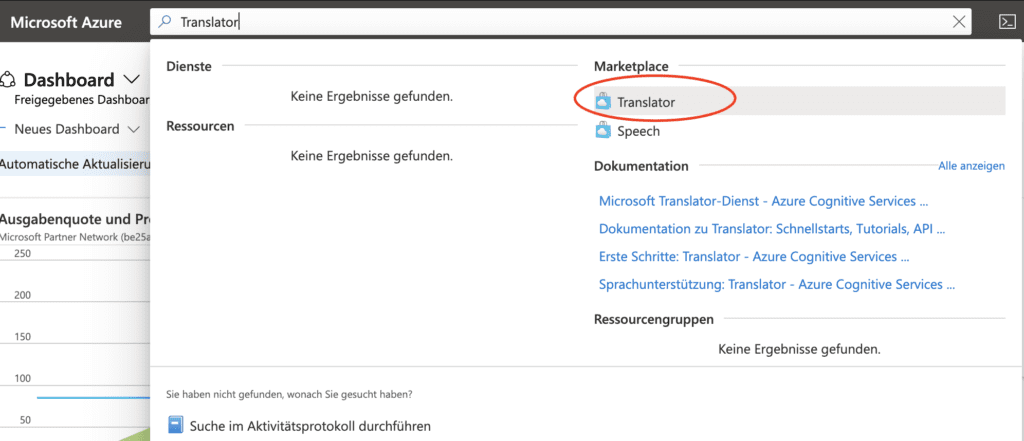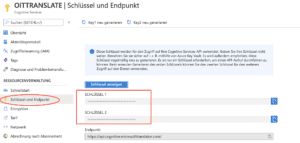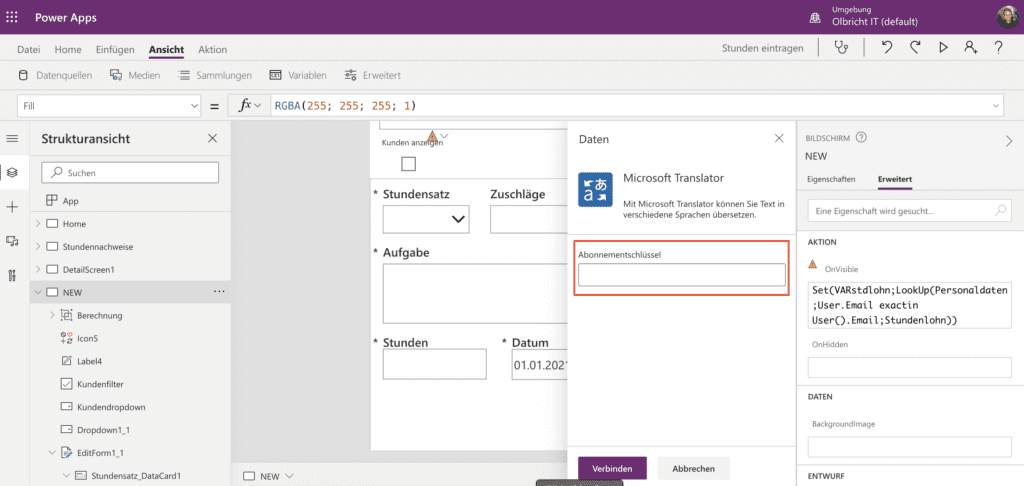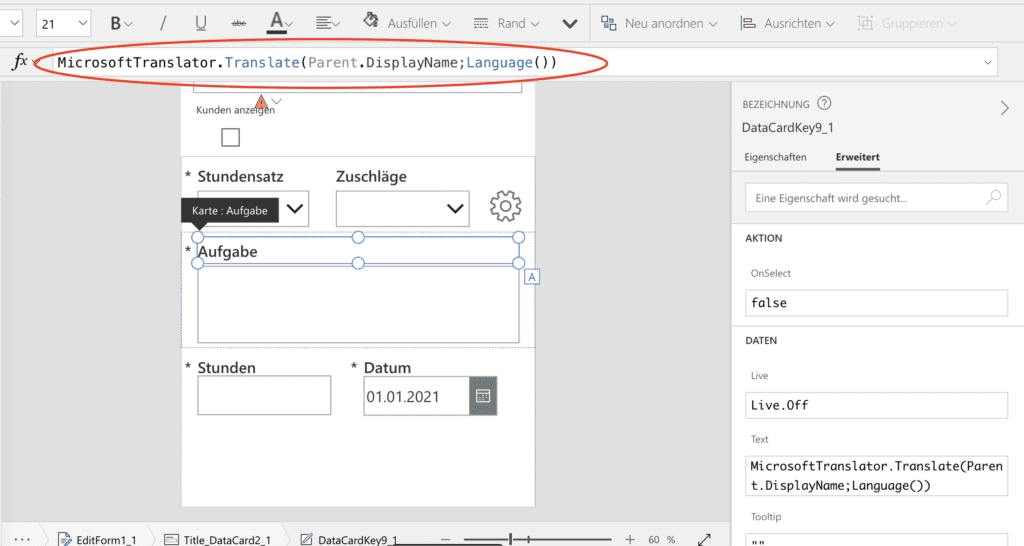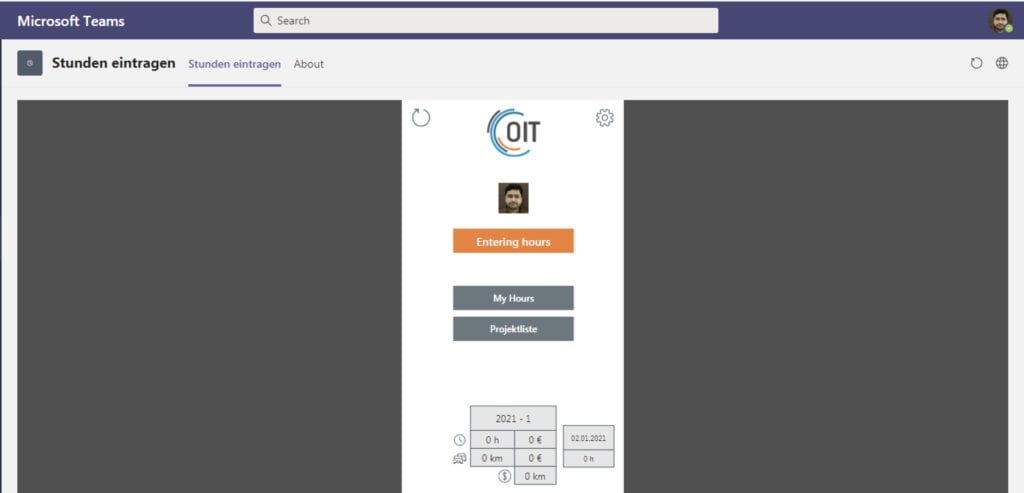The Microsoft Translater service makes it possible to automatically translate text in a PowerApp. The following steps are necessary:
1. activate service in Azure
Search for Translator in Azure and open this option in the Marketplace
or follow this link directly.
2. copy API key
Switch to the resource you have just created and copy one of the API
An API is an interface to interact with a service. https://youtu.be/KLe2lCEy-Xw keys.
3. add data connection in PowerApps
You can now insert the data connection in your PowerApp and insert the API
An API is an interface to interact with a service. https://youtu.be/KLe2lCEy-Xw key.
5. translate text in the PowerApp
You can now have text translated automatically. The Language function can be used to recognize the language used by the logged-in user. This means that the German text in our app is translated into the respective language of the user.
This is the result for an English user:
It almost always works in our example 🙂
Dieser Beitrag ist auch verfügbar auf:
![]() Deutsch (German)
Deutsch (German)