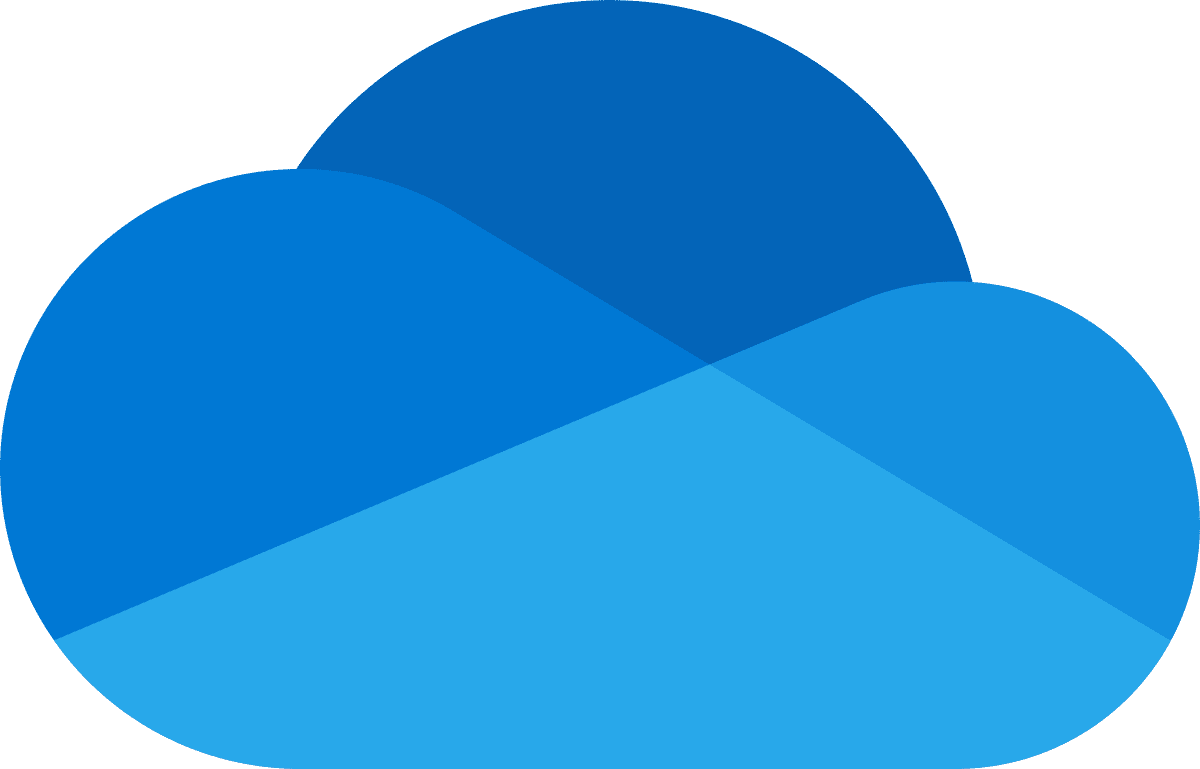If OneDrive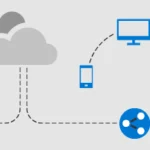 Microsoft OneDrive is a file hosting service from Microsoft. From our point of view the best cloud storage on the market! Here you can find helpful tips and help with Microsoft OneDrive: OneDrive help and tips You can find the official Microsoft help page here: https://support.microsoft.com/de-de/onedrive does not start and you want to disable it completely in Windows 10, these instructions will help:
Microsoft OneDrive is a file hosting service from Microsoft. From our point of view the best cloud storage on the market! Here you can find helpful tips and help with Microsoft OneDrive: OneDrive help and tips You can find the official Microsoft help page here: https://support.microsoft.com/de-de/onedrive does not start and you want to disable it completely in Windows 10, these instructions will help:
- Open the registry with Windows key + R and the command “redegit”.
- Navigate to HKEY_LOCAL_MACHINE\SOFTWARE\Policies\Microsoft\Windows\OneDrive\DisableFileSync.
- Pay attention to the value “DisableFileSync”. If this is set to 1, OneDrive
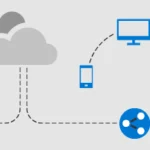 Microsoft OneDrive is a file hosting service from Microsoft. From our point of view the best cloud storage on the market! Here you can find helpful tips and help with Microsoft OneDrive: OneDrive help and tips You can find the official Microsoft help page here: https://support.microsoft.com/de-de/onedrive is deactivated. Change it to 0 so that the application can start again.
Microsoft OneDrive is a file hosting service from Microsoft. From our point of view the best cloud storage on the market! Here you can find helpful tips and help with Microsoft OneDrive: OneDrive help and tips You can find the official Microsoft help page here: https://support.microsoft.com/de-de/onedrive is deactivated. Change it to 0 so that the application can start again.
Dieser Beitrag ist auch verfügbar auf:
![]() Deutsch (German)
Deutsch (German)