If you want to scan with the iPad, you don’t need an additional app. This works with board means of macOS The operating system macOS , previously Mac OS X and OS X , is the operating system from the Californian hardware and software company Apple for laptop and desktop computers of the Mac series. https://de.wikipedia.org/wiki/MacOS mehr erfahren.
The operating system macOS , previously Mac OS X and OS X , is the operating system from the Californian hardware and software company Apple for laptop and desktop computers of the Mac series. https://de.wikipedia.org/wiki/MacOS mehr erfahren.
Scanning with the Notes app
- Open Notes and choose a note or create a new one.
- Tap the camera button
 , , then tap Scan Documents”
, , then tap Scan Documents”  .
. - Hold your document in front of the camera.
- If the “Automatic” mode is activated on your device, the document will be scanned automatically. If you want to perform a manual scan, tap the shutter button
 or one of the volume buttons. Then drag the corners to fit the scan to the page, then tap Keep Scan.
or one of the volume buttons. Then drag the corners to fit the scan to the page, then tap Keep Scan. - Tap Save or add additional scans to the document.
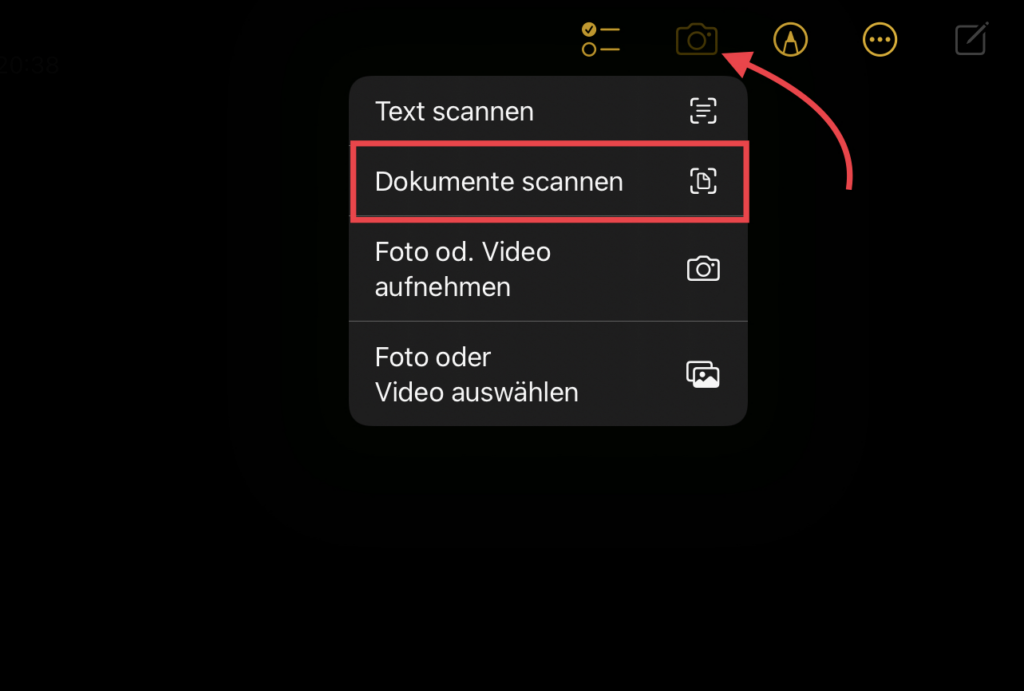
Scanning in the Files app
It is also possible to scan documents directly from the files app.
- Open the Files app
- Select the 3 dots at the top (you may need to show the sidebar on the left first)
- Choose Scan Documents

Dieser Beitrag ist auch verfügbar auf:
![]() Deutsch (German)
Deutsch (German)


