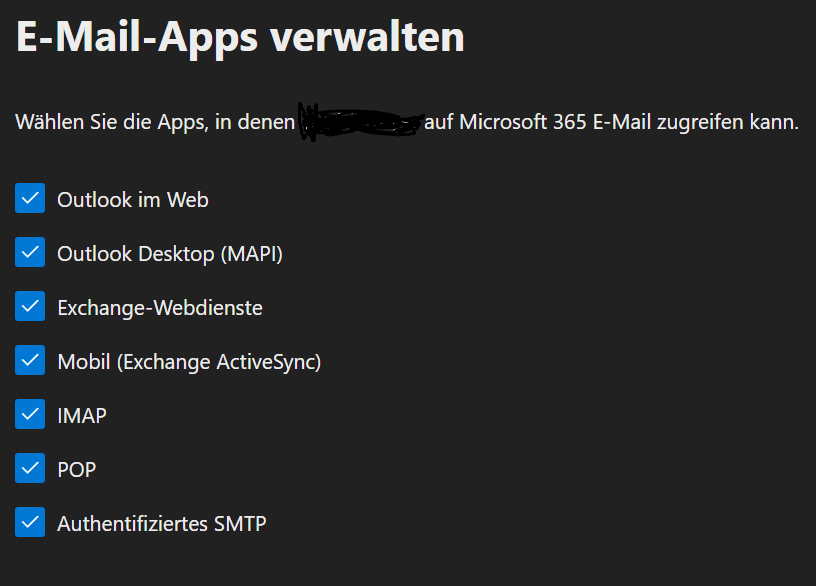This is a guide on how to set SMTPSimple Mail Transfer Protocol (SMTP): SMTP is another of the three email protocols. It is most commonly used for sending email from an email client through an email server. This protocol uses TCP for the administration and delivery of the e-mail. authentication in the Office 365 Admincenter for your email.
- Log in to https://admin.microsoft.com/ with your admin account.
- After logging in, select “Users” from the menu on the left and then the sub-item “Active users”. The list of all active accounts will then appear here.
- Select the account for which SMTPSimple Mail Transfer Protocol (SMTP): SMTP is another of the three email protocols. It is most commonly used for sending email from an email client through an email server. This protocol uses TCP for the administration and delivery of the e-mail. authentication is to be activated. The user’s tab then opens. Here you click on “Email” in the row below the profile picture and then on “Manage email apps”, which can be found under the heading “Email apps”.
- The “Manage email apps” tab then opens here. All apps with which the user can access Microsoft 365 mails are displayed here. Here you must check the “Authenticated SMTP” box with a blue tick. SMTPSimple Mail Transfer Protocol (SMTP): SMTP is another of the three email protocols. It is most commonly used for sending email from an email client through an email server. This protocol uses TCP for the administration and delivery of the e-mail. authentication is then enabled for the e-mail account.

Dieser Beitrag ist auch verfügbar auf:
![]() Deutsch (German)
Deutsch (German)