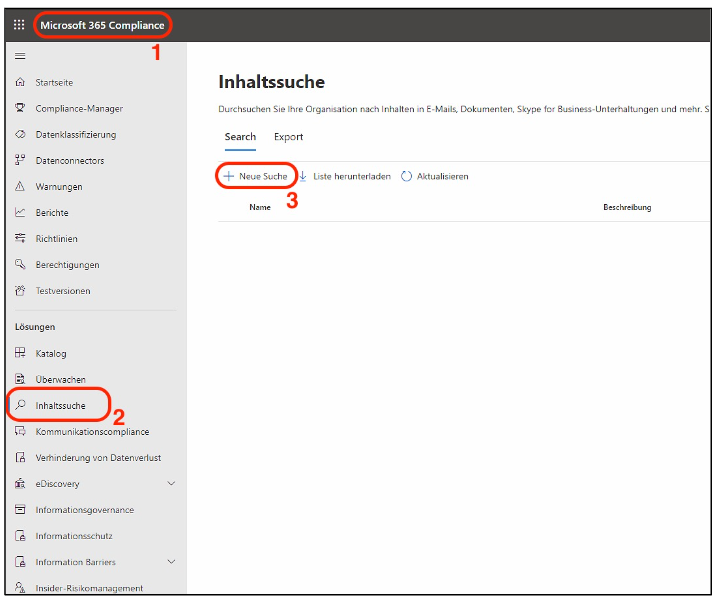1. call up the Microsoft ComplianceIT compliance describes in corporate management compliance with legal, internal and contractual regulations in the area of the IT landscape. Center via the Admin Center
2. select content search
3. start new search

Enter a name for the search, click next
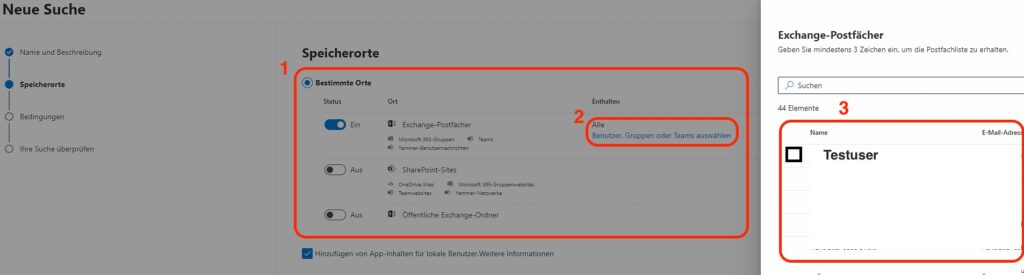

2. select the mailbox/user in which you want to search (mask opens by clicking on it)
3. select mailbox/userThen continue
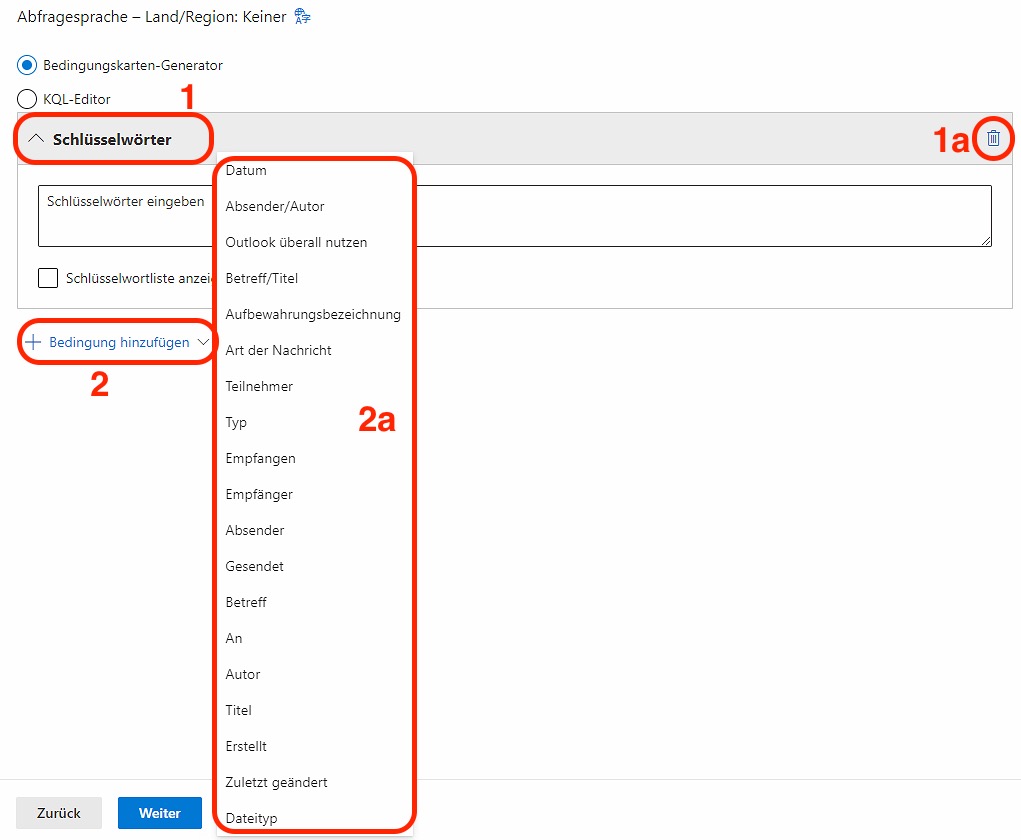
1. the condition Keywords is predefined, but can be deleted via 1a
2. add conditions
2a. Select type of condition
Confirm with continue
The selected conditions are then searched for in the selected mailbox.
This is followed by an overview in which all selected settings can be checked.
The search is started with the submit button

When the search is complete, the status is set to “completed”
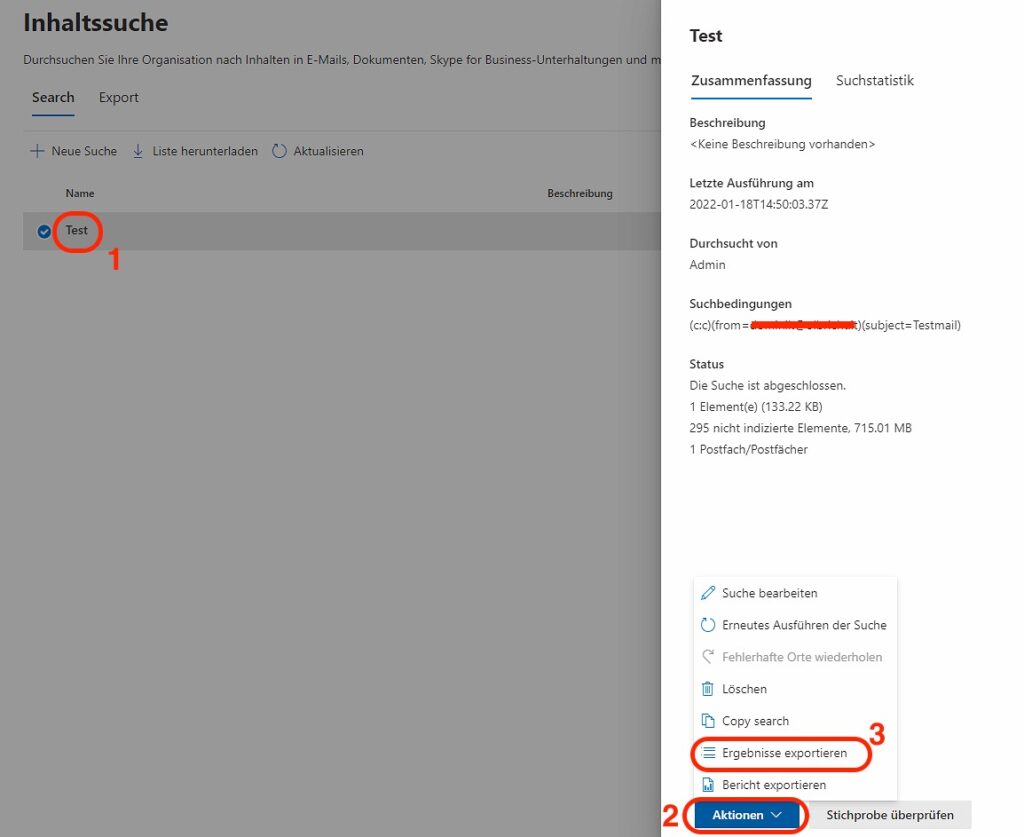
2. select action
3. export results
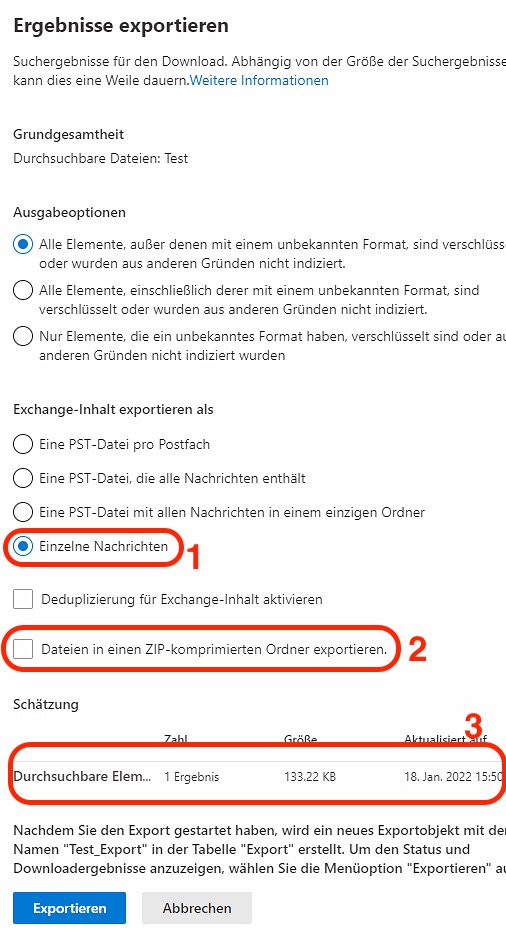
1. select export type
2. create a zip file depending on the export type
3. here you can see how many elements were found
Click Export, the export order is now created and processed.
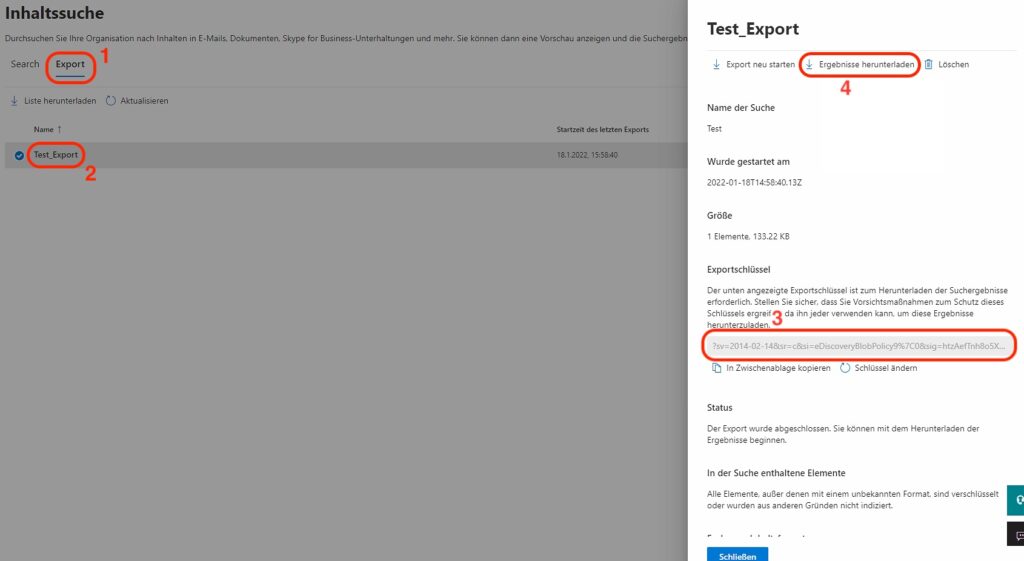
2. select export by clicking
3. copy export key
4. download results
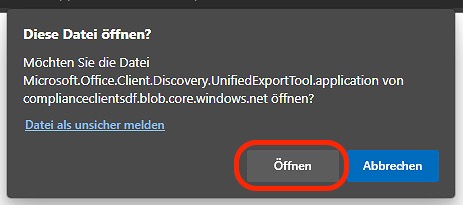
The window opens in a new tab, select open

Under Browse, select the export location.
The export can then be started

Dieser Beitrag ist auch verfügbar auf:
![]() Deutsch (German)
Deutsch (German)