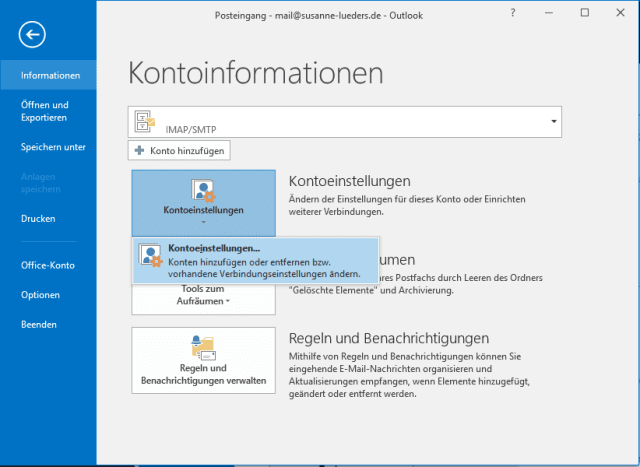Source and further information: https://susanne-lueders.de/blog/outlook-kein-gesendete-elemente-ordner-sichtbar
How can we now make the missing mails and the Sent Items folder visible? The solution is just a few clicks away and easy to implement:
- Click on “File” at the top of the menu bar on the far left
- You will land in the window with the account information
and click on “Account settings” in the middle. A drop-down menu will open and take you to your account settings.
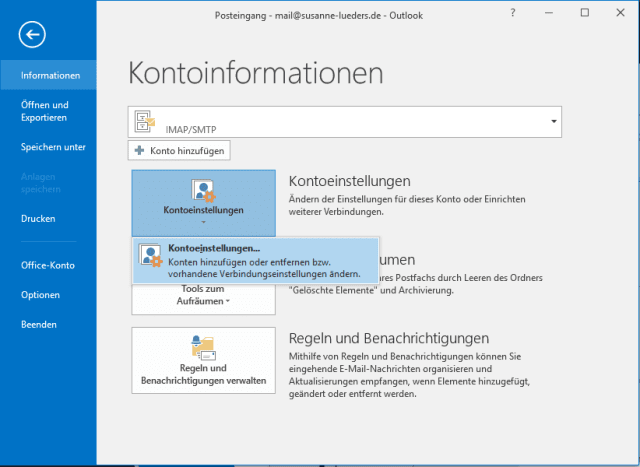
- All email accounts that you have created in Outlook

Now you have to select the e-mail account in which the Sent Items folder is missing by clicking on it. Then click on “Change” in the line above the list.
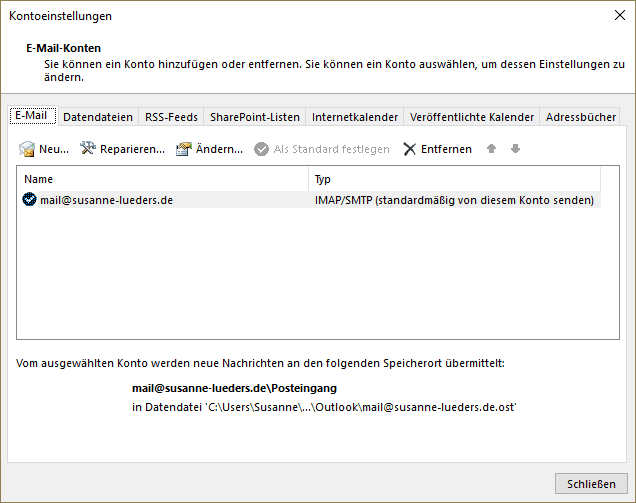
- A new window will open in which you can adjust the settings for this account. Addresses, user names and passwords are completely irrelevant in this case, however, because we need the menu with the “Additional settings”.
You will find the button for this in the bottom right-hand corner of the window.
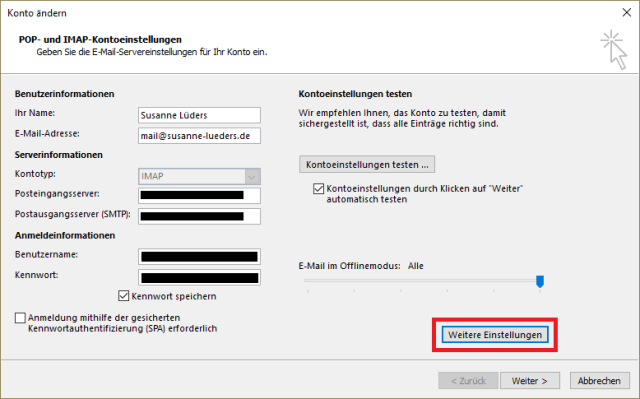
- Now it’s almost done. In the window that opens, click on the “Advanced” tab.
Now you just have to enter the word “INBOX” in the field with the root folder path and confirm with OK.
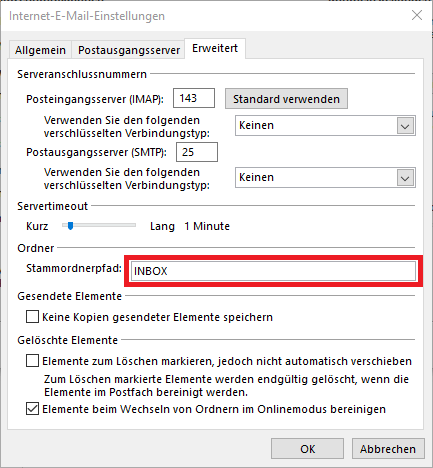
Dieser Beitrag ist auch verfügbar auf:
![]() Deutsch (German)
Deutsch (German)