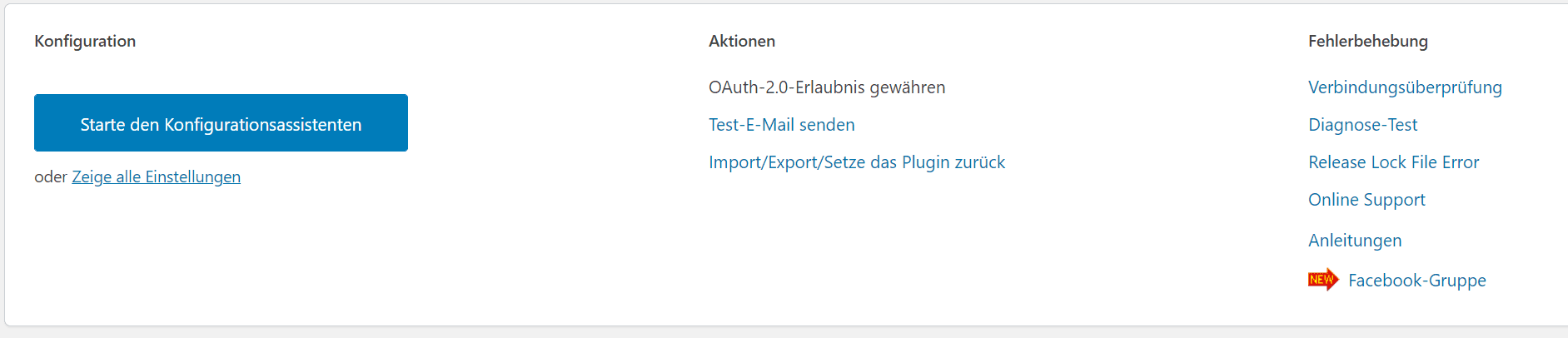This is a simple guide on how to set up the Post SMTP mail plugin using the setup wizard.
- Open the Post SMTP settings in the menu on the left-hand side of your WordPress.
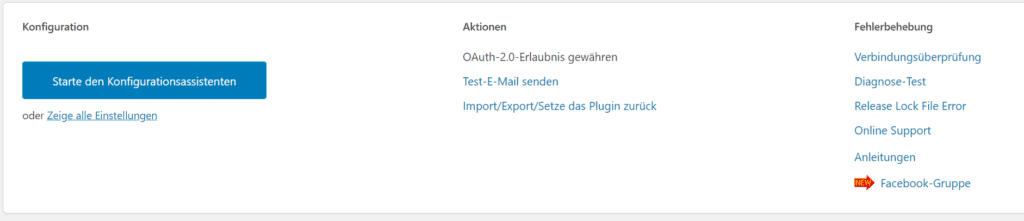
2. start the configuration wizard here by clicking on the blue button under Configuration.
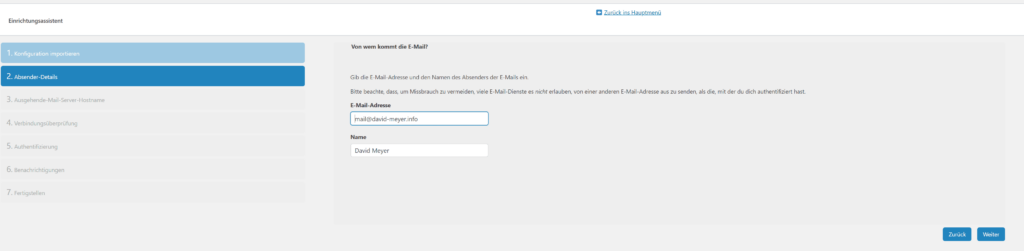
3. simply enter the e-mail address you use to log in here. The sender’s name is entered once for the name.
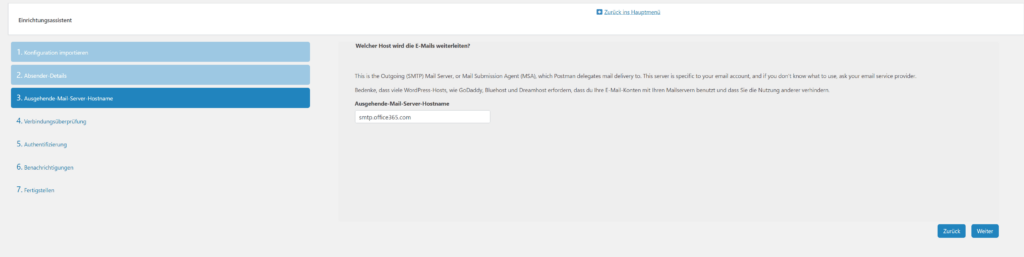
4. in the next step, enter your mail server for outgoing mails (SMTPSimple Mail Transfer Protocol (SMTP): SMTP is another of the three email protocols. It is most commonly used for sending email from an email client through an email server. This protocol uses TCP for the administration and delivery of the e-mail. server). If you want to link a Microsoft mail account, the server of your choice is smtpSimple Mail Transfer Protocol (SMTP): SMTP is another of the three email protocols. It is most commonly used for sending email from an email client through an email server. This protocol uses TCP for the administration and delivery of the e-mail..office365.com.

5. the socket and the authentication type are now defined here. Here you take the “SMTPSimple Mail Transfer Protocol (SMTP): SMTP is another of the three email protocols. It is most commonly used for sending email from an email client through an email server. This protocol uses TCP for the administration and delivery of the e-mail. – office365.com:587” for the socket (587 is the portThe known port numbers Similar to IP addresses, ports are also divided into classes. There are three port ranges: the known ports, the registered ports and the dynamic / private ports. The assignment of port numbers, the regional assignment of IP addresses and DNS root zones (Domain Name System) are managed by IANA (Internet Assigned Numbers Authority). IANA also maintains... you use for configuration). You use “Password” for the authentication type.
6. in the next step, enter the password so that authentication can take place.
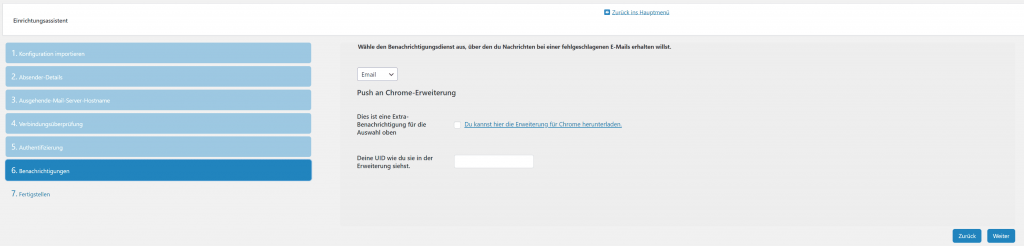
7 After authentication, you can also set how you want to be notified of failed mails.
8. then click on the “Finish” button to complete the setup. Then you can send yourself a test mail to see if everything works with your settings. To do this, simply click on the “Send test e-mail” button, enter the e-mail to which you would like to send the test e-mail and click on continue. After successful sending, you will receive a confirmation message and your plugin is ready to use.
Dieser Beitrag ist auch verfügbar auf:
![]() Deutsch (German)
Deutsch (German)