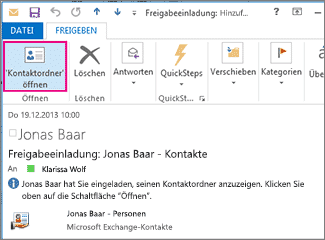Share with people in your organization
- In People in the folder area, click on the contact folder that you want to share with a person in your organization.
- Click on Start. Then click on Share contacts in the Share group.
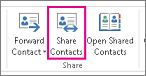
- In the To field, enter the name of the recipient for the e-mail message with the release invitation.
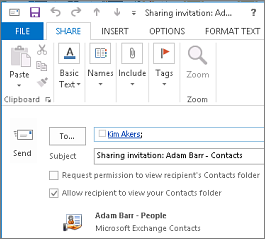
- Then click on Send. Check the confirmation dialog box and, if everything is correct, click OK.
- The person in your organization receives the sharing invitation by email and then clicks Open this contact folder.
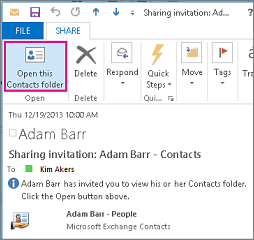
Source and further information:https://support.office.com/de-de/article/freigeben-eines-kontaktordners-für-andere-benutzer-ce5a40d1-bc9f-4f5d-a2aa-5ec388573821
Dieser Beitrag ist auch verfügbar auf:
![]() Deutsch (German)
Deutsch (German)