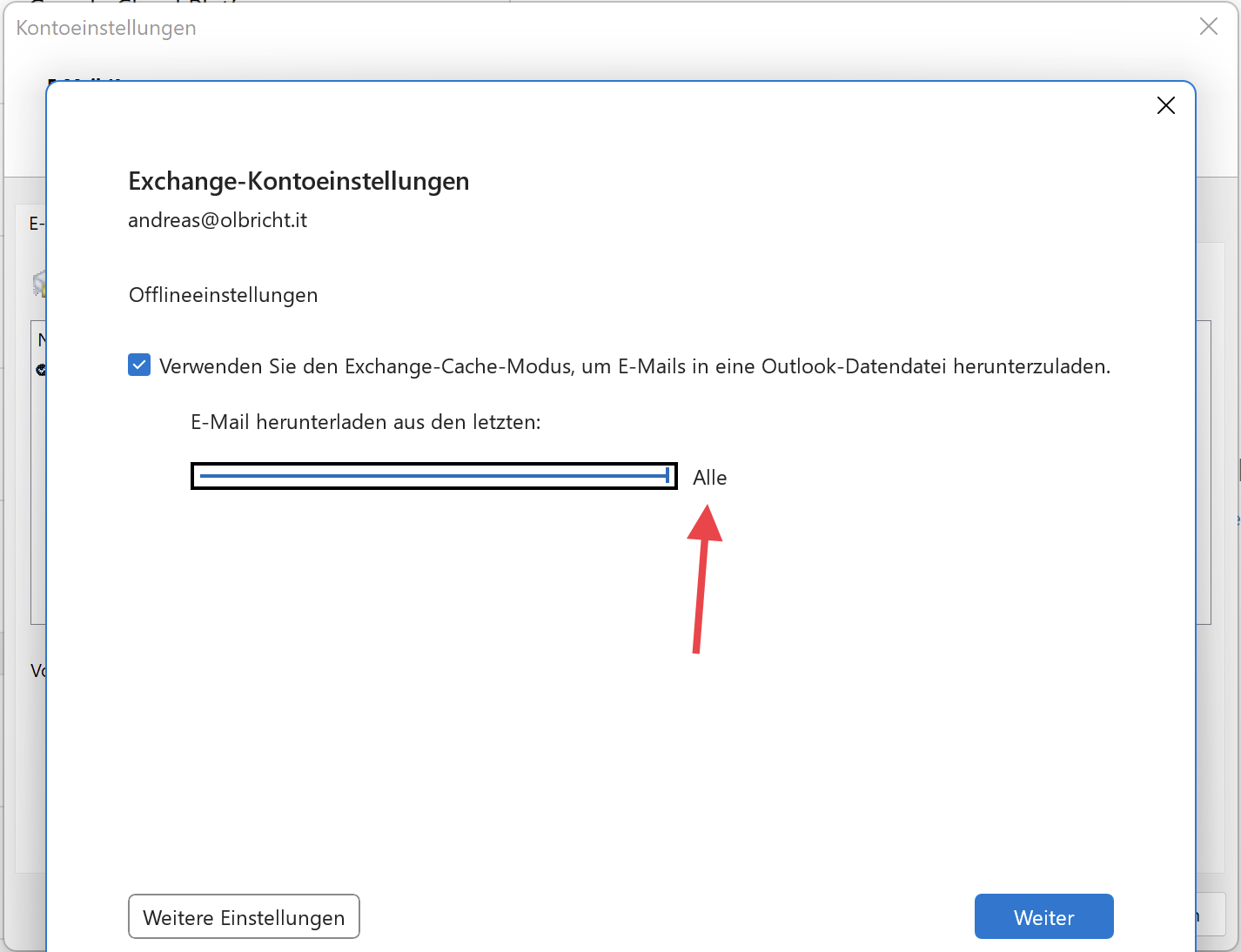If Outlook
Proceed as follows to display all e-mails.
Adjustments to the account settings in Outlook
- Click on File in Outlook

- A window will open, select the mailbox you want to set and click on “Change”
- Another Exchange

- Set the slider from 12 months to “All”
- It may take some time until all e-mails are loaded from the Exchange

- You should then see all existing emails from your inbox!
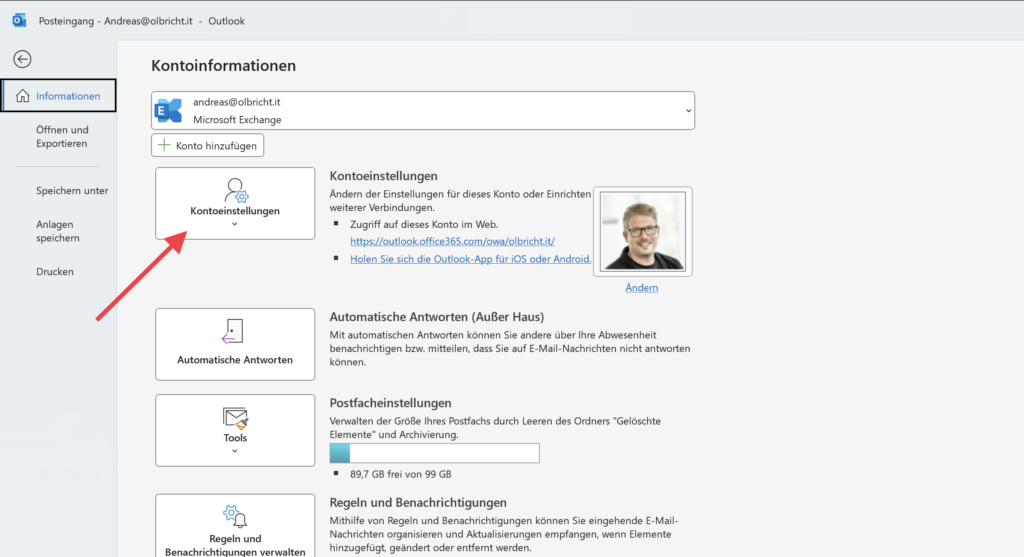
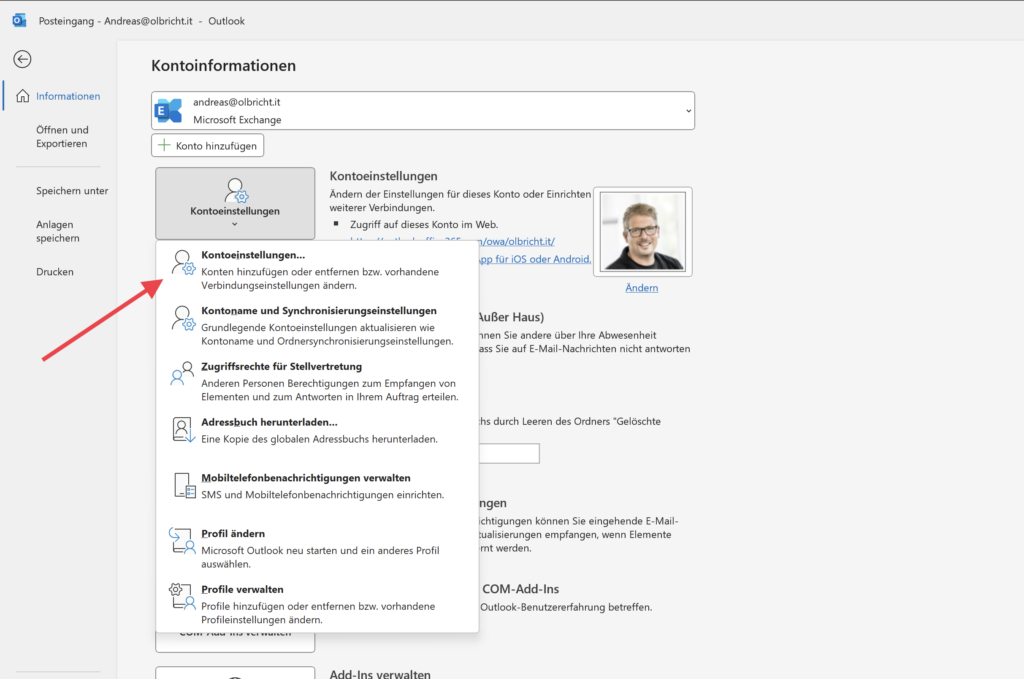
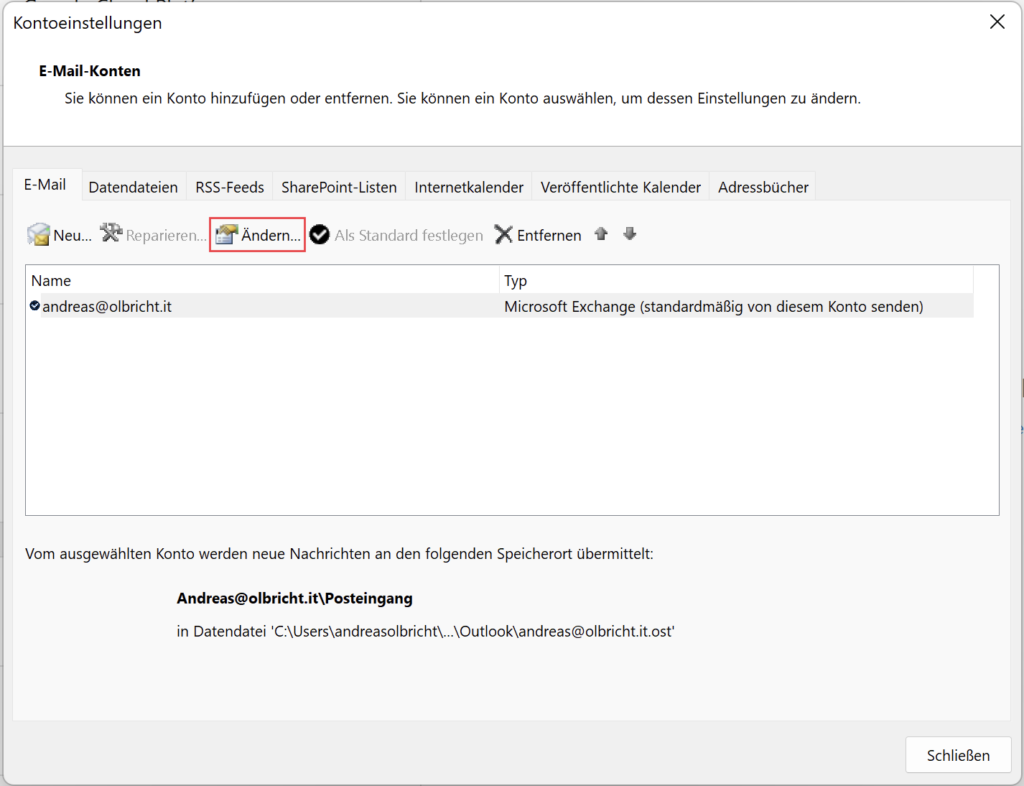
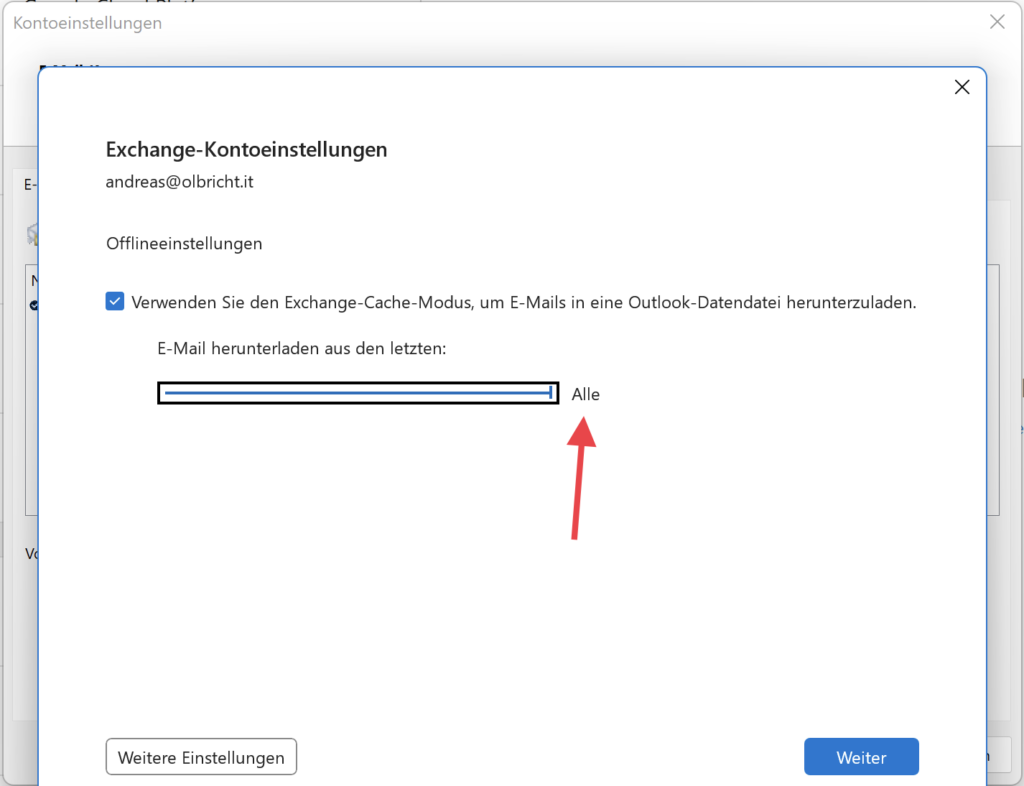
Dieser Beitrag ist auch verfügbar auf:
![]() Deutsch (German)
Deutsch (German)