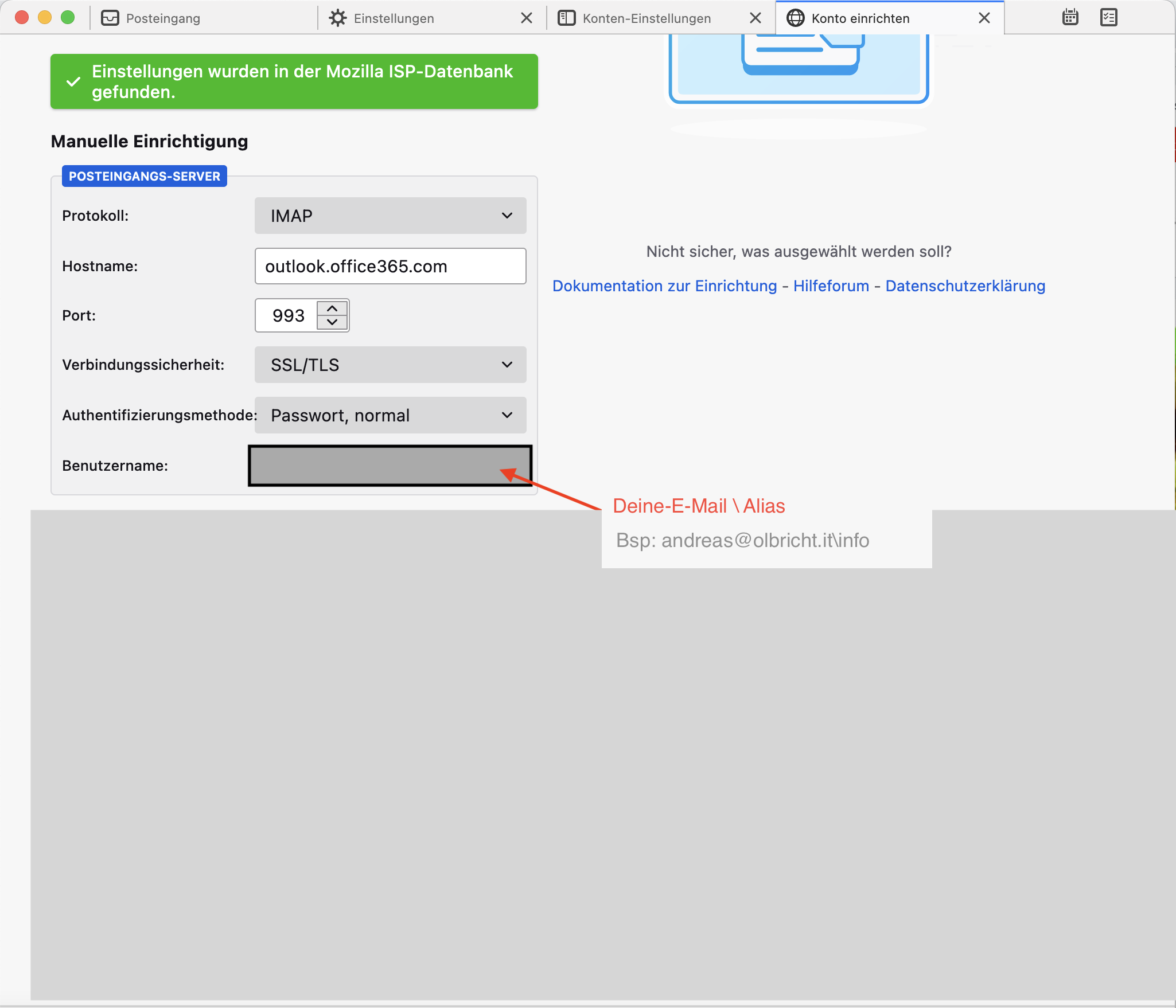If you want to open a shared mailbox with Thunderbird, our instructions for Exchange
1. Switch to the account settings in Thunderbird
Start Thunderbird and switch to the account settings.
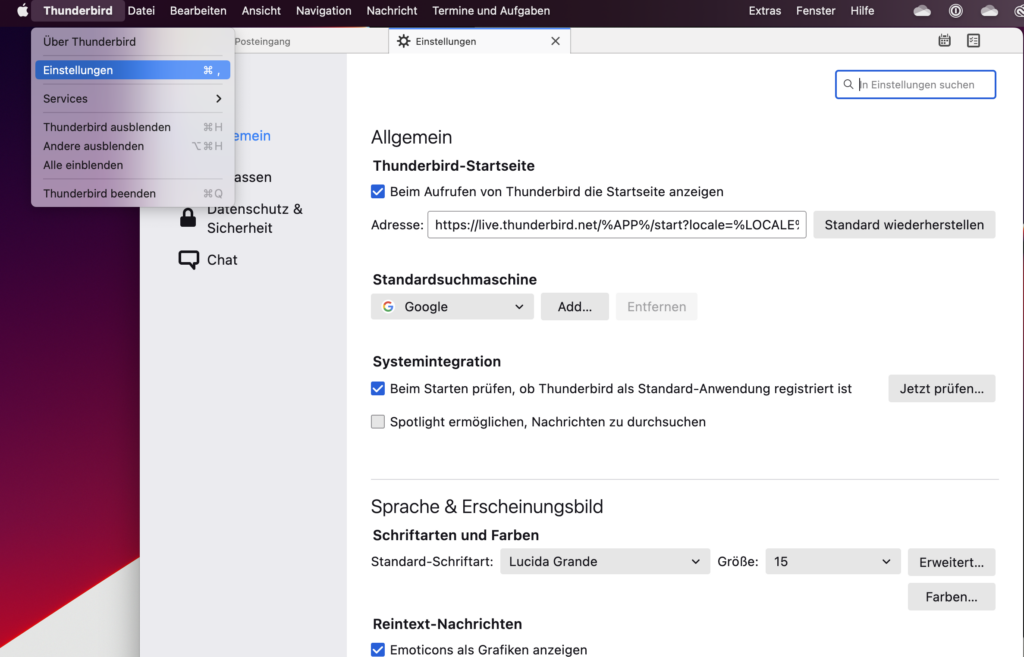
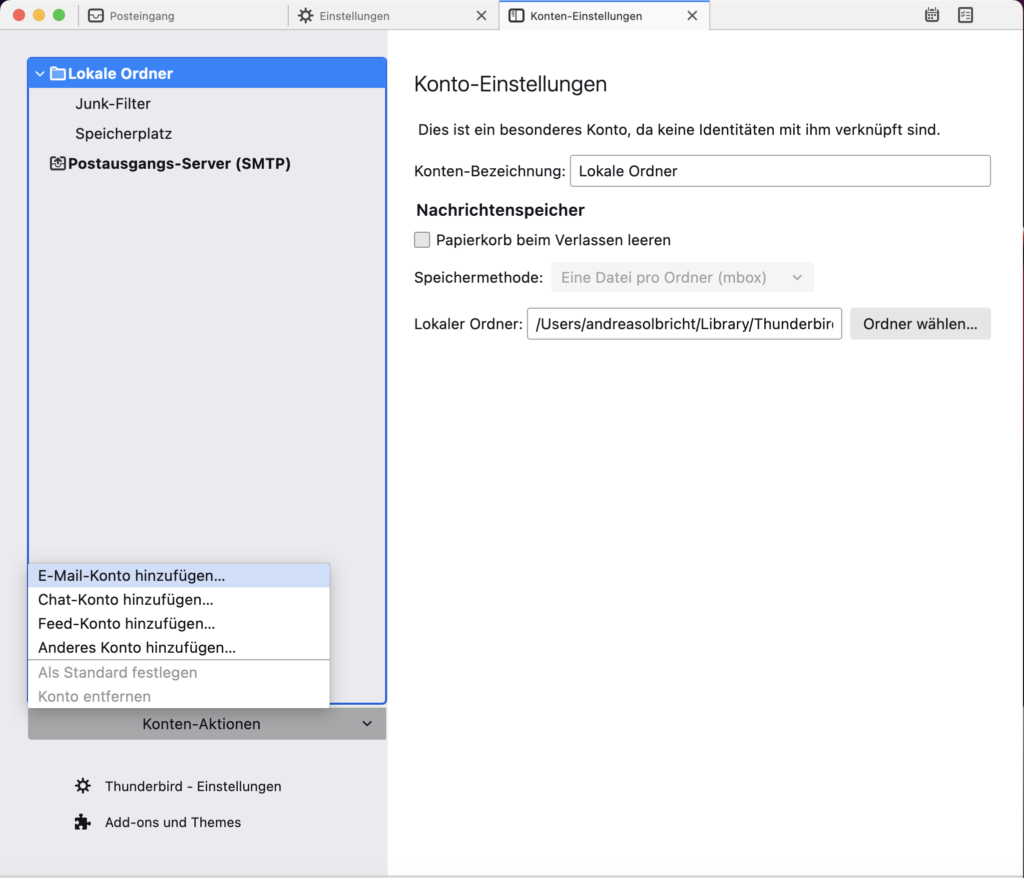
2. Enter access data for the Exchange mailbox
Now enter the access data for your shared mailbox.
The IMAPIMAP stands for the abbreviation Internet Message Access Protocol . In contrast to POP, IMAP enables synchronization across devices. For example, e-mails that have been read are displayed in the same way on all devices. IMAP is the most powerful of the three email protocols. IMAP makes it possible to use an e-mail client to manage a single mailbox on... incoming mail server and the outgoing mail server should then be found automatically.
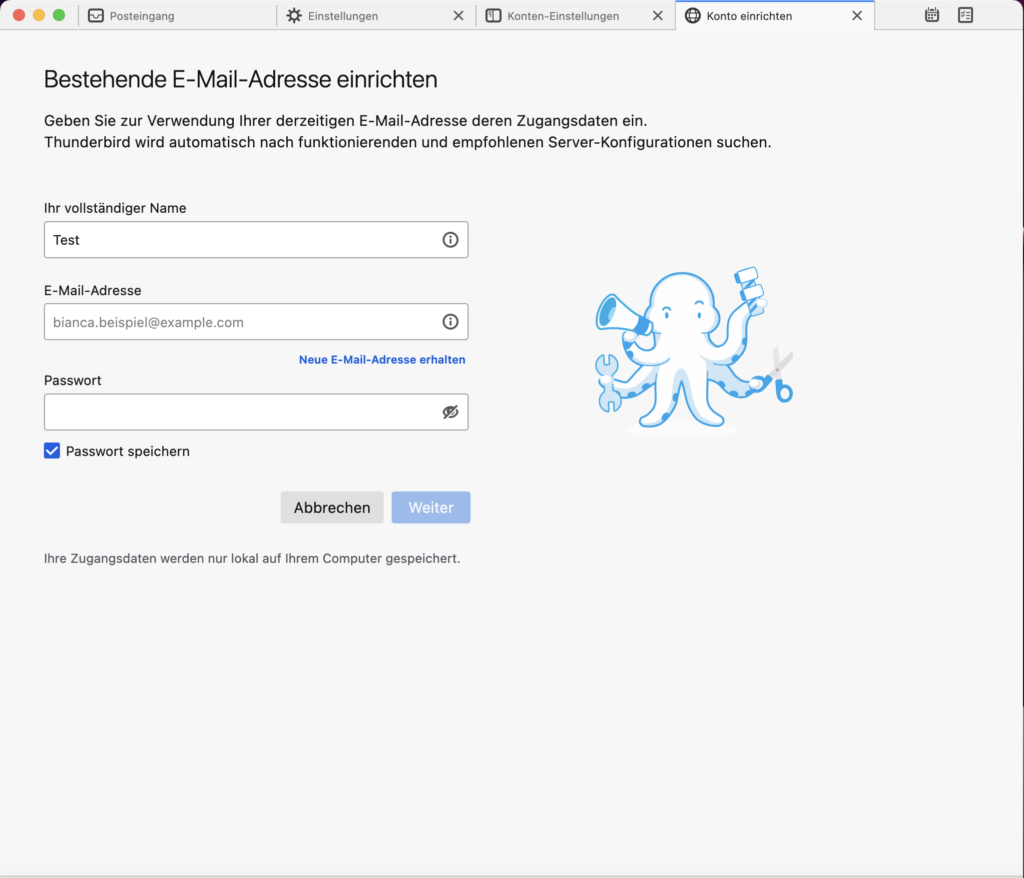
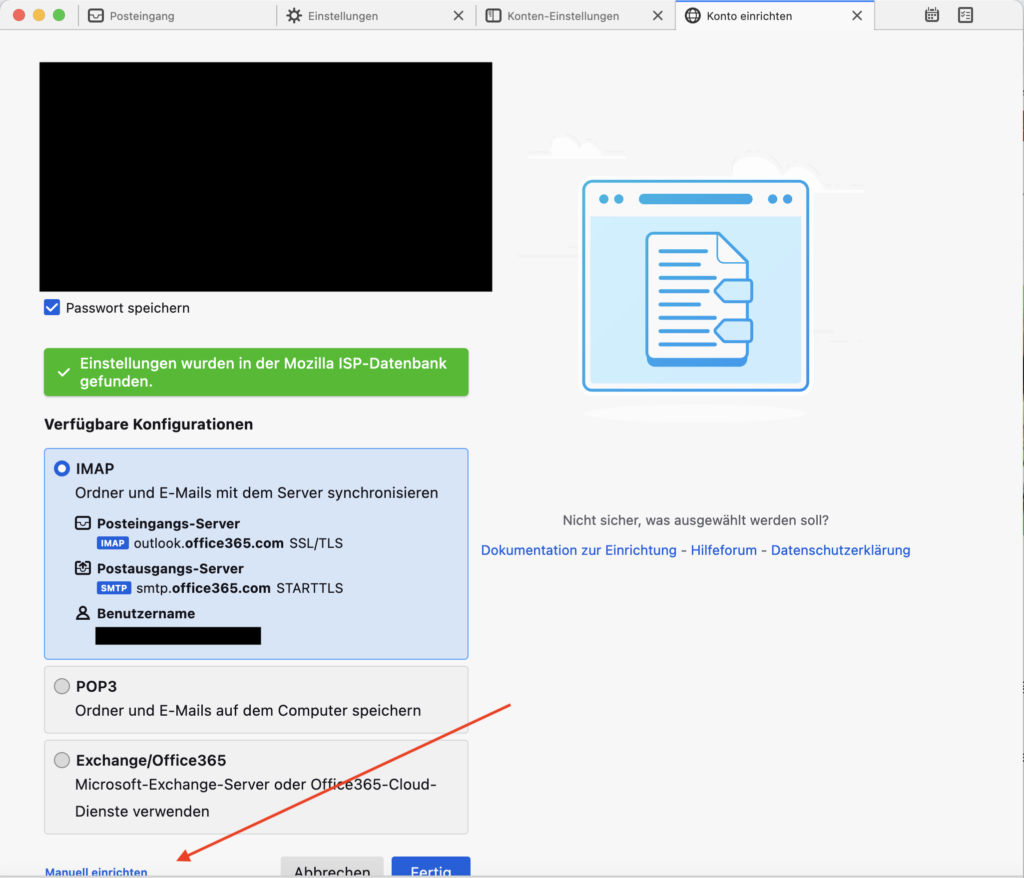
3. Access data for the incoming mail server for the shared mailbox
So that you can establish the IMAPIMAP stands for the abbreviation Internet Message Access Protocol . In contrast to POP, IMAP enables synchronization across devices. For example, e-mails that have been read are displayed in the same way on all devices. IMAP is the most powerful of the three email protocols. IMAP makes it possible to use an e-mail client to manage a single mailbox on... connection without an additional license, use your own access data combined with the alias of the shared mailbox.
incoming mail server
As an example, if your user is [email protected] and the shared mailbox is [email protected]:
Username: Your-E-Mail\Alias-Shared-Mailbox –> [email protected]\info
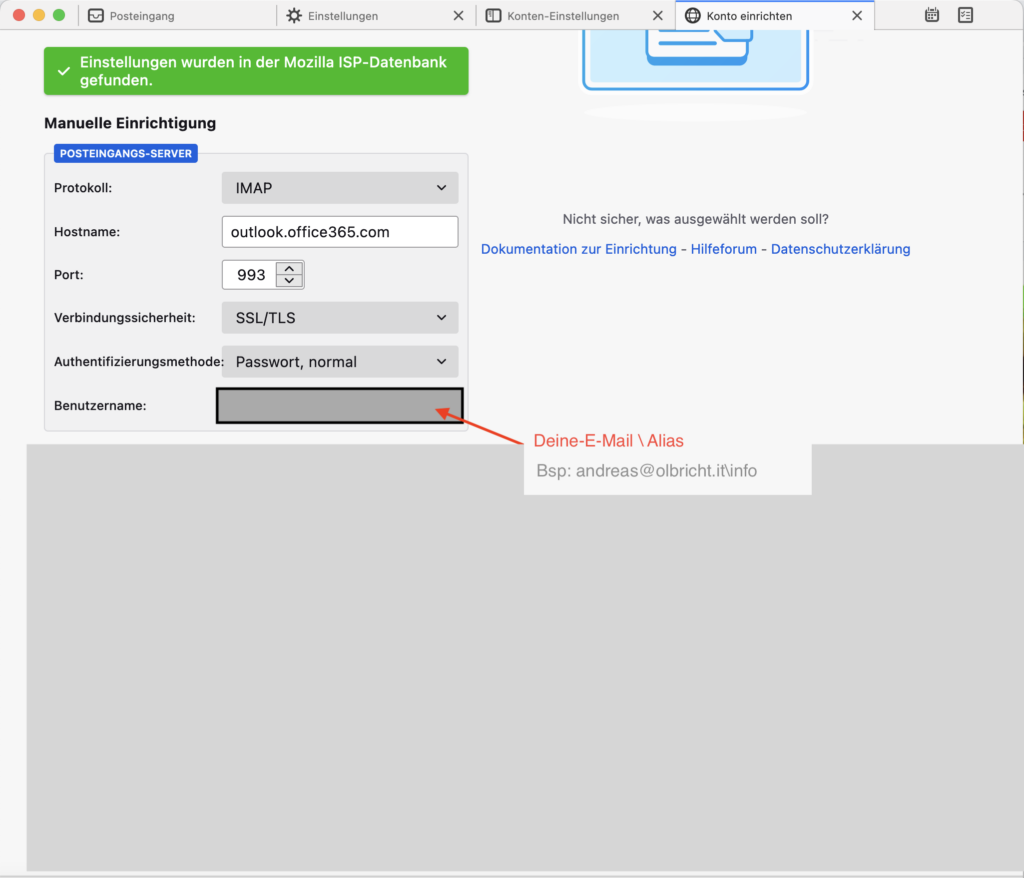
4. Access data for outgoing mail server
To send e-mails with the shared mailbox via SMTPSimple Mail Transfer Protocol (SMTP): SMTP is another of the three email protocols. It is most commonly used for sending email from an email client through an email server. This protocol uses TCP for the administration and delivery of the e-mail., use the access data of your account. The e-mails are still sent with the shared account and also end up in this outbox.
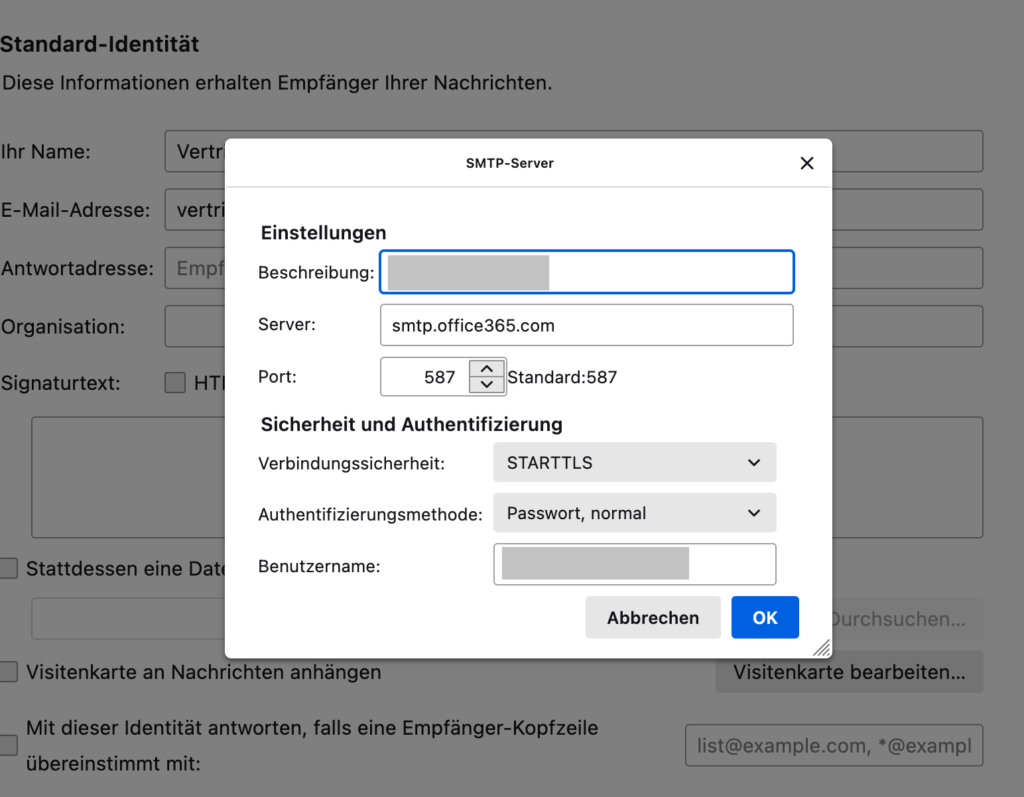
Dieser Beitrag ist auch verfügbar auf:
![]() Deutsch (German)
Deutsch (German)