Outlook 2016
- Select the View tab.
- Select Show inbox with relevance and the Relevant and Other tabs will no longer be displayed at the top of the inbox.

Note: If the button is not displayed, your version of Outlook
Outlook on the Web/Outlook.com
- Select
 at the top of the Settings page.
at the top of the Settings page. - Deactivate the Inbox with relevance toggle button on the “Settings” screen.


Note: If the instructions do not match what is displayed, you may be using an older version of Outlook on the web Outlook on the web or in English Outlook on the web is an online service developed by Microsoft with which you can access your emails, contacts, tasks and your calendar online. Official Outlook on the web website . Try out the instructions for the classic Outlook_on_the_web.
Instructions for the classic Outlook_on_the_web
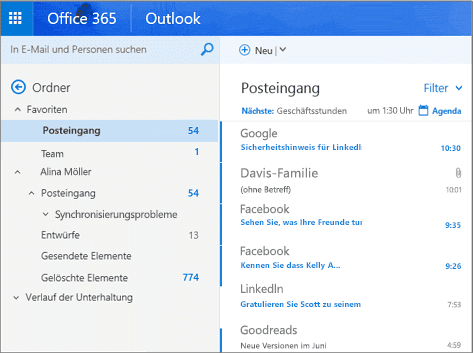
- Select Settings
 – Display settings – Inbox with relevance.
– Display settings – Inbox with relevance. - Under When emails are received, select the option Do not sort messages.

3. click OK.
Note: If this option is not displayed, the feature may not be available in your version of Outlook
Outlook 2016 for Mac
- On the Organizetab, select theoption Inbox with relevance.
- The Relevant and Other tabs are no longer displayed at the top of the mailbox.
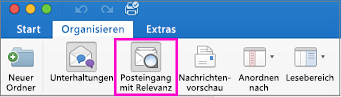
Note: If the button is not displayed, your version of Outlook
Mail for Windows 10
- Select
 > Read.
> Read. - Use the slider for sorting messages into “Relevant” and “Other” to deactivate the inbox with Relevant. the Relevant and Other tabs are no longer displayed at the top of the inbox.
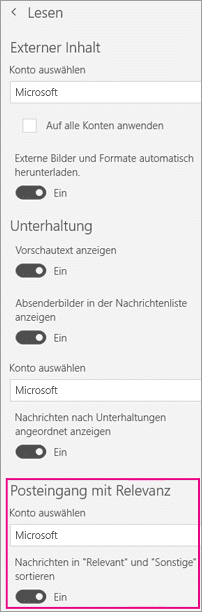
Note: If the slider is not displayed, your version of Outlook
Outlook Mobile
- Click on the menu button at the top of the screen.
- Select
 .
. - Use the Inbox with relevance slider to deactivate the inbox with relevance.
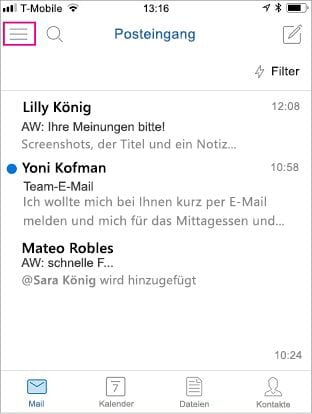
Dieser Beitrag ist auch verfügbar auf:
![]() Deutsch (German)
Deutsch (German)

