A signature with the text “Download Outlook

How to change the signature in the Outlook
- Open the Outlook

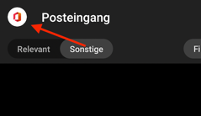
- Tap on the gear icon at the bottom left to access the settings.
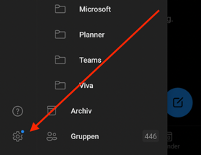
- Scroll to the “Email” section, here you will find the “Signature” item, tap on it and insert the signature.
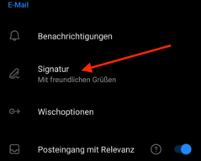
- Our tip: Copy the signature you have already used from emails you have already sent. Then you don’t have to recreate the signature ?
- Confirm by ticking the box at the top right.
Dieser Beitrag ist auch verfügbar auf:
![]() Deutsch (German)
Deutsch (German)

