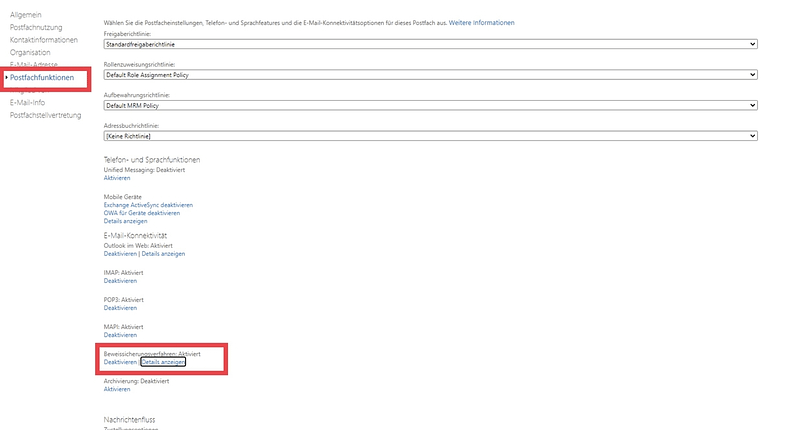The so-called LitigationHoldEnabled property of an Exchange
To activate the preservation of evidence procedure for a mailbox and thus ensure legally compliant archiving, proceed as follows:
- In Exchange

- In the list, select the mailbox that you want to archive in a legally compliant manner and click on “Edit”.
- Call up the mailbox functions on the properties page.
- You can change the button from “Disabled” to “Enabled” under “Preservation of evidence”.
- After you have set optional information such as the duration of the preservation of evidence procedure, click on “Save”.
The preservation of evidence procedure uses the “Recoverable items” folder to retain emails. The folder is displayed in the standard view of Outlook

- Discover Hold: “Discover Hold” contains all emails that need to be archived permanently over a certain period of time.
- Versions: Different versions of a document that has been subsequently edited by the user are saved in the “Versions” folder.
- Audits: The “Audits” or “Audit Logs” folder allows transparent logging of mailbox access.
- Purges: Emails whose retention period has expired end up in the “Purges” folder. Individual retention periods can also be defined here.
- Deletions: Emails that are deleted by employees themselves are moved to the “Deletions” folder. Employees can also restore such emails themselves.
Source and further information here: https://cloud.telekom.de/de/blog/cloud-software/e-mail-archivierung-mit-exchange
Dieser Beitrag ist auch verfügbar auf:
![]() Deutsch (German)
Deutsch (German)