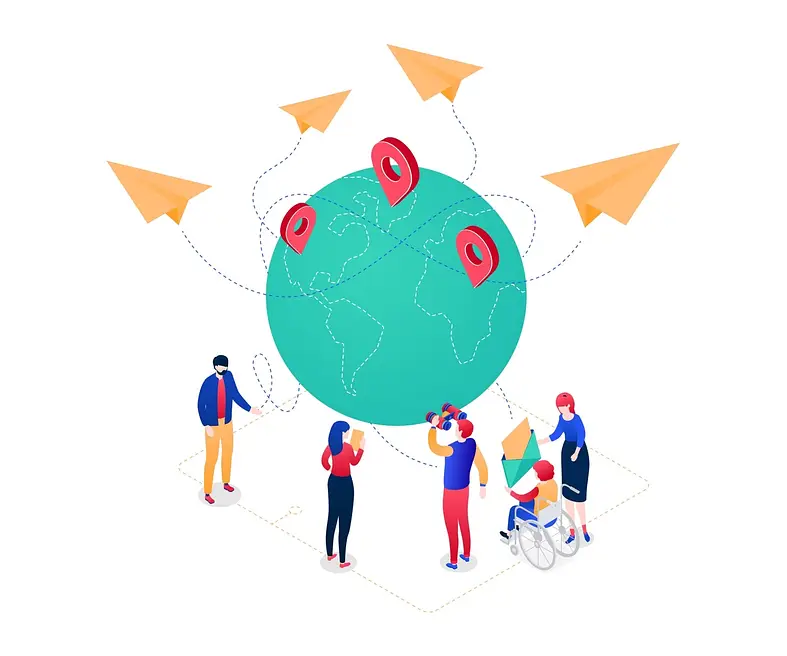Until now, Microsoft has not provided for the synchronization of a so-called “shared mailbox” and until this changes, the familiar IMAPIMAP stands for the abbreviation Internet Message Access Protocol . In contrast to POP, IMAP enables synchronization across devices. For example, e-mails that have been read are displayed in the same way on all devices. IMAP is the most powerful of the three email protocols. IMAP makes it possible to use an e-mail client to manage a single mailbox on... protocol will help us to integrate the mailbox:
SET UP IMAP ACCOUNT
So we add a new account and select IMAPIMAP stands for the abbreviation Internet Message Access Protocol . In contrast to POP, IMAP enables synchronization across devices. For example, e-mails that have been read are displayed in the same way on all devices. IMAP is the most powerful of the three email protocols. IMAP makes it possible to use an e-mail client to manage a single mailbox on... as an option
SET UP IMAP – INCOMING SERVER
The syntax required for the connection consists of the user name of the user (e-mail address) and the account name of the required mailbox.
The user’s personal password is used as the password.
Office 365 users enter “outlook
SET UP SMTP – OUTGOING SERVER
The syntax required for the connection consists purely of the user name of the user – example: [email protected]
The user’s personal password is again used as the password.
The host name “smtpSimple Mail Transfer Protocol (SMTP): SMTP is another of the three email protocols. It is most commonly used for sending email from an email client through an email server. This protocol uses TCP for the administration and delivery of the e-mail..office365.com” and TLS via portThe known port numbers Similar to IP addresses, ports are also divided into classes. There are three port ranges: the known ports, the registered ports and the dynamic / private ports. The assignment of port numbers, the regional assignment of IP addresses and DNS root zones (Domain Name System) are managed by IANA (Internet Assigned Numbers Authority). IANA also maintains... 587 are required.
Settings for IMAPIMAP stands for the abbreviation Internet Message Access Protocol . In contrast to POP, IMAP enables synchronization across devices. For example, e-mails that have been read are displayed in the same way on all devices. IMAP is the most powerful of the three email protocols. IMAP makes it possible to use an e-mail client to manage a single mailbox on... Configuration
EMAIL ADDRESS: [email protected] (shared mailbox)
IMAP SERVER: outlook.office365.com
SMTP SERVER: smtp.office365.com
USERNAME: [email protected]\shared-mailbox (user\shared mailbox alias)
PASSWORD: password (user's password)Dieser Beitrag ist auch verfügbar auf:
![]() Deutsch (German)
Deutsch (German)